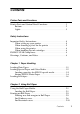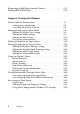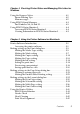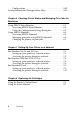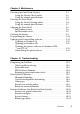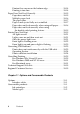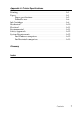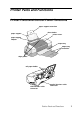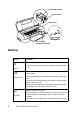Color Ink Jet Printer All rights reserved. No part of this publication may be reproduced, stored in a retrieval system, or transmitted in any form or by any means, electronic, mechanical, photocopying, recording, or otherwise, without the prior written permission of SEIKO EPSON CORPORATION. The information contained herein is designed only for use with this EPSON printer. EPSON is not responsible for any use of this information as applied to other printers.
Contents Printer Parts and Functions Printer Parts and Control Panel Functions . . . . . . . . . . . . . . . . . . 1 Buttons . . . . . . . . . . . . . . . . . . . . . . . . . . . . . . . . . . . . . . . . . . . . 2 Lights . . . . . . . . . . . . . . . . . . . . . . . . . . . . . . . . . . . . . . . . . . . . . 3 Safety Instructions Important Safety Instructions . . . . . . . . . . . . . . . . . . . . . . . . . . . . . 4 When setting up your printer . . . . . . . . . . . . . . . . . . . . . . . . .
Removing the Roll Paper from the Printer . . . . . . . . . . . . . . . . . . 2-13 Storing EPSON Roll Paper . . . . . . . . . . . . . . . . . . . . . . . . . . . . . . . 2-15 Chapter 3 Printing with Windows Printer Software Introduction. . . . . . . . . . . . . . . . . . . . . . . . . . . . . Getting more information . . . . . . . . . . . . . . . . . . . . . . . . . . . Accessing the printer software . . . . . . . . . . . . . . . . . . . . . . . Making Settings on the Main Menu . . . . . . . . . . . . . . .
Chapter 4 Checking Printer Status and Managing Print Jobs for Windows Using the Progress Meter . . . . . . . . . . . . . . . . . . . . . . . . . . . . . . . . . 4-1 Epson Printing Tips . . . . . . . . . . . . . . . . . . . . . . . . . . . . . . . . . 4-2 Error messages . . . . . . . . . . . . . . . . . . . . . . . . . . . . . . . . . . . . . 4-2 Using EPSON Spool Manager . . . . . . . . . . . . . . . . . . . . . . . . . . . . . 4-3 For Windows Me, 98 and 95 . . . . . . . . . . . . . . . . . . . . . . . . .
Configuration. . . . . . . . . . . . . . . . . . . . . . . . . . . . . . . . . . . . . . 5-42 Getting Information Through Online Help . . . . . . . . . . . . . . . . . 5-43 Chapter 6 Checking Printer Status and Managing Print Jobs for Macintosh Using EPSON StatusMonitor . . . . . . . . . . . . . . . . . . . . . . . . . . . . . Accessing EPSON StatusMonitor . . . . . . . . . . . . . . . . . . . . . Using the Configuration Settings dialog box . . . . . . . . . . . Using EPSON Monitor3 . . . . . . . . . . . .
Chapter 9 Maintenance Checking the Print Head Nozzles . . . . . . . . . . . . . . . . . . . . . . . . . . 9-1 Using the Nozzle Check utility. . . . . . . . . . . . . . . . . . . . . . . . 9-1 Using the control panel buttons . . . . . . . . . . . . . . . . . . . . . . . 9-2 Cleaning the Print Head . . . . . . . . . . . . . . . . . . . . . . . . . . . . . . . . . . 9-3 Using the Head Cleaning utility. . . . . . . . . . . . . . . . . . . . . . . 9-4 Using the control panel buttons . . . . . . . . . . . . . . .
Printout has smears on the bottom edge . . . . . . . . . . . . . . . Printing is too slow . . . . . . . . . . . . . . . . . . . . . . . . . . . . . . . . . Paper Does Not Feed Correctly . . . . . . . . . . . . . . . . . . . . . . . . . . . Paper does not feed . . . . . . . . . . . . . . . . . . . . . . . . . . . . . . . . . Multiple pages feed. . . . . . . . . . . . . . . . . . . . . . . . . . . . . . . . . The paper jams. . . . . . . . . . . . . . . . . . . . . . . . . . . . . . . . . . . . .
Appendix A Printer Specifications Printing . . . . . . . . . . . . . . . . . . . . . . . . . . . . . . . . . . . . . . . . . . . . . . . . A-1 Paper . . . . . . . . . . . . . . . . . . . . . . . . . . . . . . . . . . . . . . . . . . . . . . . . . . A-1 Paper specifications . . . . . . . . . . . . . . . . . . . . . . . . . . . . . . . . . A-2 Printable area . . . . . . . . . . . . . . . . . . . . . . . . . . . . . . . . . . . . . . A-6 Ink Cartridges . . . . . . . . . . . . . . . . . . . . . . . . . . . . .
Printer Parts and Functions Printer Parts and Control Panel Functions paper support extension sheet feeder paper support printer cover paper support adapter output tray output tray extension edge guides roll paper holder USB interface cable connector parallel interface cable connector Printer Parts and Functions 1
ink cartridge clamps print head adjust lever control panel ink cartridge replacement button Buttons P Button b power maintenance Function Turns the printer on and off. Clears the printer’s memory if pressed twice while the power is on. Loads or ejects paper if pressed and released within two seconds. Resumes printing if pressed and released after a paper out error. b Performs print head cleaning if pressed for 3 seconds when error light is off.
e ink cartridge replacement Moves the print head to the ink cartridge replacement position and charges ink to the printer when ink is out (this orange button is located under the printer cover, not in the control panel). Lights P b Description error On when the paper is jammed. Take all of the paper out of the feeder, then reload the paper. If the light continues to flash, turn off the printer and gently pull all of the paper out of the printer. Light power On when the printer is on.
Safety Instructions Important Safety Instructions Read all of the instructions in this section before using your printer. Also, be sure to follow all warnings and instructions marked on the printer. When setting up your printer Observe the following when setting up the printer: ❏ Do not block or cover the openings in the printer’s cabinet. ❏ Use only the type of power source indicated on the printer’s label. ❏ Connect all equipment to properly grounded power outlets.
❏ Do not attempt to service the printer yourself. ❏ Unplug the printer and refer servicing to qualified service personnel under the following conditions: The power cord or plug is damaged; liquid has entered the printer; the printer has been dropped or the cabinet damaged; the printer does not operate normally or exhibits a distinct change in performance.
When using the printer Observe the following when using the printer: ❏ Do not insert objects through the slots in the printer’s cabinet. ❏ Take care not to spill liquid on the printer. ❏ Do not put your hand inside the printer or touch the ink cartridges during printing. ❏ Do not move the print head by hand; otherwise, you may damage the printer. P ❏ Always turn the printer off using the power button. When this button is pressed, the power light flashes briefly and then goes out.
❏ Install the ink cartridge immediately after you remove it from its package. Leaving the cartridge unpacked for a long time before use may result in reduced print quality. ❏ Do not use an ink cartridge beyond the date printed on the cartridge carton. For best results, use up the ink cartridges within six months of installing them. ❏ Do not dismantle the ink cartridges or try to refill them. This could damage the print head.
ENERGY STAR Compliance As an ENERGY STAR Partner, EPSON has determined that this product meets the ENERGY STAR guidelines for energy efficiency. The International ENERGY STAR Office Equipment Program is a voluntary partnership with the computer and office equipment industry to promote the introduction of energy-efficient personal computers, monitors, printers, fax machines, copiers, and scanners in an effort to reduce air pollution caused by power generation.
Chapter 1 Paper Handling Loading Plain Paper Follow the steps below to load plain paper in the printer. 1. Lower the output tray. Next, slide the left edge guide so that the distance between the edge guides is slightly wider than the width of your paper. For Stylus Photo 1290 users, if you load long paper (for example, A3 size paper), pull up the paper support extension. 2. Fan a stack of paper, then tap it on a flat surface to even the edges. 3.
Note: ❏ Leave enough space in front of the printer for the paper to be fully ejected. ❏ Always load paper into the sheet feeder short edge first. ❏ Make sure that the paper stack fits under the arrow mark inside the edge guide. Loading Special Paper and Other Media You can achieve good results with most types of plain bond paper. However, coated paper and glossy film result in higher quality printouts because these media absorb smaller amounts of ink.
❏ Load the media printable side up in the sheet feeder. See the instruction sheets packed with the media to determine which side is the printable side. Some types of media have cut corners to help identify the correct loading direction, as shown in the illustration. cut corner printable side up Note: If you extend the printable area by selecting Maximum as the Printable Area setting in the printer software, the cut corner on special paper may mar your printout.
❏ If you want to print on the reverse side of an Ink Jet Card with Maximum selected as the Printable Area setting, flatten the card or curl it slightly toward the opposite side before loading. ❏ If ink smears on your documents when printing on thick media, set the adjust lever to the “+” position. To change the setting, open the printer cover and position the lever as shown in the illustration. Note: ❏ Return the adjust lever to the “0” position before printing on media of normal thickness.
Loading capacities for EPSON special media Refer to the chart below to find the loading capacities for EPSON special media. Media Type Loading Capacity 360 dpi Ink Jet Paper and Photo Quality Ink Jet Paper Up to the arrow mark on the left edge guide. Photo Quality Ink Jet Cards, Ink Jet Note Cards, and Ink Jet Greeting Cards Up to 30 index cards. Always place the included support sheet* under the cards. Photo Quality Glossy Film One sheet at a time for best results.
Matte Paper-Heavyweight Up to 20 sheets. Always place a support sheet* under the stack of Matte Paper-Heavyweight. For A3 and Super A3 size, you can only load one sheet at a time (only for Stylus Photo 1290). Premium Glossy Photo Paper One sheet at a time. Ink Jet Back Light Film (only for Stylus Photo 1290) One sheet at a time. Always put a sheet of plain paper under back light film. * Take care not to print on support sheets that are loaded under special media.
Note: ❏ Return the adjust lever to the “0” position, which is the normal position, after you finish printing on envelopes. Leaving the lever in the “+” position may cause gaps to appear in images printed on other media. ❏ When the adjust lever is in the “+” position, make sure the High Speed setting in the printer driver’s Advanced dialog box is off. To turn this option off, you may also need to change the Print Quality setting.
Chapter 2 Using Roll Paper Using the Roll Paper Holder With the Roll paper holder packed in the printer, you can print in roll paper format which is convenient for banner printing. When you are printing using the Roll paper holder, keep the following in mind. ❏ Load the paper printable side up. ❏ Use flat, undamaged paper. If the paper is curled, flatten it before loading to avoid paper feeding problems. ❏ Always handle the paper by the edges.
1. Set roll paper in the roll paper holder. Note: Remove the transparent sheet after setting the roll paper into the holders. 2. Check that the end of the roll is cut perpendicularly to the edges as shown. For A4 and 329-mm width paper, cut along one of the parallel lines on the back. For 89- and 100-mm width paper, use a triangle. c 2-2 Caution: Always use a triangle or other tool to ensure that the end of the roll is cut perpendicularly. A diagonal cut may cause paper feed problems.
3. To uncurl the paper, roll the paper inside the protective film packaged with the printer in the direction opposite to the paper’s curl, as shown below. 4. Remove the paper support and lower the output tray. Then, turn on the printer. 5. Attach the roll paper holder to the printer by inserting it in the slots at the back of the printer.
6. Gently insert the end of the paper into the printer as far as it will go, flush with the right edge guide. Slide the left edge guide against the left edge of the paper. 7. To load the paper correctly, you must hold the paper in place with your hand while you press the z roll paper button. The paper feeds into the printer. 8. Open the printer cover and make sure that the paper is feeding correctly. If it is not straight, depress the z roll paper button for more than three seconds to eject the paper.
The roll paper is now loaded. Next, set up the printer software and try printing. For details on setting up the printer software, refer to “Printing on Roll Paper” on page 2-5. Printing on Roll Paper Once you have prepared your roll paper and it is loaded in the printer, you must make settings in the printer software in order to print. Printing area and margins in Roll Paper You can apply various settings for printing area and margins on roll paper with driver settings.
When printing data which spans multiple pages or when printing data without pressing roll paper button after printing one block of data, the margin between data will be set to 0. No Margins Select Roll Paper as the Paper Source and check the No margins box in the printer driver. z When printing is finished, press the roll paper button once to print a cutting guideline about 12mm from the bottom of the print data.
After the roll paper is loaded in the printer, follow the steps below to configure your printer software for printing. 1. Open the file you want to print in the appropriate application. 2. Access the printer software from within the application. Note: For details on accessing the software, refer to the application’s user manual. In many applications, you can select Print directly from the File menu, then access the printer software by clicking the Properties button. 3.
Paper Source Roll Paper No Margins No left or right margins will be left. Select paper size from the Paper size list. Paper Size Select a predefined paper or page size from the list or define a custom size. Page Size A 3-mm margin will be left along both sides of the paper. If you select a predefined paper or page size, when the data exceeds the selected size, it will be printed as individual pages on the roll paper.
The Roll Paper Option settings are as follows: Banner Mode Select this mode when you want to print multi-page data as continuous data on the roll paper, rather than as individual pages. When this check box is selected, the Save roll paper check box is enabled. Cut Sheet Mode Select this mode when you want to print multi-page data as individual pages, rather than as continuous data. When this check box is selected, the Print page frame check box is enabled.
For Macintosh users Note: ❏ The procedures described in this section may vary, depending upon the application that you are using. Check your application’s user manual for details. ❏ When printing on roll paper, you cannot use the Reverse Order or Rotate by 180° features, select Maximum or Centered as the Printable Area setting, or use the functions in the Layout dialog box. ❏ Do not select PhotoEnhance in the printer software, because it may cause offsets in the print area at logical page boundaries.
3. Select Roll Paper as Paper Source and make the appropriate Paper Size setting. You can select either a predefined paper size or create a custom paper size. 4. Make the other settings as necessary. Refer to the table below for details. When finished, click OK.
The Roll Paper Option settings are as follows: Banner Mode Select this mode when you want to print multipage data as continuous data on the roll paper, rather than as individual pages. When this check box is selected, the Save roll paper check box is enabled. Cut Sheet Mode Select this mode when you want to print multipage data as individual pages, rather than as continuous data. When this check box is selected, the Print page frame check box is enabled.
6. Make the appropriate Media Type setting, then click the Print button to print your document. Note: Click the Preview icon button to change the Print button to a Preview button. Click the Preview button to see a preview of the printout. Removing the Roll Paper from the Printer After the print job is complete, press the z roll paper button; a line is printed on the roll paper indicating where to cut the paper. Follow the directions below to remove the paper from the printer. 1.
Note: ❏ If you want to print more data on the same sheet of paper, press the z roll paper button and send the next print job. The paper will return to the printing start position before starting the next print job. ❏ You must press the z roll paper button; otherwise, the printer will not operate even if you send a new print job. However, do not press the z roll paper button more than is necessary; repeated motion may damage the printout. 2. Cut the paper along the printed line.
Storing EPSON Roll Paper Return unused paper to the original package as soon as you finish printing. Also, EPSON recommends storing your printouts in a resealable plastic bag. Keep them away from high temperature, humidity, and direct sunlight.
Chapter 3 Printing with Windows Printer Software Introduction The printer software which comes with your printer includes a printer driver and printer utilities. The printer driver lets you choose from a wide variety of settings to get the best results from your printer. The printer utilities help you check the printer and keep it in top operating condition. The printer software features the menus, settings, and utilities shown below.
Getting more information For information on using the printer software, see “Making Settings on the Main Menu” on page 3-4, “Making Settings on the Paper Menu” on page 3-20, or “Making Settings on the Layout Menu” on page 3-24. For information on using the printer utilities, see “Using the Printer Utilities” on page 3-41. Note: The specific features available in the printer software vary depending on the version of Windows that you are using. Online help provides more information about the printer software.
From Windows applications Follow the steps below to access the printer software. 1. Click Print or Print Setup on the File menu. 2. In the dialog box that appears, click Printer, Setup, Options, or Properties. (Depending on your application, you may need to click a combination of these buttons.) The printer software opens. From the Start menu Follow the steps below to access the printer software. 1. Click Start, point to Settings, then click Printers. 2.
Making Settings on the Main Menu You can make Media Type, Mode, Ink, and Print Preview settings on the Main menu. Refer to the appropriate section below. Making the Media Type setting The Media Type setting determines what other settings are available, so you should always make this setting first. On the Main menu, select the Media Type setting that matches the media that is loaded in the printer.
360 dpi Ink Jet Paper EPSON 360 dpi Ink Jet Paper (A4) S041059 EPSON 360 dpi Ink Jet Paper (A3)* S041065 S041046 EPSON 360 dpi Ink Jet Paper (Super A3/SuperB)* S041066 EPSON Iron-On Cool Peel Transfer Paper (A4) S041154 EPSON Iron-On Cool Peel Transfer Paper (A3)* S041238 Photo Quality Ink Jet Paper EPSON Photo Quality Ink Jet Paper (A4) S041061 EPSON Photo Quality Ink Jet Paper (A3)* S041068 EPSON Photo Quality Ink Jet Paper (Super A3/Super B)* S041069 EPSON Photo Quality Ink Jet Paper (B)*
Matte Paper-Heavyweight EPSON Matte Paper-Heavyweight (A4) S041256 EPSON Matte Paper-Heavyweight (B) S041266 EPSON Matte Paper-Heavyweight (A3)* S041260 EPSON Matte Paper-Heavyweight (Super A3/Super B)* S041263 Photo Paper 3-6 EPSON Photo Paper (A4) S041140 EPSON Photo Paper (A3)* S041142 EPSON Photo Paper (Super A3/Super B)* S041143 EPSON Photo Paper (B)* S041156 EPSON Photo Paper (4 × 6”) S041134 EPSON Photo Paper (4 × 6” No Perforations) S041458 EPSON Photo Paper (100 × 150 mm) S04
Photo Quality Glossy Film EPSON Photo Quality Glossy Film (A6) S041107 EPSON Photo Quality Glossy Film (A4) S041071 EPSON Photo Quality Glossy Film (A3)* S041073 EPSON Photo Quality Glossy Film (Super A3/Super B)* S041074 EPSON Photo Quality Glossy Film (B)* S041075 EPSON Photo Stickers 16 (A6) S041144 EPSON Photo Stickers 4 (A6) S041176 Ink Jet Transparencies EPSON Ink Jet Transparencies (A4) S041063 Premium Glossy Photo Paper EPSON Premium Glossy Photo Paper (A4) S041287 EPSON Premium Gl
Ink Jet Black Light Film EPSON Ink Jet Back Light Film (A3)* S041131 * Only with the EPSON Stylus Photo 1290. Making the Mode setting The Mode settings on the Main menu are arranged to give you three levels of control over the printer software. The Mode settings are explained below. Automatic This mode provides the quickest and easiest way to start printing. See “Using the Automatic mode” on page 3-9 for details.
Using the Automatic mode When Automatic is selected as the Mode setting on the Main menu, the printer software takes care of all detailed settings based on the current Media Type and Ink settings. To make the Ink setting, see “Making the Ink setting” on page 3-15. To make the Media Type setting, see “Making the Media Type setting” on page 3-4.
Using the PhotoEnhance mode The PhotoEnhance mode provides a variety of image-correction settings that you can apply to your photos before printing. PhotoEnhance does not affect your original data. Note: ❏ This mode is only available when printing 8, 16, 24, and 32-bit color data. ❏ Printing with PhotoEnhance selected may increase the time required for printing, depending on your computer system and the amount of data contained in your image.
Nature This setting is best for outdoor scenery such as mountains, sky, and oceans. Soft Focus This setting makes your photos look as if they were taken with a soft-focus lens. Sepia This setting applies a sepia tone to your photos. Selecting PhotoEnhance also enables the Digital Camera Correction check box. Select this check box when you are printing photos taken with a digital camera to give your printed images the smooth, natural appearance of photographs taken with a film camera.
By default, you can choose from the following: Ready-made setting Description Economy This setting is best for printing drafts of text. Color-matching method ICM (For Windows 98, 95, and 2000) sRGB This method automatically adjusts printout colors to match the colors on your screen. ICM stands for Image Color Matching. This method is best for color matching with other sRGB devices. When you select a custom setting, other settings such as Print Quality and Color Adjustment are made automatically.
Follow the instructions in this section to make Advanced settings. Note: The printer software screens that appear in this procedure are for Windows Me, 98 and 95. The Windows 2000 and NT 4.0 printer software screens differ slightly in appearance. 1. Select Custom as the Mode setting on the Main menu and then click Advanced. The Advanced dialog box opens. 2. Select the Media Type that is loaded in the printer. For details, see “Making the Media Type setting” on page 3-4. 3.
Note: ❏ The PhotoEnhance feature only affects images, not text or graphs. For example, if Monochrome is selected from the Tone list (enabled when PhotoEnhance is selected), only the images in a document will be printed in monochrome. Any colored text or graphs in the same document will be printed in color. ❏ Some settings may be unavailable, depending on the Media Type, Ink, and Print Quality settings that you make. 6. Click OK to apply your settings and return to the Main menu.
Type a unique name for your settings in the Name text box, then click Save. Your Advanced settings will be added to the Custom Settings list. Note: ❏ You cannot apply the names of EPSON ready-made settings or color-matching methods to your custom settings. ❏ You cannot delete the ready-made settings or color-matching methods from the Custom Settings list. To delete a setting from the Custom Settings list, select it in the Custom Settings dialog box and click Delete.
Previewing your printout Select the Print Preview check box on the Main menu when you want to view a preview of your document before printing.
When you send a print job to the printer, the EPSON Print Preview window opens, allowing you to make changes before printing. The EPSON Print Preview toolbar contains several icon buttons which you can use to perform the following functions. Selection Click this button to select and move watermarks. Zoom Click this button to enlarge or reduce the size of the previewed page. Fit-to-screen Click this button to scale the previewed page so that it fits the size of the window.
Watermark Click this button to open the Watermark Settings dialog box, where you can change any of the current watermark settings. Reset watermark settings Click this button to return all watermark settings to what they were when the EPSON Print Preview dialog box was first opened. If no settings have been changed, this feature is not available. Previous page Click this button to display the page previous to the one currently being previewed. If there is no previous page, this feature is not available.
❏ Apply watermarks. The watermark that you select will be displayed on the previewed image. For detailed information on customizing watermarks, see “Making the Watermark setting” on page 3-38. ❏ Specify which pages in the document you would like to print using the Add and Remove features. To add or remove a page, click the page icon in the list at the left side of the preview window. Then, add or remove it using the commands on the Print Options menu. The Print Options menu commands are as follows.
Making Settings on the Paper Menu Use the settings on the Paper menu to change the paper size, set the number of copies and other copy parameters, specify the paper orientation, and adjust the printable area. The settings which are available vary depending upon whether the sheet feeder or the roll paper is selected as the Paper Source setting. When you select Sheet Feeder as the Paper Source setting, the printer software will appear as shown below.
When you select Roll Paper as the Paper Source setting, the printer software will appear as shown here. You can make the following settings on the Paper menu: Paper Source Select the paper source that you want to use from the selections below. Sheet Feeder: Select this to leave a 3-mm margin on both the right and the left sides of the paper. This option is available when printing on normal paper. Roll Paper: Select this to leave a 3-mm margin on both the right and the left sides of the roll paper.
No Margins Check this box when you want to print with no margins. Sheet Feeder : Select this to leave no margins on full side of the paper. This option is available only when printing with paper that is in the Paper size list. Roll Paper: Select this to leave no margins on full side of the roll paper. This option is available only when printing with paper that is on the Paper size list. You can use the following media with this feature. (Available paper sizes vary depending on your printer model.
Copies Select the number of copies that you want to print. You can select Collate to print one set at a time or Reverse Order to print your documents in reverse order, starting with the last page. Orientation Select Portrait (tall) or Landscape (wide) to change the orientation of your printout. To print closer to the bottom of the page, select the Rotate by 180° check box.
Roll Paper Option The Roll Paper Option settings are only available when Roll Paper is selected as the Paper Source setting. These features are not available when Sheet Feeder is selected. The available settings are described below. Banner Mode: Select this mode when you want to print multi-page data as continuous data on the roll paper, rather than as individual pages. When this check box is selected, the Save roll paper check box is enabled.
Making the Reduce/Enlarge setting Use the Reduce/Enlarge options on the Layout menu to fit your document to the paper size that you will print on. You can select from the following settings. Normal Prints your document at its normal size. Fit to Page Proportionally enlarges or reduces the size of your document to make it fit the paper size you select in the Paper Size list on the Paper menu. Custom Allows you to manually reduce or enlarge an image.
Making the Double-Sided Printing setting There are two types of double-sided printing available. Standard double-sided printing allows you to print the odd-numbered pages first. Once these are printed, you can reload the printouts in the sheet feeder and print the even-numbered pages on the other side of the paper. Folded booklet double-sided printing allows you to make single-fold booklets. Refer to the appropriate section below.
1. Select the Double-Sided Printing check box on the Layout menu of your printer software. For information on accessing the Layout menu, see “Accessing the printer software” on page 3-2. 2. Click the Margins button. The following dialog box opens. 3. Specify which edge of the paper the binding will be on. You can choose between Left, Top, and Right.
4. Specify the width of the binding margin by entering a value in the Binding Margin text box. You can specify a value between 3 mm and 30 mm. Note: The actual binding margin may vary, depending on your application. Experiment by printing a few sheets using different binding margin values before printing the entire job; otherwise, the results may differ from what you expect. 5. Click OK to return to the Layout menu, then click OK to save your settings. 6.
❏ If the paper jams, see “Cancelling Printing” on page 10-29. 8. Once the paper is reloaded, click Resume to print the evennumbered pages.
You can also make single-fold booklets using the double-sided printing feature. When booklet printing, the printer first prints the pages which will be on the outside after you fold the paper and then prints the inside pages after you reload the paper, as shown in the illustration below.
3. Specify which edge of the paper the binding will be on. You can choose between Left, Top, and Right. Note: While Portrait is selected as the Orientation setting on the Main menu of your printer software, you can choose between Left and Right. While Landscape is selected, you can only select Top. 4. Specify the width of the binding margin by entering a value in the Binding Margin text box. You can specify a value between 3 mm and 30 mm. This margin width will be inserted on both sides of the fold.
7. While the printer is printing the outside pages, instructions are displayed which explain how to reload the paper correctly. Follow the on-screen instructions to reload the paper, or reload the paper as shown in the illustration in the previous section, “Standard double-sided printing” on page 3-26. Note: ❏ The paper may curl during printing, depending on the amount of ink used to print text and images.
Select N-up as the Multi-Page setting on the Layout menu to print two or four pages of your document on one sheet of paper. To print more than one page on a piece of paper, you should make the following settings: 2 Pages 4 Pages Prints two or four pages of your document on a single piece of paper. Page Order Opens the Print Layout dialog box, where you can specify the order in which the pages will be printed on the sheet of paper.
A single document page can be enlarged to cover 4, 9, or 16 printed sheets of paper. Select Poster as the Multi-Page setting to print a poster-size image. Click the Settings button to adjust the way your poster will print. The Poster Settings dialog box opens. You can make the following settings. 3-34 Print Cutting Guides Check this box to turn the cutting guide options on.
If you only want to print a few of the panels without printing the entire poster, click the panels that you do not wish to print, then click OK to close the Poster Settings dialog box. How to make a poster from your printouts Here is an example of how to make a poster from 4 sheets of your printout. Refer to the accompanying illustrations as well. 1. Vertically cut the margin of Sheet 1 along the line connecting the alignment markers as shown in the illustration.
2. Place Sheet 1 on Sheet 2 and align the cross markers on both sheets, then temporary tape them from the back side of the paper. 3. Cut off the taped sheets along the line between the alignment markers. 4. Align the paper using the alignment markers and tape them from the back side of the paper. 5. Repeat the instructions from step 1 to step 4 to tape Sheets 3 and 4 as well.
6. Repeat the instructions from step 1 to step 4 to tape top and bottom faces of the paper. 7. Cut off the remaining margins. c Caution: Be careful when using edged tools.
Making the Watermark setting To print a watermark on your document, click anywhere in the Watermark list box on the Layout menu, and select from the list of predefined watermarks that appears.
You can also add your own text-based or image-based watermarks to the Watermark list. To add a watermark, click the Add/Del button. The following dialog box appears. Refer to the appropriate section below to finish creating a custom watermark. Creating an image-based watermark Follow the steps below to create an image-based watermark. 1. Select BMP. 2. Click the Browse button to specify the bitmap file you want to use, then click OK. 3. Type a name for your watermark in the Name box, then click Save.
Follow the steps below to create a text-based watermark. 1. Select Text. 2. Type your text in the Text box. The text that you enter will also be assigned to the watermark as the watermark name. 3. If you want to change the watermark name, type a new name in the Name box, then click Save. Click OK to return to the Layout menu. Making settings for your watermark Follow the steps below to make settings for your watermark. 1. Select the desired watermark in the Watermark list box on the Layout menu. 2.
3. Make sure that the appropriate watermark is selected in the Watermark list box, then make Color, Position, Density, Size, Font, Font Style, and Angle settings. For details, please see online help. Your settings are reflected in the display at the left side of the dialog box. 4. When you are finished making settings, click OK. Using the Printer Utilities EPSON printer utilities allow you to check the current printer status and to perform some printer maintenance from your computer.
Note: ❏ The letter in parentheses after the utility name indicates the shortcut key for that utility. Press Alt and the letter on the keyboard to open that utility. ❏ Do not use the Nozzle Check, Head Cleaning, or Print Head Alignment utilities if your printer is connected to your computer through a network. ❏ Do not use the Nozzle Check, Head Cleaning, Print Head Alignment, or Ink Cartridge Replacement utilities while printing is in progress; otherwise, your printout may be marred.
Head Cleaning The Head Cleaning utility cleans the print head. You may need to clean the print head if you notice print quality has declined. Use the Nozzle Check utility first to confirm that the print head needs to be cleaned. You can access the Nozzle Check utility directly from the Head Cleaning utility. For details, see “Cleaning the Print Head” on page 9-3. Print Head Alignment The Print Head Alignment utility aligns the print head. Use this utility if you notice a misalignment of vertical lines.
Depending on the configuration of your system, the information displayed in the Printer and Option Information dialog box may be updated automatically, or may need to be entered manually. If a message appears in the Current Settings window prompting you to enter settings, or if you change the printer configuration, follow the steps below to make the necessary settings manually. 1.
Speed & Progress You can make settings related to print speed and progress in this dialog box. The available settings are as follows: High Speed Copies To print multiple copies of your document faster, select High Speed Copies. This speeds up printing by using your hard disk space as a cache when printing multiple copies of your document. EPSON Printer Port (for Windows Me, 98 and 95 only) To speed up the data transfer rate to EPSON printers, select EPSON Printer Port.
For more details on the EPSON Printer Port setting, see “EPSON Printer Port (For Windows Me, 98 and 95 only)” on page 3-51. For details on enabling DMA transfer, see “Use DMA transfer (For Windows Me, 98 and 95 only)” on page 3-51 Always spool RAW datatype (for Windows 2000 and NT 4.0 only) Select this check box to have Windows NT-based clients spool documents using the RAW format instead of the EMF (metafile) format (Windows NT-based applications use the EMF format by default).
Click this button to open the Monitoring Preferences dialog box, where you can make settings for EPSON Status Monitor 3. You can make the following settings: Select Notification Displays the current error item notification settings. Select Shortcut Icon Select this check box to have a shortcut icon placed in your Windows taskbar. Click the shortcut icon in the taskbar to open EPSON Status Monitor 3. Right-click the icon to display a shortcut menu, from which you can access some of the printer utilities.
Allow monitoring of shared printers Select this check box to allow monitoring of a shared printer by other computers. Note: Click the Default button to revert all Select Notification settings to their defaults. Getting Information Through Online Help Your printer software has an extensive online help feature, which provides you with instructions on printing, making printer driver settings, and using printer utilities. Refer to the appropriate section below.
Increasing the Print Speed Follow the instructions in this section to increase the printing speed of your printer. General tips Just as printing at a high resolution requires more processing time than printing at a low resolution, printing in color takes longer than printing in black-and-white because the volume of data in a color document is much greater. For this reason, it is important to be selective in your use of color if you also require a fast print speed.
The table below shows the factors related to print speed only.
Making the Speed & Progress settings You can make certain print speed settings in the Speed & Progress dialog box. Click the Speed & Progress button on your printer software’s Utility menu. The following dialog box appears. The available settings that are related to print speed are as follows: High Speed Copies To print multiple copies of your document faster, select High Speed Copies. This speeds up printing by using your hard disk space as a cache when printing multiple copies of your document.
If your computer has a parallel port which supports ECP mode, you can enable DMA transfer to speed up printing. See your computer manual to determine if it supports ECP mode and DMA transfer. To determine whether you need to enable DMA transfer, compare the message below the EPSON Printer Port check box to this table, and take the recommended action. Message Action High Speed (DMA) Transfer enabled. DMA transfer is already enabled. Click OK to close the dialog box.
4. Click the Resources tab, then clear the Use automatic settings check box. Write down the Input/Output Range settings shown in the resource settings box. 5. Select a basic configuration setting from the Setting based on list that uses the same Input/Output Range settings as those you wrote down in Step 4, and make sure that the Direct Memory Access channel and Interrupt Request numbers are allocated and displayed. Confirm also that the Conflicting device list text box shows No conflicts. 6.
Using Port Configuration (Windows NT 4.0 only) Note: Port settings are complicated and should only be made by an experienced user with administrative privileges. If your computer has a parallel port that supports ECP mode, you can make certain print speed settings in the Port Configuration dialog box. Before making settings, make sure that ECP mode is selected in your computer settings. For details about ECP mode, see your computer manual.
Note: If your printer is connected to LPT1, only the LPT1 tab is available. The available settings are as follows: Resource settings (IRQ and DMA) If you have connected your printer to LPT2 or LPT3, making IRQ and DMA settings here may speed up printing. Click Change setting and input the same configuration numbers for IRQ and DMA which you have made with your expansion board. See your computer documentation to determine the settings for IRQ and DMA.
Chapter 4 Checking Printer Status and Managing Print Jobs for Windows Using the Progress Meter When you send a print job to the printer, the Progress Meter opens, as shown in the illustration below. The Progress Meter indicates the progress of the current print job and provides printer status information when bidirectional communication between the printer and computer is established. This meter also displays helpful tips for better printing and error messages. Refer to the appropriate section below.
Epson Printing Tips Tips for getting the most out of your EPSON printer software appear in the text box at the bottom of the Progress Meter window. A new tip appears every 30 seconds. For more details on a tip which is currently displayed, click the Details button. Error messages If a problem occurs during printing, an error message appears in the text box at the top of the Progress Meter window. For more detailed information, click Technical Support to access to the Technical Support Web Site for help.
Using EPSON Spool Manager EPSON Spool Manager is similar to Windows Print Manager. If it receives two or more print jobs at one time, it holds them in the order that they were received (with printers on a network this may be called a print queue). When a print job reaches the top of the line, the EPSON Spool Manager sends the job to the printer. From the Spool Manager, you can view print status information about the print jobs which have been sent to your printer.
Using EPSON Status Monitor 3 EPSON Status Monitor 3 displays detailed information on the printer status. Note: Before using EPSON Status Monitor 3, be sure to read its README file. To open this file, click Start, point to Programs and then to EPSON or EPSON Printers, then click EPSON Stylus Photo 1290 or 890 Readme. Accessing EPSON Status Monitor 3 There are two ways to access EPSON Status Monitor 3: ❏ Double-click the printer-shaped shortcut icon on the Windows taskbar.
Viewing information in EPSON Status Monitor 3 EPSON Status Monitor 3 provides the following information. ❏ Current Status: EPSON Status Monitor 3 provides you with detailed printer status information, a graphic display, and status messages. If the ink runs low or out, the How to button appears in the EPSON Status Monitor 3 window. Clicking How to displays ink cartridge replacement instructions and moves the print head to the ink cartridge replacement position.
Chapter 5 Using the Printer Software for Macintosh Printer Software Introduction The printer software which comes with your printer includes a printer driver and printer utilities. The printer driver lets you choose from a wide variety of settings to get the best results from your printer. The printer utilities help you check the printer and keep it in top operating condition. Accessing the printer software The printer software features the primary dialog boxes, settings, and utilities shown below.
Layout Click the Layout icon button in the Print dialog box Utility Click the dialog box Utility icon button in the Print or Page Setup In addition, the dialog boxes below are accessed from the Print dialog box.
Making settings in the Print dialog box You can make Media Type, Mode, Ink, Copies, and Pages settings in the Print dialog box. From this dialog box, you can also access other dialog boxes, from which you can set the print time, preview the document before printing, and save spool data as a file. Refer to the appropriate section below. Making the Media Type setting The Media Type setting determines what other settings are available, so you should always make this setting first.
360 dpi Ink Jet Paper EPSON 360 dpi Ink Jet Paper (A4) S041059 EPSON 360 dpi Ink Jet Paper (A3)* S041065 EPSON 360 dpi Ink Jet Paper (Super A3/Super B)*S041066 EPSON Iron-On Cool Peel Transfer Paper (A4) S041154 EPSON Iron-On Cool Peel Transfer Paper (A3)* S041238 Photo Quality Ink Jet Paper EPSON Photo Quality Ink Jet Paper (A4) S041061 EPSON Photo Quality Ink Jet Paper (A3)* S041068 EPSON Photo Quality Ink Jet Paper (Super A3/Super B)* S041069 EPSON Photo Quality Ink Jet Paper (B)* S041070
Matte Paper-Heavyweight EPSON Matte Paper-Heavyweight (A4) S041256 EPSON Matte Paper-Heavyweight (B) S041266 EPSON Matte Paper-Heavyweight (A3)* S041260 EPSON Matte Paper-Heavyweight (Super A3/Super B)* S041263 Photo Paper EPSON Photo Paper (A4) S041140 EPSON Photo Paper (A3)* S041142 EPSON Photo Paper (Super A3/Super B)* S041143 EPSON Photo Paper (B)* S041156 EPSON Photo Paper (4 × 6”) S041134 EPSON Photo Paper (4 × 6” No Perforations) S041458 EPSON Photo Paper (100 × 150 mm) S041255
Photo Quality Glossy Film EPSON Photo Quality Glossy Film (A6) S041107 EPSON Photo Quality Glossy Film (A4) S041071 EPSON Photo Quality Glossy Film (A3)* S041073 EPSON Photo Quality Glossy Film (Super A3/Super B)* S041074 EPSON Photo Quality Glossy Film (B)* S041075 EPSON Photo Stickers 16 (A6) S041144 EPSON Photo Stickers 4 (A6) S041176 Ink Jet Transparencies EPSON Ink Jet Transparencies (A4) S041063 Premium Glossy Photo Paper 5-6 EPSON Premium Glossy Photo Paper (A4) S041287 EPSON Prem
Ink Jet Black Light Film EPSON Ink Jet Back Light Film (A3)* S041131 * Only with the EPSON Stylus Photo 1290. Making the Mode setting The Mode settings in the Print dialog box provide various setting options. The Print dialog box is shown below. The Mode settings are explained below: Automatic This mode provides the quickest and easiest way to start printing. See “Using the Automatic mode” on page 5-8 for details.
In addition to making comprehensive Mode settings that affect overall print quality, you can also modify individual aspects of your printout using the settings contained in the Page Setup and Layout dialog boxes. See “Making settings in the Page Setup dialog box” on page 5-19 or “Making settings in the Layout dialog box” on page 5-32 for details. Refer to the appropriate section below.
Using the PhotoEnhance mode The PhotoEnhance mode provides a variety of image-correction settings that you can apply to your photos before printing. PhotoEnhance does not affect your original data. Note: ❏ This mode is only available when printing 32-bit color data. ❏ Printing with PhotoEnhance selected may increase the time required for printing, depending on your computer system and the amount of data contained in your image.
Selecting PhotoEnhance also enables the Digital Camera Correction check box. Select this check box when you are printing photos taken with a digital camera to give your printed images the smooth, natural appearance of photographs taken with a film camera. Using the Custom mode Selecting Custom as the Mode option enables the Custom Settings list, from which you can choose a ready-made setting designed for printing text and graphs. Or, you can select ColorSync, a colormatching method.
Follow the steps below to select a custom setting. 1. Confirm that the Media Type and Ink settings in the Print dialog box are correct. For details, see “Making the Ink setting” on page 5-14 or “Making the Media Type setting” on page 5-3. 2. Select Custom as the Mode setting in the Print dialog box. This enables the Custom Settings list, located to the right of the Custom radio button. 3.
1. Select Custom as the Mode setting in the Print dialog box and then click Advanced. The Advanced dialog box opens. 2. Select the Media Type that is loaded in the printer. For details, see “Making the Media Type setting” on page 5-3. 3. Choose Color or Black as the Ink setting. 4. Specify a Print Quality setting. 5. Make other settings as necessary. For details, see online help. Note: ❏ The PhotoEnhance feature only affects images, not text or graphs.
6. Click OK to apply your settings and return to the Print dialog box. To return to the Main menu without applying your settings, click Cancel. To save your Advanced settings, proceed to the next section. Saving and deleting your settings To save your Advanced settings in the Custom Settings list, click Save Settings in the Advanced dialog box. The Custom Settings dialog box appears. Type a unique name (up to 16 characters) for your settings in the Name text box, then click Save.
If you change the Media Type or Ink settings while one of your customized settings is selected in the Custom Settings list, the selection shown in the list returns to Custom Settings. The customized setting that was previously selected is not affected by the change. To return to your customized setting, simply reselect it in the list. Making the Copies setting To make the Copies setting, enter the number of copies that you wish to print in the Copies text box.
1. Click the Background Printing icon button in the Print dialog box. The Background Printing dialog box opens. 2. Select On as the Background Printing option, if necessary. 3. Select Urgent, Normal, Print at, or Hold as the Print Time option. If you select Print at, use the arrows beside the date and time boxes to specify the date and time that you want to print the document. Note: Make sure that the computer and printer are turned on at the date and time you specify. 4. Click OK.
Previewing your printout The Preview feature allows you to see how your document will look before actually printing it. Follow these steps to preview your document. 1. Make your printer driver settings. Preview icon button in the Print dialog box. The 2. Click the Print button changes into a Preview button. Note: Use the Preview icon button to toggle between the Print, Preview, and Save File modes. Click the icon button to select the mode that you want.
The Preview dialog box contains six icon buttons that you can use to perform the following functions. Selection Click this button to select, move, and resize watermarks. Zoom Click this button to enlarge or reduce the size of the previewed page. Margin display/ nondisplay Click this button to display or hide the borderlines which indicate the printable area.
4. If you are satisfied with the previewed image, click Print. If you are not satisfied with the appearance of the image, click Cancel. The Preview and Print dialog boxes close with the current print settings preserved. Open the Print dialog box again to make additional changes to the print settings. Saving spool data as a file You can save spool data as a file using the Save File icon button in the Print dialog box.
5. When you want to print the document, double-click the file to open EPSON Monitor3, make sure that the correct document is selected, then click the Resume button to send the data to the printer. Making settings in the Page Setup dialog box In the Page Setup dialog box, you can change the paper size, specify the paper orientation, print on both sides of the paper, rotate your document by 180 degrees, reduce or enlarge your printout, and adjust the printable area.
You can make the following settings in the Page Setup dialog box. Paper Size Select the paper size that you want to use. If you want to define a custom paper size, see “Defining a custom paper size” on page 5-23. Paper Source Select the paper source you wish to use from the following selections. Sheet Feeder: Select this to leave a 3-mm margin on both the right and the left sides of the paper. This option is available when printing on normal paper.
No Margins Check this box when you want to print with no margins. Sheet Feeder : Select this to leave no margins on full side of the paper. This option is available only when printing with paper that is in the Paper size list. Roll Paper: Select this to leave no margins on full side of the roll paper. This option is available only when printing with paper that is on the Paper size list. You can use the following media with this feature. (Available paper sizes vary depending on your printer model.
Orientation Select Portrait (tall) or Landscape (wide) to change the orientation of your printout. To print close to the bottom of the page, select the Rotate by 180 degrees check box. Double-Sided Printing Select the Double-Sided check box to print on both sides of the paper. Select the Folded Booklet check box to make single-fold booklets. For details, see “Making the Double-Sided Printing setting” on page 5-25.
Roll Paper Option The Roll Paper Option settings are only available when Roll Paper is selected as the Paper Source setting. These features are not available when Sheet Feeder is selected. The settings are as described below. Banner Mode: Select this mode when you want to print multi-page data as continuous data on the roll paper, rather than as individual pages. When this check box is selected, the Save roll paper check box is enabled.
1. In the Page Setup dialog box, click Customize. The following dialog box appears. 2. To define a new paper size, click New. The dialog box updates to allow you to enter a name for the new size. 3. Type a unique name for the paper size in the Paper Size list. 4. Specify the measurement unit as either inch or cm. 5. Enter the width and the height of your paper by typing the text in the appropriate box.
6. Specify the margins by typing in the Margin input boxes or by manipulating the preview image. 7. Click OK. You return to the Page Setup dialog box. You can define up to 100 paper sizes. The paper size names you create will appear in the Paper Size list in the Page Setup dialog box. To delete a custom paper size, click Customize in the Page Setup dialog box, select the paper size from the list in the Custom Paper dialog box, and click Delete.
Note: ❏ The double-sided printing feature is not available when the printer is accessed over a network, or used as a shared printer. ❏ You can load up to 30 sheets of paper at one time when double-sided printing; however, the loading capacity of the sheet feeder varies, depending on the media type. ❏ Only use media types which are suitable for double-sided printing. Otherwise, the printout quality may deteriorate.
2. Click the Margins button. The following dialog box opens. 3. Specify which edge of the paper the binding will be on. You can choose between Left, Top, and Right. 4. Specify the width of the binding margin by entering a value in the Binding Margin text box. You can specify a value between 3 mm and 30 mm. Note: The actual binding margin may vary, depending on your application.
❏ Tap the stack of paper on a flat surface to align the edges before reloading it. ❏ Reload the printouts as instructed; otherwise, the paper may jam or the binding margin may differ from what you expect. ❏ If the paper jams, see “Cancelling Printing” on page 10-29. 8. Once the paper is reloaded, click Resume to print the evennumbered pages.
Folded booklet double-sided printing You can also make single-fold booklets using the double-sided printing feature. When booklet printing, the printer first prints the pages which will be on the outside after you fold the paper and then prints the inside pages after you reload the paper, as shown in the illustration below.
3. Specify which edge of the paper the binding will be on. You can choose between Left, Top, and Right. Note: While Portrait is selected as the Orientation setting in the printer driver, you can choose between Left and Right. While Landscape is selected, you can only select Top. 4. Specify the width of the binding margin by entering a value in the Binding Margin text box. You can specify a value between 3 mm and 30 mm. This margin width will be inserted on both sides of the fold.
7. While the printer is printing the outside pages, instructions are displayed which explain how to reload the paper correctly. Follow the on-screen instructions to reload the paper, or reload the paper as shown in the illustration in the previous section, “Standard double-sided printing” on page 5-26. Note: ❏ The paper may curl during printing, depending on the amount of ink used to print text and images.
Making settings in the Layout dialog box You can modify the page layout of your document using the printer driver settings located in the Layout dialog box. To open this dialog box, click Print on the File menu of your application, Layout icon button in the Print dialog box.
Making the Watermark setting To print a watermark on your document, select the Watermark check box in the Page Layout dialog box. Select the watermark that you want to print from the Name list, then specify its position, size, color, and intensity. You can change the position and size of the watermark by dragging it with your mouse in the preview window at the left. You can also add your own text-based or image-based watermarks to the Name list. Follow these steps. 1.
2. To use an image file as a watermark, click the Add PICT button. Specify the desired image file, then click Open. To create a text-based watermark, click the Add Text button. Type the text in the Text box, select a font and a text style, then click OK.
3. The image file name or the watermark text appears in the Mark Name list in the Watermark dialog box. To change the name of an image watermark, click it in the list, then type a new name. When a text watermark is selected in the Name list, you can edit the text or change the font and text style by clicking the Edit Text button. 4. Click OK to add your watermark to the Name list in the Page Layout dialog box.
Making the Multi-Page setting Selecting the Multi-Page check box allows you to choose between the N-up and Poster settings. Refer to the appropriate section below. Making the N-up setting Select N-up as the Multi-Page setting in the Layout dialog box to print two or four pages of your document on one sheet of paper. To print more than one page on a piece of paper, you should make the following settings: 5-36 2 Pages 4 Pages Prints two or four pages of your document on a single piece of paper.
Making the Poster setting A single document page can be enlarged to cover 4, 9, or 16 printed sheets of paper. Select Poster as the Multi-Page setting to print a poster-size image. You can make the following settings 1 page covers xx sheets Specifies how many printed sheets of paper the enlarged document page is to cover. You can select 4, 9, or 16 pages. Overlapping Alignment Marks Slightly overlaps the images and prints alignment markers so that they can be aligned more precisely.
How to make a poster from your printouts Here is an example of how to make a poster from 4 sheets of your printout. Refer to the accompanying illustrations as well. 1. Vertically cut the margin of Sheet 1 along the line connecting the alignment markers as shown in the illustration.
2. Place Sheet 1 on Sheet 2 and align the cross markers on both sheets, then temporary tape them from the back side of the paper. 3. Cut off the taped sheets along the line between the alignment markers. 4. Align the paper using the alignment markers and tape them from the back side of the paper. 5. Repeat the instructions from step 1 to step 4 to tape Sheets 3 and 4 as well.
6. Repeat the instructions from step 1 to step 4 to tape top and bottom faces of the paper. 7. Cut off the remaining margins. c Caution: Be careful when using edged tools. If you only want to print a few of the panels without printing the entire poster, click Panel Selection, then click the panels that you do not wish to print, and then click OK. Only the panels that you did not click will be printed. Making the Print Order setting You can specify the printing order for your print job.
Using the Printer Utilities EPSON printer utilities allow you to check the current printer status and to perform printer maintenance from your computer. Utility icon button in the Print or To use the utilities, click the Page Setup dialog box, then click the button for the utility that you want to use. Note: Do not use the Nozzle Check, Head Cleaning, or Print Head Alignment utilities while printing is in progress; otherwise, your printout may be marred. Refer to the appropriate section below.
To use the StatusMonitor, click the EPSON StatusMonitor button in the Utility dialog box. For details, see “Using EPSON StatusMonitor” on page 6-1. Nozzle Check The Nozzle Check utility checks the print head nozzles for clogging. Check the nozzles if you notice print quality has declined and after cleaning to confirm that the print head nozzles have been cleared. If the nozzle check indicates the print head needs cleaning, you can access the Head Cleaning utility directly from the Nozzle Check utility.
Getting Information Through Online Help Your printer software has an extensive online help feature, which provides you with instructions on printing, making printer driver settings, and using the printer utilities. To access online help, choose Print or Page Setup from the File menu of your application. Then, click the Help icon button.
Chapter 6 Checking Printer Status and Managing Print Jobs for Macintosh Using EPSON StatusMonitor EPSON StatusMonitor monitors the printer. If it detects a printer error, it will inform you with an error message. When the ink runs low or out, a How to button appears. Click How to and EPSON StatusMonitor will lead you step-by-step through the ink cartridge replacement procedure. You can also use this utility to check ink levels before printing.
Accessing EPSON StatusMonitor Follow the steps below to access EPSON StatusMonitor. 1. Click Print or Page Setup on the File menu of your application. The Print dialog box opens. StatusMonitor icon button or click the Utility 2. Click the icon button and then the EPSON StatusMonitor button in the Utility dialog box. The StatusMonitor dialog box opens. Note: When you install a Light Capacity ink cartridge, the Ink Level display will show that the cartridge is only half full.
1. Click Print or Page Setup on the File menu of your application. 2. Click the Utility icon button. 3. Click the Configuration button. The Configuration Settings dialog box appears. In the Configuration Settings dialog box, you can make the following settings: Error notification Choose the method by which EPSON StatusMonitor will notify you in case of an error. Warning Choose the method by which EPSON StatusMonitor will notify you if a warning message becomes necessary.
Data will be sent to the printer after being stored on your disk. Select this check box to prevent horizontal banding in printouts that contain images by having the computer temporarily store image data on its hard drive. The computer will then send the image data to the printer as a whole rather than as rectangular bands. Check for errors before starting to print. Select this check box to have the printer check for errors before starting to print. Check the ink level before starting to print.
3. Select EPSON Monitor3 from the Application menu at the right end of the menu bar. The EPSON Monitor3 dialog box opens. Note: You can also open EPSON Monitor3 by double-clicking the EPSON Monitor3 icon in the Extensions folder. Managing print jobs using EPSON Monitor3 Using EPSON Monitor3, you can manage print jobs as described below: ❏ Use the buttons below to hold, resume, and delete print jobs. Select the print job that you want to manage, then click the appropriate button.
❏ Use the buttons below to start the printer utilities. Print head cleaning Starts the Print Head Cleaning utility StatusMonitor Starts EPSON StatusMonitor, which displays the amount of ink remaining ❏ Double-click a file in the list to preview it (this function is disabled when you are printing the ESC/P command file). ❏ Double-click Copies to change the number of copies of the selected print job that will be printed.
Changing the priority of print jobs To change the priority of print jobs in a print queue, follow the steps in this section. Note: You can also change the priority of print jobs whose print times were previously set in the printer software’s Background Printing dialog box. 1. In the Document Name column, select the print job for which you want to change the priority. 2. Click the Show details arrow to open an extension at the bottom of the EPSON Monitor3 dialog box, similar to the one below. 3.
Chapter 7 Setting Up Your Printer on a Network For Windows Me, 98 and 95 Users This section tells you how to set up your printer so that other computers on a network can use it. First, you need to set up the printer as a shared printer on the computer to which the printer is connected. Then, you must specify the network path to the printer from each computer that will use it and install the printer software on those computers.
4. Select the I want to be able to allow others to print to my printer(s) check box and click OK. 5. In the Network dialog box, click OK. 6. In the Control Panel, double-click the Printers icon. Note: ❏ If a dialog box requesting the insertion of the Windows 98 or 95 CD-ROM appears, insert the CD-ROM in the CD-ROM drive and follow the on-screen instructions. ❏ If a dialog box requesting you to restart your computer appears, do so. Then, open the Printers folder, and continue from step 7. 7.
8. Select Shared As, then type the printer information as required and click OK. Accessing the printer through a network To access your printer from other computers on a network, follow the steps below for each computer that will access the printer. Note: Your printer must be set up as a shared resource on the computer to which it is directly connected before you can access it from another computer. For instructions, see “Setting up your printer as a shared printer” on page 7-1. 1.
4. Select Network printer, then click Next. 5. Click Browse. 6. Double-click the icon of the computer that is directly connected to the printer. Then, click the icon for the appropriate printer. 7. Click OK and follow the on-screen instructions.
For Windows 2000 and NT 4.0 Users This section tells you how to set up your printer so that other computers on the network can use it. Note: ❏ This section is written for small network users only. If you are on a large network and would like to share your printer, consult your network administrator. ❏ The screens shown in this section are from Windows NT 4.0. First, you need to set up the printer as a shared printer on the computer to which the printer is connected.
3. Click Shared (for Windows 2000 users, select Shared as), then type the Share Name. 4. Click OK. Note: For Windows NT 4.0 users, do not select a driver from the Alternate Drivers list. For Windows 2000 users, do not select a driver from Additional Drivers list in the Additional Drivers dialog box. Accessing the printer through a network To access your printer from other computers on the network, follow the steps in this section for each computer that will access the printer.
2. Click Start, point to Settings, and then click Control Panel. 3. Double-click the Printers icon. 4. Right-click the icon for your printer, then click Properties on the shortcut menu that appears. The printer software opens. 5. Click the Ports tab, then click Add Port.
6. In the Printer Ports dialog box, select Local Port, then click New Port. 7. In the Port Name dialog box, enter the path information for your printer using the format below: \\name of computer that is connected to the printer\name of the shared printer. 8. Click OK to return to the Printer Ports dialog box. 9. Click Close to return to the Ports menu.
10. On the Ports menu, make sure that the new port is included in the list and that the corresponding check box is selected. Click OK to close the printer software. For Macintosh Users This section tells you how to set up the printer so that you can use it on an AppleTalk network. By setting up your printer as a shared printer, your local printer is connected to the network and can be used by other computers.
1. Turn on the printer. 2. Choose Chooser from the Apple menu and click the icon for your printer. Then, select the port to which the printer is connected. 3. Click the Setup button. The Printer Sharing Setup dialog box opens. 4. Select the Share this Printer check box, then type the printer name and password information as necessary. 5. Click OK. The name of the shared printer appears in the port list in the Chooser. 6. Close the Chooser.
Accessing the printer through a network To access your printer from other computers on a network, follow the steps in this section for each computer that will access the printer. 1. Turn on your printer. 2. Install the printer software from the printer software CD-ROM. 3. Choose Chooser from the Apple menu. Then, click the appropriate printer icon and select the printer port that you want to use from the Select a printer port list.
If the following dialog box appears, enter the password for the printer, then click OK. 4. Select the appropriate Background Printing radio button to turn background printing on or off. 5. Close the Chooser.
Chapter 8 Replacing Ink Cartridges Using the Printer’s Control Panel This printer uses ink cartridges equipped with IC chips. The IC chip accurately monitors the amount of ink used by each cartridge, so even if a cartridge is removed and later inserted again, all of its ink can be used. However, some ink is consumed each time the cartridge is inserted because the printer automatically checks reliability. You can replace an ink cartridge using the printer’s control panel or using the Status Monitor utility.
c Caution: ❏ EPSON recommends the use of genuine EPSON ink cartridges. Other products not manufactured by EPSON may cause damage to your printer not covered by EPSON’s warranties. ❏ Leave the old cartridge installed in the printer until you have obtained a replacement; otherwise, ink remaining in the print head nozzles may dry out. ❏ Do not refill the ink cartridges. The printer calculates the amount of ink remaining using an IC chip on the ink cartridge.
e 2. Press down the ink cartridge replacement button. The print head moves left to the Ink cartridge replacement position. The power light begins to flash, and the error light begins to flash or remains on. To discover which cartridge requires replacing, refer to the table below, or check EPSON Status Monitor 3 (for Windows) or EPSON StatusMonitor (for Macintosh). P b b b Lights Action F Replace the black ink cartridge if the error light flashes at the same speed as the power light.
3. Lift up the ink cartridge clamp as far as it will go. Take the cartridge out of the printer. If the cartridge is empty, dispose of it properly. Do not take the used cartridge apart or try to refill it. w Warning: If ink gets on your hands, wash them thoroughly with soap and water. If ink gets into your eyes, flush them immediately with water. If discomfort or vision problems remain after a thorough flushing, see a physician immediately. 4.
c Caution: ❏ You must remove the yellow tape seal from the cartridge before installing it; otherwise, the cartridge will become unusable and you will be unable to print. ❏ If you have installed an ink cartridge without removing the yellow tape seal, you must remove the cartridge and install a new one. Prepare the new cartridge by removing the yellow tape seal, then install it in the printer.
c Caution: ❏ Make sure that the ink cartridge tabs are not under the hinges protruding from the base of the opened ink cartridge clamp, as this could damage the clamp. ❏ After you remove an ink cartridge from the printer, please insert a new one immediately. If no cartridge is present, the print head may dry out and become unable to print. e 6. Press the ink cartridge replacement button. The printer moves the print head and begins charging the ink delivery system.
c Caution: The power light continues to flash while the printer is charging ink. Never turn off the printer while this light is flashing. Doing so can result in incomplete charging of ink. P 7. Close the printer cover. Using the Status Monitor You can monitor the remaining ink levels from your computer and view on-screen instructions for replacing a low or empty ink cartridge using EPSON Status Monitor 3 (for Windows 98, 95, 2000, and NT 4.0) or EPSON StatusMonitor (for Macintosh).
Chapter 9 Maintenance Checking the Print Head Nozzles If you find that the printed image is unexpectedly faint or dots in the printed image are missing, you may be able to identify the problem by checking the print head nozzles. You can check the print head nozzles from your computer using the Nozzle Check utility in the printer software, or from the printer itself by using the printer’s control panel buttons.
For Macintosh users Follow the steps below to use the Nozzle Check utility. 1. Access the Print or Page Setup dialog box and click the Utility icon button, then click the Nozzle Check button in the Utility dialog box. 2. Follow the on-screen instructions. Using the control panel buttons Follow the steps below to check the print head nozzles using the control panel buttons. 1. Turn off your printer. 2. Make sure that A4 size paper is loaded in the sheet feeder.
The printer prints an operation check page that includes your printer’s ROM version information, the ink counter code, and a nozzle check pattern. Below are sample printouts. Good sample Print head needs to be cleaned Segments are missing The above sample may be shown in black and white, but the actual test prints in color (CMYK). If the nozzle check page does not print satisfactorily (for example, if any segment of the printed lines is missing), there is a problem with the printer.
Note: ❏ Print head cleaning uses both color and black ink. To avoid wasting ink, clean the print head only if print quality declines; for example, if the printout is blurry or the color is incorrect or missing. ❏ Use the Nozzle Check utility first to confirm that the print head needs to be cleaned. This saves ink. b error light is flashing or on, you cannot clean the print ❏ When the head. Replace the appropriate ink cartridge first.
c Caution: Never turn off the printer while the Doing so may damage the printer. P power light is flashing. P 5. When the power light stops flashing, click Print nozzle check pattern in the Head Cleaning dialog box to confirm that the head is clean and to reset the cleaning cycle. Below are nozzle check patterns: Good sample Print head needs to be cleaned Segments are missing The above sample may be shown in black and white, but the actual check pattern prints in color.
Note: To maintain print quality, we recommend turning on the printer for at least one minute every month. For Macintosh users Follow the steps below to clean the print head using the Head Cleaning utility. 1. Make sure that the printer is on and the b error light is off. 2. Access the printer software and click the Utility icon button, then click the Head Cleaning button. 3. Follow the on-screen instructions. P The power light flashes while the printer performs the cleaning cycle.
Note: To maintain print quality, we recommend turning on the printer for at least one minute every month. Using the control panel buttons Follow the steps below to clean the print head using the control panel buttons. 1. Make sure that the light is off. P power light is on and that the b error b b Note: error light is flashing or on, you cannot clean the head and If the this operation will start the ink cartridge replacement procedure.
P 3. When the power light stops flashing, print a nozzle check pattern to confirm that the head is clean and to reset the cleaning cycle. If print quality has not improved after repeating this procedure four or five times, turn the printer off and leave it alone overnight. Then, do the head cleaning again. If the print quality still has not improved, one or both of your ink cartridges may be old or damaged and may need to be replaced. See “Replacing Ink Cartridges” on page 8-1.
1. Make sure that A4 size plain paper is loaded in the sheet feeder. 2. Access the printer software. For instructions, see “Accessing the printer software” on page 3-2. 3. Click the Utility tab, then click the Print Head Alignment button. 4. Follow the on-screen instructions to align the print head. For Macintosh users Follow the steps below to align the print head using the Print Head Alignment utility. 1. Make sure that A4 size plain paper is loaded in the sheet feeder. 2.
4. If the outer case or the inside of the sheet feeder is dirty, clean it with a soft, clean cloth dampened with mild detergent. Keep the printer cover closed to prevent water getting inside. 5. If the inside of the printer accidentally gets soiled with ink, wipe it off with a damp cloth. w c Warning: Be careful not to touch the gears or rollers inside the printer. Caution: ❏ Be careful not to wipe grease on the metal parts under the ink carriage passage.
c Caution: Leave the ink cartridges installed when you transport the printer. Removing the cartridges during transport can damage the printer. 2. Disconnect the interface cable from the printer. 3. Remove the paper from the sheet feeder and remove the paper support. 4. Open the printer cover again. Secure the ink cartridge holder to the printer with tape as shown below, then close the printer cover. 5. Raise the output tray. 6. Attach the protective materials to both sides of the printer. 7.
Updating to Windows 98 If you have upgraded your computer’s operating system from Windows 95 to Windows 98, you must uninstall your printer software and then install it again. Uninstall the printer software by double-clicking the Add/Remove Programs icon in the Windows Control Panel and selecting EPSON Printer Software from the list. Click the Add/Remove button. The EPSON Printer Software Uninstall dialog box appears. Select the printer model and click OK. Then, install the printer software again.
Updating the printer software in Windows 2000 and NT 4.0 When you update the printer software in Windows 2000 and NT 4.0, please be sure to uninstall the previous printer software before you install the new software. Installing over the existing printer software results in a failure to update. To uninstall the printer software, double-click the Add/Remove Programs icon in the Windows Control Panel. The Add/Remove Programs Properties dialog box appears.
Note: If you are a Windows 98 user and using USB port, you also need to uninstall the USB printer. First, you must uninstall the EPSON USB printer and EPSON Status Monitor3. Then follow steps 1 and 2 above, and select EPSON USB printer device from the list. Click the Add/ Remove button and click OK when the message telling you to reboot the computer is displayed. For Macintosh 1. Turn on your Macintosh and insert the software CD in the CD-ROM drive. The EPSON printer software disk will open automatically.
Chapter 10 Troubleshooting Diagnosing the Problem If you are connecting via the USB interface and are having difficulty printing, the problem may be related to your USB connection. Refer to “Correcting USB Problems” on page 10-23 for details. If your problem is not USB related, troubleshooting printer problems is best handled in two easy steps: first diagnose the problem, then apply likely solutions until the problem is fixed.
For Windows users The Technical Support Web Site provides you with tips to help solve any problems you may encounter when using your printer. If you encounter a problem, access the Problem Solver or Technical Support in one of the following ways: ❏ From the Windows Start menu Click Start, point to Programs and then to Epson, then click Technical Support. ❏ From Status Monitor 3 Click Technical Support in the Status Monitor 3 dialog box.
Error indicators You can identify many common printer problems using the lights on your printer’s control panel. If the lights are on or flashing, use the following table of panel light patterns to diagnose the problem, then follow the recommended corrective measures. Lights O O F b b b Problem and Solution Paper out No paper is loaded in the printer. Check EPSON Status Monitor 3 or EPSON StatusMonitor. Load paper in the sheet maintenance feeder, then press the button.
O b Ink out The black or color ink cartridge is empty or not installed. Replace the black or color ink cartridge with a new one. See “Replacing Ink Cartridges” on page 8-1 for details. Black: T007 (Standard Capacity) T010 (Light Capacity) Color: T009 (Stylus Photo 1290) T008 (Stylus Photo 890) Wrong cartridge (black ink cartridge) The installed black or color ink cartridge cannot be used by this printer. b N P O b F P F Use the appropriate black or color ink cartridge.
If a problem occurs while printing, an error message appears in the Progress Meter window. When the ink is out, click the How To button in the EPSON Status Monitor or Progress Meter window and EPSON Status Monitor will lead you step-by-step through the cartridge replacement procedure. Running a printer operation check If you are unable to determine the source of the problem, performing a printer operation check can help you determine whether the problem comes from the printer or the computer.
b 4. Hold down the maintenance button and press the power button to turn on the printer. Then, release only the power button. When the printer starts the operation check, maintenance button. release the P P b The printer prints an operation check page which includes the version of your printer’s ROM, the ink counter code, and a nozzle check pattern. Compare the quality of the printed check page with the sample shown below.
If the check page does not print satisfactorily as shown below, there is a problem with the printer. For example, if any segment of the printed lines is missing, this could mean a clogged ink nozzle or a misaligned print head. Segments are missing The above sample may be show in black and white, but the actual check pattern prints in color. Print Quality Problems If you are having print quality problems, try the solutions offered in this section.
❏ Make sure that Maximum is not selected as the Printable Area setting in your printer software. When this setting is selected, banding may occur in the expanded area. ❏ Make sure that the Media Type selected in the printer software is appropriate for the type of media loaded in the printer. ❏ Select MicroWeave if the setting is active. Vertical misalignment or banding Try one or more of these solutions: ❏ Make sure that the printable side of the paper is face up in the sheet feeder.
Color gaps Try one or more of these solutions: ❏ Make sure that your paper is not damaged, dirty, or too old. Also, make sure that the printable side of the paper is face up in the sheet feeder. ❏ Run the Head Cleaning utility to clear any clogged ink nozzles. b error light. If the light is flashing, replace the ❏ Check the appropriate ink cartridge. See “Replacing Ink Cartridges” on page 8-1. ❏ Adjust the color settings in your application or in your printer software’s Advanced dialog box.
❏ Adjust the color settings in your application or in your printer software’s Advanced dialog box. For instructions, see “Making the Advanced settings” on page 3-12 for Windows or “Making the Advanced settings” on page 5-11 for Macintosh. ❏ Run the Head Cleaning utility. If colors are still incorrect or missing, replace the color ink cartridge. If the problem persists, replace the black ink cartridge. See “Replacing Ink Cartridges” on page 8-1 for details.
❏ Remove each sheet from the output tray as it is printed, especially if you are using transparencies. ❏ If you are printing on glossy media or transparencies, place a support sheet (or a sheet of plain paper) beneath the stack. Or, load only one sheet at a time. ❏ When printing on thick media, set the adjust lever to the “+” position. ❏ Run the Head Cleaning utility. ❏ Run the Print Head Alignment utility. ❏ Load and eject dry paper several times.
Printout Problems Not Related to Print Quality If one of the following problems has occurred, try the solutions listed for the problem. ❏ Incorrect or garbled characters ❏ Incorrect margins ❏ Inverted image ❏ Blank pages print ❏ Printout has smears on the bottom edge ❏ Printing is too slow Incorrect or garbled characters Try one or more of these solutions: ❏ Make sure that your printer and printer driver are appropriately selected.
Incorrect margins Try one or more of these solutions: ❏ Check the margin settings in your application. Make sure that the margins are within the printable area of the page. See “Paper” on page A-1 for specifications. ❏ Check the settings on the Paper menu (Windows) or in the Page Setup dialog box (Macintosh). Make sure the settings are appropriate for the paper size you are using.
Printout has smears on the bottom edge Try one or more of these solutions: ❏ If the paper is curled toward the printable side, flatten it or curl it slightly toward the opposite side. ❏ Set the adjust lever to the “+” position, and clear the High Speed check box in your printer software’s Advanced dialog box. The Advanced dialog box is accessible through the Main menu (Windows) or the Print dialog box (Macintosh) when Custom is selected as the Mode setting.
Paper Does Not Feed Correctly If one of the following problems has occurred, try the solution(s) listed for that problem. ❏ Paper does not feed ❏ Multiple pages feed ❏ The paper jams ❏ Paper is not ejected fully or is wrinkled ❏ Paper does not feed correctly when using roll paper ❏ Paper does not feed correctly when using the double-sided printing feature Paper does not feed Remove the stack of paper and make sure of the following: ❏ The paper is not curled or creased. ❏ The paper is not too old.
Then, load the paper again. Make sure that you follow any special loading instructions that came with your paper. See also “Paper Handling” on page 19. Multiple pages feed ❏ Make sure that the paper stack fits under the arrow mark located on the inside surface on the left edge guide. ❏ Make sure that the left edge guide is snug to the left edge of the paper. ❏ Make sure that the paper is not curled or folded. If so, flatten it or curl it slightly toward the opposite side before loading.
The paper jams b Press the maintenance button to eject the jammed paper. If the error does not clear, open the printer cover and remove all of the paper inside, including any torn pieces. Then, reload the paper in maintenance button to resume the sheet feeder and press printing. b Note: If you cannot remove a foreign object easily by yourself, do not use force and do not disassemble the printer. Call your dealer for assistance.
❏ If the paper is wrinkled when it comes out, it may be damp or too thin. Load a new stack. Note: Store any unused paper in its original packaging in a dry area. See “Paper” on page A-1 for specifications. Paper does not feed correctly when using roll paper If roll paper does not feed correctly, try the following: ❏ Make sure the end of the roll is cut perpendicularly to the edges. If it is cut on a diagonal, the paper may not feed smoothly.
Change the setting to Roll Paper, then cut the paper off at the back of the printer. Turn the printer power off to remove the paper from the front of the printer, then reload the roll paper as described in “Loading the Roll Paper” on page 2-1. ❏ Check for jammed paper or foreign objects inside the printer. Open the printer cover and make sure that no paper or foreign objects are jammed in the printer. Check around the sheet feeder slot as well.
❏ All lights are off ❏ Lights came on and then went out ❏ Only the power light is on ❏ The b error light is flashing or on ❏ One of the ink out lights is flashing or on ❏ Ink out lights are on and the other lights are flashing 10-20 Troubleshooting
All lights are off Try one or more of these solutions: ❏ Press the P power button to make sure that the printer is on. ❏ Turn off the printer and make sure that the power cord is securely plugged in. ❏ Make sure that your outlet works and is not controlled by a wall switch or timer. Lights came on and then went out The printer’s voltage may not match the outlet rating. Turn off the printer and unplug it immediately. Then, check the printer labels.
❏ If you are using Windows NT 4.0, try to uninstall the EPSON Printer Port. Click Start, point to Programs and then to EPSON Printers, then click EPSON Printer Port Uninstall. Follow the on-screen instructions. ❏ Windows 98 or 95 users can clear any stalled print jobs from the Spool Manager. For instructions, see “Using EPSON Spool Manager” on page 10-30 for Windows Me, 98 and 95 users. ❏ If the printer sounds like it is trying to print, but is unable to, run the Head Cleaning utility.
Error light is on and power light is flashing Follow the steps below. b maintenance button, then remove any paper in 1. Press the the printer. 2. Turn the printer off. Check for and remove any foreign objects or pieces of paper from inside the printer. Also, make sure that there is sufficient space around the vent on the back of the printer to allow proper ventilation. Remove any objects blocking the vent. Then, turn the printer back on.
❏ For best results, you should connect the printer directly to the computer’s USB port. If you must use multiple USB hubs, we recommend that you connect the printer to the first tier hub. Operating System Your computer must be a Windows 98 or Windows 2000 preinstalled model. You may not be able to install or run the USB Printer Driver on a computer which is not equipped with a USB port or which has been upgraded from Windows 95 to Windows 98 or 2000.
❏ If the Digital Signature Not Found dialog box appears during the installation process, click Yes. If you click No, you must follow the steps in the Quick Start Manual to install the printer software again. USB driver installation For Windows Me, 98 and 2000 users, follow the directions below to ensure that the USB driver is installed correctly. Note: The illustrations used in this section show the procedure for Windows 98. 1. Click the Start button, point to Settings, and click Printers.
2. For Windows 98 users, click the Details tab and make sure that EPUSBx: (EPSON Stylus Photo 1290 or 890) is displayed in the Print to the following port list box. For Windows 2000 users, click the Ports tab and make sure that USBxxx, EPSON Stylus Photo 1290 or 890 is displayed in the Print to the following port(s) list box. Note: If the correct port is not displayed, refer to the next section, “Make sure that EPSON USB Printer Devices appears on the Device Manager menu (for Windows Me and 98)”.
2. Right-click the My Computer icon on your desktop, then click Properties. 3. Click the Device Manager tab. If your drivers are correctly installed, EPSON USB Printer Devices should appear on the Device Manager menu. If EPSON USB Printer Devices does not appear on the Device Manager menu, click the plus (+) sign beside Other devices to view the installed devices. If USB Printer appears under Other devices, the USB printer device driver is not installed correctly.
4. Under Other devices, select USB Printer or EPSON Stylus Photo 1290 or 890 and click Remove. Then, click OK. 5. When the following dialog box appears, click OK. Then click OK to close the System Properties dialog box. 6. Turn off the printer and restart your PC. Then, reinstall the drivers from the beginning, following the instructions in the Quick Start Manual. Note: If the problem does not clear, contact your dealer.
Reinstall the USB printer device driver and printer software (Windows 98 only) If the solutions above do not correct the problem, try reinstalling the USB printer device driver and the printer software. First, uninstall EPSON Printer Software using the Add/Remove Programs utility in the Control Panel, then uninstall EPSON USB Printer Devices. Next, reinstall the software as described in the Quick Start Manual.
Using the Progress Meter When you send a print job to the printer, the Progress Meter appears on your computer screen. Click the Stop button to cancel printing. Using EPSON Spool Manager EPSON Spool Manager is similar to Windows Print Manager. If it receives two or more print jobs at one time, it holds them in the order that they were received (with printers on a network this may be called a print queue). When a print job reaches the top of the line, the EPSON Spool Manager sends the job to the printer.
After you send a print job, an EPSON Stylus Photo 1290 or 890 button appears on the taskbar. Click this button to open the EPSON Spool Manager. For Windows 2000 and NT 4.0 users When you send a print job to the printer, the Progress Meter appears on your computer screen. Click the Stop button to cancel printing. For Macintosh users The procedure for canceling printing for Macintosh varies, depending upon whether background printing is on or off. Refer to the appropriate section below.
When background printing is on Follow the steps below to cancel a print job. 1. Select EPSON Monitor3 from the application menu. 2. Press the P power button to turn off the printer. 3. In the Document Name list, select the document which is printing, then click the Stop icon button to cancel the print job. When background printing is off Follow the steps below to cancel a print job. P power button to turn off the printer. Hold down the J command key on your keyboard and press 1. Press the 2.
Technical Support Web Site EPSON’s Technical Support Web Site provides help with problems that cannot be solved using the troubleshooting information in your printer documentation. If you have a Web browser and can connect to the Internet, access that site at: http://support.epson.net/StylusPhoto1290 http://support.epson.
Chapter 11 Options and Consumable Products Options The following options are available for your printer. Interface cables You can use any interface cables that meet the following specifications. See your computer manual for any additional requirements. ❏ Parallel Interface Cable (shielded) from D-SUB 25-pin (computer) to 36-pin Amphenol 57 Series (printer) ❏ USB Interface Cable (shielded) from Series A 4-pin (computer) to series B 4-pin (printer).
Ink cartridges You can use the following cartridges with your printer. Type of ink Product numbers of ink Black ink cartridge Standard Capacity: T007 Color ink cartridge Stylus Photo 1290: T009 Stylus Photo 890: T008 Note: The product numbers of ink cartridges may vary by location. Media types EPSON offers specially-designed media for ink jet printers to meet most high-quality printing needs. Note: For the latest information of the available media, visit our regional customer service web site.
EPSON Photo Quality Ink Jet Paper (A4) S041061 EPSON Photo Quality Ink Jet Paper (A3)* S041068 EPSON Photo Quality Ink Jet Paper (Super A3/Super B)* S041069 EPSON Photo Quality Ink Jet Paper (B)* S041070 EPSON Photo Quality Ink Jet Cards (A6) S041054 EPSON Photo Quality Ink Jet Cards (5 × 8”) S041121 EPSON Photo Quality Ink Jet Cards (8 × 10”) S041122 EPSON Photo Quality Self Adhesive Sheets (A4) S041106 EPSON Ink Jet Note Cards A6 (with envelopes) S041147 EPSON Ink Jet Greeting Cards 5 × 8”
11-4 EPSON Photo Paper (A4) S041140 EPSON Photo Paper (A3)* S041142 EPSON Photo Paper (Super A3/Super B)* S041143 EPSON Photo Paper (B)* S041156 EPSON Photo Paper (4 × 6”) S041134 EPSON Photo Paper (4 × 6” No Perforations) S041458 EPSON Photo Paper (100 × 150 mm) S041255 EPSON Photo Paper (200 × 300 mm) S041254 EPSON Photo Paper (89 mm × 7 M) S041281 EPSON Photo Paper (100 mm × 8 M) S041279 EPSON Photo Paper (210 mm × 10 M) S041280 EPSON Photo Paper (329 mm × 10 M)* S041233 EPSON Pa
EPSON Ink Jet Transparencies (A4) S041063 EPSON Premium Glossy Photo Paper (A4) S041287 EPSON Premium Glossy Photo Paper (A3)* S041288 EPSON Premium Glossy Photo Paper (B)* S041290 EPSON Premium Glossy Photo Paper (Super A3/Super B)* S041289 EPSON Premium Glossy Photo Paper (100mm × 8M) S041302 EPSON Premium Glossy Photo Paper (210mm × 10M) S041376 EPSON Premium Glossy Photo Paper (329mm × 7M)* S041378 EPSON Ink Jet Back Light Film (A3)* S041131 * Only with the EPSON Stylus Photo 1290.
Appendix A Printer Specifications Printing Printing method Nozzle configuration On-demand ink jet Monochrome (black) 48 nozzles Color (cyan, magenta, yellow, light cyan, light magenta) 240 nozzles (48 [each color] × 5) Resolution Maximum 2880 dpi × 720 dpi Print direction Bidirectional with logic seeking Control code EPSON ESC/P Raster EPSON Remote Input buffer 256 KB Paper Note: Since the quality of any particular brand or type of paper may be changed by the manufacturer at any time, EPSON cann
Paper specifications Single sheets: Size Stylus Photo 1290 Stylus Photo 890 Super A3/Super B (329 mm × 483 mm) A4 (210 mm × 297 mm) A3 (297 mm × 420 mm) A4 (210 mm × 297 mm) A5 (148 mm × 210 mm) Letter (216 mm x 279 mm) A5 (148 mm × 210 mm) Half letter (139,7 mm x 215,9 mm) B (279 mm × 432 mm) Legal (216 mm x 356 mm) Letter (216 mm x 279 mm) Executive (184.2 mm × 266.7 mm) Half letter (139,7 mm x 215,9 mm) 5x7" (127 mm × 178 mm) Legal (216 mm x 356 mm) 3.
Stylus Photo 1290 Thickness 0.16 mm to 0.
Matte Paper-Heavyweight: Size Stylus Photo 1290 Stylus Photo 890 Super A3/Super B (329 mm × 483 mm) Letter (216 mm x 279 mm) A3 (297 mm × 420 mm) A4 (210 mm × 297 mm) B (279 mm × 432 mm) Letter (216 mm x 279 mm) A4 (210 mm × 297 mm) Paper types Special paper distributed by EPSON Photo Paper: Size Stylus Photo 1290 Stylus Photo 890 Super A3/Super B (329 mm × 483 mm) A4 (210 mm × 297 mm) A3 (297 mm × 420 mm) Letter (216 mm x 279 mm) B (279 mm × 432 mm) Panoramic (210 mm × 594 mm) A4 (210 m
Premium Glossy Photo Paper: Size Stylus Photo 1290 Stylus Photo 890 Super A3/Super B (329 mm × 483 mm) Letter (216 mm x 279 mm) A3 (297 mm × 420 mm) A4 (210 mm × 297 mm) B (279 mm × 432 mm) 100mm x 8M Letter (216 mm x 279 mm) 210mm x 10M A4 (210 mm × 297 mm) 100mm x 8M 210mm x 10M 329mm x 10M Paper types Special paper distributed by EPSON Photo Stickers: Stylus Photo 1290 Stylus Photo 890 Size A6 (105 mm × 148 mm) with 4 or 16 frames Paper types Special paper distributed by EPSON Back Li
❏ Use paper under normal conditions: Temperature 15 to 25°C Humidity 40 to 60% RH ❏ EPSON Photo Quality Glossy Film and Self Adhesive Sheets should be stored under the following conditions: Temperature 15 to 30°C Humidity 20 to 60% RH ❏ EPSON Ink Jet Back Light Film should be stored under the following conditions: Temperature 23 to 32°C Humidity 40 to 60% RH The film maybe smudged if you print below 22°C Printable area Single sheets (including panoramic size) and index cards Normal No Margins** A B-L B-
Diagonal lines show printable area. A: The minimum top margin is 3.0 mm. When loading multiple sheets of EPSON Photo Quality Glossy Film, the minimum top margin is 30.0 mm. B-L: The minimum left margin is 3.0 mm. B-R: The minimum right margin is as follows: 3.0 mm for single sheets and C6 envelopes. 7.0 mm for DL envelopes. 28.0 mm for No. 10 envelopes. C: The minimum bottom margin is 14.0 mm.
Ink Cartridges Black ink cartridge (T007) There are two types of black ink cartridges. The Light Capacity ink cartridge (T010) contains half of the a mount of ink as the standard capacity in cartridge.
Stylus Photo 1290 Stylus Photo 890 Color Cyan, Magenta, Yellow, Light cyan and Light magenta Print capacity* 330 pages (A4, 360 dpi, 5% duty each color) Cartridge life 2 years from production date (within 6 months of opening the package at 25°C ) Temperature Storage: -20 to 40°C 220 pages (A4, 360 dpi, 5% duty each color) 1 month at 40°C Transit: -30 to 60°C 1 month at 40°C 120 hours at 60°C Freezing:** -18°C Dimensions 49.1 mm (W) × 84.05 mm (D) × 41.8 mm (H) 49.1 mm (W) × 60.0 mm (D) × 38.
Mechanical Stylus Photo 1290 Paper feed method Friction Paper path Sheet feeder, rear entry Sheet feeder capacity About 100 sheets at 64 g/m² paper Dimensions Storage Storage Width: 609 mm Width: 471 mm Depth: 311 mm Depth: 290 mm Height: 175 mm Height: 302 mm Printing Printing Width: 609 mm Width: 471 mm Depth: 766 mm Depth: 631 mm Height: 414 mm Height: 175 mm 8.4 kg without the ink cartridges 6.
Electrical Input voltage range 198 to 264 V Rated frequency range 50 to 60 Hz Input frequency range 49.5 to 60.5 Hz Rated current 0,2 A Power consumption Approx. 15 W (ISO10561 Letter Pattern) Approx. 3 W in standby mode Note: Check the label on the back of the printer for the voltage of your printer.
Safety Approvals Low Voltage Directive 73/23/EEC EN 60950 EMC Directive 89/336/EEC EN 55022 Class B EN 55024 EN 61000-3-2 EN 61000-3-3 System Requirements Refer to the appropriate section below for the minimum and recommended computer system requirements necessary to use this printer. For Windows computers To use your printer, you need Microsoft® Windows® Millennium Edition, Windows® 98, Windows® 95, Windows® 2000, or Windows NT® 4.
Your computer should also meet the following system requirements. Minimum System Requirements Recommended System Pentium 150 MHz processor for Windows Me Pentium 150 MHz or higher processor for Windows Me i486/66 MHz processor for Windows 98 Pentium or higher processor for Windows 98, 95, and NT 4.0 i486/25 MHz processor for Windows 95 and NT 4.0 Pentium 133 MHz or higher processor for Windows 2000 Pentium 133 MHz processor for Windows 2000 16 MB RAM for Windows 98, 95, and NT 4.
14 MB of available memory (For Stylus Photo 890) 29 MB of available memory or more (For Stylus Photo 890) 16 MB of available memory when background printing is turned on. (For Stylus Photo 1290) 48 MB of available memory or more when background printing is turned on. (For Stylus Photo 1290) 16 MB of available memory when background printing is turned on. (For Stylus Photo 890) 48 MB of available memory or more when background printing is turned on.
Glossary The following definitions apply specifically to printers. application Software that helps you carry out a particular task, such as word processing or financial planning. ASCII American Standard Code for Information Interchange. A standardized coding system for assigning numerical codes to letters and symbols. banding The horizontal lines that sometimes appear when printing graphics. This occurs when the print head is misaligned. See also MicroWeave.
default A value or setting that takes effect when the equipment is turned on, reset, or initialized. dithering A halftoning method in which dots are arranged in an orderly pattern. Dithering works best when printing images with solid colors, such as charts and graphs. DMA Direct Memory Access. A data transfer feature that bypasses a computer’s CPU and allows direct communication between a computer and peripheral devices (like printers), and between one peripheral device and another. dpi Dots per inch.
Flip Horizontal This printer software setting automatically flips your printout, left to right. font A style of type designated by a family name. grayscale A scale of shades of gray from black to white. Grayscale is used to represent colors when printing with black ink only. halftones Patterns of black or colored dots used to reproduce an image. high speed printing Printing in which the print head prints images in both directions as it moves back and forth. This provides faster printing.
MicroWeave Printing in which images are printed in finer increments to reduce the possibility of banding and to produce laser-like images. See also banding. monochrome Printing which uses only one color of ink, usually black. nozzles Fine tubes in the print head through which ink is sprayed onto the page. Print quality may decline if the print head nozzles are clogged. operation check A method for checking the operation of the printer.
ROM Read Only Memory. A portion of memory that can only be read and cannot be used for data storage. ROM retains its contents when you turn off the printer. RGB Red, green, and blue. These colors, in phosphors irradiated by a cathode ray tube (CRT) monitor’s electron gun, are used to create the additive array of screen colors. serial interface See interface. Smooth Edge Improves the print quality of lower-solution images by smoothing jagged edges and lines.
Index A D Adjust lever 2, 1-4 Advanced settings Macintosh 5-11 Windows 3-12 Automatic setting Macintosh 5-8 Windows 3-9 DMA transfer 3-51 Double-Sided Printing Macintosh 5-26 B Background printing 5-15, 6-4–6-7 Buttons 2 C Cleaning print head 9-3–9-8 printer 9-9 Cleaning sheets 1-2 ColorSync setting (Macintosh) 5-10 Configuration settings 6-3 Consumables 11-1 Control panel 2, 3 Cleaning the Print head 9-2 Nozzle checking 9-2 Replacing ink cartridges 8-1 Custom paper size Macintosh 5-23 Windows 3-20 Cus
Ink cartridge Replacement button 2 Ink cartridges Replacing 8-1, 8-7 Specifications A-8–A-9 Ink jet card 1-5, 11-2 Ink jet paper 1-5, 11-2 Ink setting Macintosh 5-14 Windows 3-15 Iron-on cool peel transfer paper 1-5, 11-2 L Layout dialog box (Macintosh) 5-32–5-35 Layout menu (Windows) 3-25–3-35 Lights 3, 10-3–10-4 Loading paper 1-1 M Matte Paper-Heavyweight 1-6, 11-2 Media 1-2, 11-2 Media Type setting Macintosh 5-3 Windows 3-4 Monitoring printing 3-47 Multi-page printing Macintosh 5-36, 5-37 Windows 3-33,
Printer Software for Macintosh 6-1 changing settings 5-18 utilities 5-41–5-42 Printer Software for Windows accessing 3-2–3-55 changing settings 3-15 utilities 3-41–3-48 Printing tips 4-1 R Reduce/Enlarge setting Macintosh 5-22 Windows 3-25 Resolution A-1 Roll paper adapter 1 Roll paper holder 1 T Transparencies 1-5, 11-2 Troubleshooting 10-1–10-18 U Updating the driver 9-13 USB interface cable connector 1 Utilities Macintosh 5-41–5-42 Windows 3-41–3-48 W Watermark setting Macintosh 5-33 Windows 3-38 S