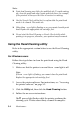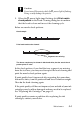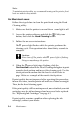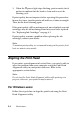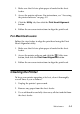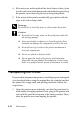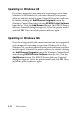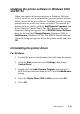User`s guide
9-6 Maintenance
Note:
To maintain print quality, we recommend turning on the printer for at
least one minute every month.
For Macintosh users
Follow the steps below to clean the print head using the Head
Cleaning utility.
1. Make sure that the printer is on and the
error light is off.
2. Access the printer software and click the Utility icon
button, then click the Head Cleaning button.
3. Follow the on-screen instructions.
The
power light flashes while the printer performs the
cleaning cycle. This operation takes about thirty seconds to
complete.
Caution:
Never turn off the printer while
power light is flashing.
Doing so may damage the printer.
4. When the
power light stops flashing, click the
Confirmation button in the Head Cleaning dialog box to print
a nozzle check pattern and to reset the cleaning cycle. Use the
check pattern to confirm that the head is clean. Refer to
page 148 to see a sample of the nozzle check pattern.
If print quality has not improved after repeating this procedure
four or five times, turn the printer off and leave it alone overnight.
Then, do the head cleaning again.
If the print quality still has not improved, one or both of your ink
cartridges may be old or damaged and may need to be replaced.
See “Replacing Ink Cartridges” on page 8-1.
If print quality remains a problem after replacing the ink
cartridges, contact your dealer.