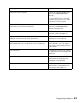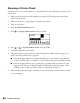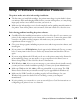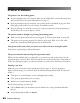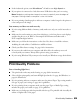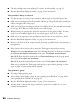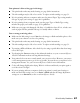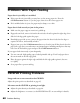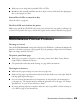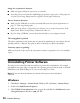Printer User Manual
Print Quality Problems 67
Your printout is faint or has gaps in the image.
■ The print head nozzles may need cleaning; see page 50 for instructions.
■ The ink cartridges may be old or low on ink. To replace an ink cartridge, see page 51.
■ If you’re printing without a computer, make sure the printer’s Paper Type setting matches
the type of paper you’re using; see page 22 for guidelines.
■ If you’re printing from a computer, make sure the paper Type or Media Type setting
matches the paper you loaded; see page 37 for guidelines.
■ Make sure your paper isn’t damaged, old, dirty, or loaded face down. If it is, reload a new
stack of paper with the printable side up; it is usually whiter or shinier.
You see wrong or missing colors.
■ Make sure the Ink setting is set to Color for color images or black-and-white photos. Also
make sure your software is set for color printing.
■ The print head nozzles may need cleaning; see page 50 for instructions.
■ The ink cartridges may be old or low on ink. To replace an ink cartridge, see page 51.
■ Try turning off PhotoEnhance. Also check if you’re using a special effect that alters image
colors, like Sepia.
■ Tr y ch a ng i ng t he Gamma setting in the Advanced window; see your on-screen Reference
Guide for information about accessing Advanced settings.
■ Your printed colors can never exactly match your on-screen colors. However, you can use
a color management system to get as close as possible. You can also use your printer’s color
management features. See your on-screen Reference Guide for more information.
■ Colors will change slightly after drying. Wait for 24 hours and check your print again to
see if the colors look right.
■ If you are printing without a computer, check your printer’s control panel settings to
make sure the Filter setting is not set to
Sepia or B&W and that the image adjustment
settings are set to
Standard (see the on-screen Reference Guide).