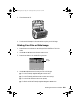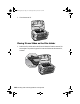Operation Manual
102 Printing and Scanning Without a Computer
5Press the OK button. The RX600 previews and displays your photos on its
screen.
6. Press the l and r buttons to move through the photos.
If your photos are upside-down or backward, re-position them in the film holder,
press the Cancel button, and start again at step 1.
7 When the photo you want to print is in the middle of the screen, press the
u or d buttons to choose the number of copies to print of that photo.
8. Press the
OK button.
9. Press the u and d buttons to highlight
Paper Type, then press the l and r
buttons to choose the type of paper that is loaded in the printer.
(If you’re not
sure about the paper type, see the table on page 91.)
Note:
It’s important to select the correct Paper Type setting for the paper you’re using, or
the print quality may not be what you expect.
10. Press the u and d buttons to highlight Paper Size, then use the l and r
buttons to select the size of paper you’ve loaded.
11. Use the u and d buttons to highlight
Resolution, then use
the l and r buttons to choose
Photo or Best Photo.
12. To restore color from faded images, use the u and d buttons to highlight
Restoration, then use the l and r buttons to choose On.
13. Use the u and d buttons to highlight
Layout, then use the l and r buttons
to select one of the following:
BorderFree: One photo per sheet, borderless; fits the photo lengthwise
on the paper
With Border: One photo per sheet, with borders around the edges
Last First Second
sprx600usersguide.book Page 102 Wednesday, February 25, 2004 1:47 PM