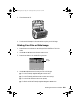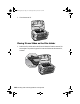Operation Manual
106 Printing and Scanning Without a Computer
10. Use the u, d, l, and r buttons to select the following options:
■ Scan area: Auto cropping (if the edges of the photo are light in color,
select
Max area)
■ Document type: Text or Graphics
■ Resolution: Normal, Fine, or Photo
11. Press the x Color button. The photo is scanned to the “epscan” folder on
your memory card. Wait for scanning to finish and the memory card light to
stop flashing, then remove the card.
Caution:
Never open the scanner unit while scanning or copying, or you could damage the Stylus
Photo RX600.
Do not remove the card or turn off the Stylus Photo RX600 while the memory card light
is flashing, or you may lose data.
Scanning Film or Slides to a Memory
Card
You can scan film or slides and save them to a memory card in JPEG format.
Follow the steps in these sections:
■ “Inserting Your Memory Card” on page 107
■ “Removing the Film Holder and Document Mat” on page 108
■ “Loading 35 mm Film Strips in the Film Holder” on page 109
■ “Placing 35 mm Slides on the Film Holder” on page 110
■ “Scanning and Saving to Your Memory Card” on page 111
sprx600usersguide.book Page 106 Wednesday, February 25, 2004 1:47 PM