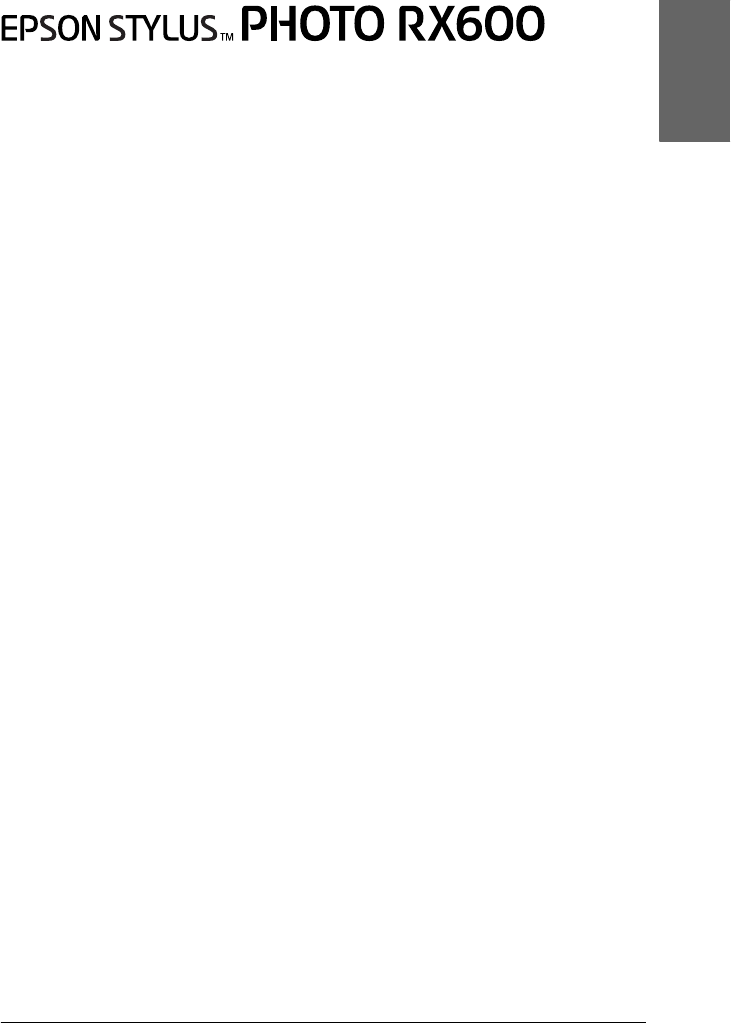English All in One Product All rights reserved. No part of this publication may be reproduced, stored in a retrieval system, or transmitted in any form or by any means, electronic, mechanical, photocopying, recording, or otherwise, without the prior written permission of Seiko Epson Corporation. The information contained herein is designed only for use with this product. Epson is not responsible for any use of this information as applied to other printers.
Parts edge guide sheet feeder paper support feeder guard output tray document cover reflective document mat transportation lock lever document table control panel (See “Control Panel Functions” on page 9.
English Contents Safety Instructions Important Safety Instructions . . . . . . . . . . . . . . . . . . . . . . . . . . . . . . . . . . . . . . 5 Warnings, Cautions, and Notes. . . . . . . . . . . . . . . . . . . . . . . . . . . . . . . . . . . . . 8 Using the Control Panel Control Panel Functions . . . . . . . . . . . . . . . . . . . . . . . . . . . . . . . . . . . . . . . . . . . 9 Copying Overview of the Basic Procedure . . . . . . . . . . . . . . . . . . . . . . . . . . . . . . . . . .
Printing from Film Printing Basics . . . . . . . . . . . . . . . . . . . . . . . . . . . . . . . . . . . . . . . . . . . . . . . . . . 41 Printing with Various Settings . . . . . . . . . . . . . . . . . . . . . . . . . . . . . . . . . . . . 42 Printing Enlarged Images . . . . . . . . . . . . . . . . . . . . . . . . . . . . . . . . . . . . . . . . 43 Selecting the Film Type . . . . . . . . . . . . . . . . . . . . . . . . . . . . . . . . . . . . . . . . . . 44 Changing Print Settings . . . . . . . . . . . . .
English Safety Instructions Important Safety Instructions Read all of the instructions in this section when setting up and using this product. When placing this product ❏ Avoid places subject to rapid changes in temperature and humidity. Also, keep this product away from direct sunlight, strong light, and heat sources. ❏ Avoid places subject to dust, shocks, or vibrations. ❏ Leave enough room around this product for sufficient ventilation.
❏ The IC chip on this ink cartridge retains a variety of cartridge related-information, such as the amount of ink remaining, so that a cartridge may be removed and reinserted freely. However, each time the cartridge is inserted, some ink is consumed because the printer automatically performs a reliability check. ❏ Use only the type of power source indicated on the label on the back of this product. ❏ Use only the power cord that comes with this product.
Leave the ink cartridges installed. Removing the cartridges can dehydrate the print head and may prevent this product from printing. ❏ Unplug this product and refer servicing to qualified service personnel under the following conditions: The power cord or plug is damaged; liquid has entered into this product; this product has been dropped or the cover damaged; this product does not operate normally or exhibits a distinct change in performance.
❏ Do not touch the green IC chip on the side of the cartridge. This can damage the ink cartridge. Do not touch the circled parts. ❏ Do not remove or tear the label on the cartridge; otherwise, ink will leak. When using the LCD panel ❏ Only use a dry, soft cloth to clean the display. Do not use liquid or chemical cleansers. ❏ If the display on this product is damaged, contact your dealer.
English Using the Control Panel Control Panel Functions LCD panel Displays a preview of the selected images, items or settings which can be changed with the buttons and error messages. For details about error messages, see the online Basic Operation Guide. Lights Light Pattern Status ! Error On An error occurs. (For details, see the online Basic Operation Guide) Mode On Shows the mode this product is in.
Buttons Buttons Function P On Turns this product on and off. Setup Enters the Setup Mode. Load/Eject Loads or ejects a paper. Copy Enters the Copy Mode. Memory Card Enters the Memory Card Mode. Film Print Enters the Film Print Mode. Scan Enters the Scan Mode. Cancel Cancels the operation and returns to the previous menu. OK Enters the settings you have selected. Menu Displays menu items. Recall/ Save 3 sec.
1. Press the Setup button. 2. Select LCD Contrast Adjustment. English Adjusting the LCD panel density 1. Select LCD Contrast Adjustment. 2. Press the OK button. 3. Adjust the density of the LCD panel. Press the r button to make the panel lighter, or the l button to make it darker. 4. When the adjustment is finished, press the OK button.
Copying Before copying, read “Notice and useful tips for copying” on page 19. Overview of the Basic Procedure 1. Press the Copy button. 2. Load paper and place the original document (see “Loading Paper” on page 13 or “Placing a Document on the Document Table” on page 16). 3. You can change the copy layout if necessary (see “Changing the Copy Layout” on page 17).
English Loading Paper Note: ❏ Always load paper before you start printing. ❏ The print result is affected by the kind of paper you use. For the best quality, use the appropriate paper. ❏ Keep enough space in front of this product for paper to be fully ejected. 1. Open the output tray and move the feeder guard towards you. 2. While holding down its locking tab, slide out the left edge guide so that the distance between the two edge guides is slightly wider than the paper you are going to load.
3. Fan a stack of paper, and then tap it on a flat surface to even the edges. Load the paper with the printable side facing down and resting against the guide of the feeder guard. guide 4. Stand the stack of paper against the paper support and slide the left edge guide so that it meets the left edge of the paper. Note: ❏ Always load paper into the sheet feeder’s short edge first. 5. 14 ❏ Make sure that the paper stack is flush with or lower than the triangular load-limit mark on the edge guide.
❏ Paper Type Paper Type Settings Loading Capacity Plain Paper Plain Up to 120 sheets EPSON Bright White Ink Jet Paper BrightWhite Up to 80 sheets EPSON Photo Quality Ink Jet Paper PQIJ EPSON Photo Paper Photo Paper EPSON Matte Paper-Heavyweight Matte EPSON Glossy Photo Paper GlossyPhoto EPSON Premium Glossy Photo Paper Prem.
Placing a Document on the Document Table 1. Open the document cover. Place the original document facing down on the document table. Make sure that the document is properly aligned. 2.5mm 2.5mm c Caution: Never open the document cover beyond its limit by intention. Note: An area of up to 2.5 mm from the edge of the document table glass cannot be scanned. 2. Make sure the reflective document mat is attached to the document cover. 3. Close the document cover gently so that the document does not move.
English Changing the Copy Layout 1. Press the Menu button. 2. Select the Copy Layout. 3. Press the OK button. Copy Layout Feature Standard* Standard copy BorderFree Copy without margins Small Margins Copy with 1.5 mm margins Repeat-Auto Copy an image in actual size as many as it fits to the paper you have selected.
Changing Copy Setting 1. Select the Menu Item. 2. Select the Setting Item. 3. Press the OK button.
English Copy Density The copy density can be changed by nine steps. 1. Press the Menu button. 2. Select the Copy Density. 3. Adjust the copy density. 4. Press the OK button. Menu Item Setting Copy Density Notice and useful tips for copying Note for copying ❏ When you make a copy using a control panel function, a moiré (cross-hatch) pattern may appear on your printout. To eliminate the moiré, change the reduce/enlarge ratio or shift the position of the original document.
When copying in BorderFree or Small Margins layout Because this layout enlarge the image to a size slightly larger than the paper size, the portion of the image that extends beyond the edge of the paper will not be copied. When copying in Poster layout Depending on the original image, the number of divided images may not be 4, 9, or 16 as you selected, because this product reads the entirely white area as blank and the area will not be printed. Gluing the images together 1. Align the images. 2.
When copying in Copy Photo layout You can set 2 photos of the same size at a time. ❏ Make sure the document cover is closed. ❏ Position each photo at least 10 mm apart from its adjacent photo. English ❏ Place each photo vertically as shown in the illustration below.
Printing Directly from a Memory Card Before printing photos from a memory card, you need to do the following: 1. Load a memory card (see “Loading Memory Cards” on page 23) and appropriate paper (see “Loading Paper” on page 13). Note: You can only use A4 paper to print an Index Form. 2. Press the Memory Card button. 3.
English Loading Memory Cards Loadable memory card The types of memory cards are shown below. Memory Stick MagicGate Memory Stick Memory Stick Duo* SD Card Memory Stick PRO miniSD Card* SmartMedia MultiMedia Card xD-Picture Card CompactFlash Microdrive * An adapter is required. Note: The method to use a memory card varies depending on its card type. Be sure to refer to the documentation packaged with your memory card for details.
Inserting memory cards 1. Open the memory card slot cover. 2. Make sure the memory card light beside the memory card slot is off, and then insert a memory card as far as it can go into the appropriate slot.
3. English Note: You can load only one memory card at a time. Close the memory card slot cover. c Caution: ❏ Do not try to squeeze the memory card into the slot. Memory cards cannot be fully inserted into the card slots. ❏ Incorrect loading of a memory card may damage this product, memory card, or both.
c Caution: ❏ Do not remove the memory card or turn off the product while the printing or while the memory card light is flashing. Data on the memory card may be lost. ❏ 4. If you are using this product with a computer which has Windows 2000 or XP installed, never turn this product off or disconnect the USB cable with a memory card inserted in this product; this may destroy data on the memory card. See the Reference Guide for detail. Close the memory card slot cover.
Press the x Color button to start printing. 4. Press the Cancel button to return to the top menu. English 3. Printing with Various Settings You can print photos to various sizes and types of paper with the appropriate settings. 1. Select Custom Print and the appropriate printing option. 1. Select Custom Print. 2. Select the printing option. 3. Press the OK button. Printing Option Description Select Print Select and print the desired photos. All Print Prints all photos stored on a memory card.
5. Press the x Color or x B&W button to start printing. 6. Press the Cancel button to return to the top menu. Printing Enlarged Images You can enlarge and print your photos. 1. Select Zoom Print. 1. Select Zoom Print. 2. Press the OK button. 2. Select the photo which you want to print. 1. Select the photo. 2. Press the OK button. 3. 28 Change the print setting (see “Changing Print Settings” on page 37) if necessary.
Select the upper left point of the zoom area by moving the icon. English 4. . 1. Select the area. 2. Press the OK button. 5. Select the lower right point of the zoom area by moving the icon. . 1. Select the area. 2. Press the OK button.
6. Confirm the preview image and press the OK button. 7. Enter the number of copies by pressing the u/d button. 8. Press the x Color or x B&W button to start printing. 9. Press the Cancel button to return to the top menu. Printing Using an Index Sheet Using an Index Sheet is an easy and convenient way to print directly from a memory card. The Index Sheet gives you a thumbnail view of photos stored on the memory card.
1. Press the Memory Card button. 2. Select Index Sheet. English Printing an Index Sheet 1. Select Index Sheet. 2. Press the OK button. 3. Select Print Index by pressing the u/d button and then press the x Color button to start printing. Printing photos by filling in the Index Sheet 1. On the Index Sheet, use a dark pen to fill in the circles underneath the photos that you want to print, and specify the paper type. See the examples below. Good Not good Note: Complete the Index Form correctly.
4. Place the Index Sheet with its face down, and its top touching the front left edge of the document table (see “Placing a Document on the Document Table” on page 16). 5. Press the x Color button to start printing. 6. Press the Cancel button to return to the top menu. Printing an Index You can print index of all photos stored on a memory card. 1. Select All Index Print. 1. Select All Index Print. 2. Press the OK button. 2.
DPOF (Digital Print Order Format) is an industry-standard print file request format. This product conforms to DPOF version 1.10. DPOF lets you set photo numbers and the number of copies for photos stored on a digital camera, before you start printing. To create DPOF data, you must use a digital camera that supports DPOF. For details on the DPOF settings of your digital camera, see your digital camera’s documentation.
Printing with PRINT Image Framer You can add colorful and creative frames to your favorite photographs. Choose from a variety of ready made frames to add flair and variety to your photographs. Printing all frame data (P.I.F. All Print) 1. Load a memory card containing PRINT Image Framer data. Note: Be sure to properly save the PRINT Image Framer data which named “\EPUDL\AUTOLOAD.USD” to the memory card using the EPSON PRINT Image Framer Tool; otherwise “AUTOLOAD” will not appear on the LCD panel. 2.
1. Load a memory card containing photo data. 2. Select Custom Print and Select Print. English Printing photos with PRINT Image Framer 1. Select Custom Print. 2. Select Select Print. 3. Press the OK button. 3. Select P.I.F. as the layout in the print settings menu (see “Changing Print Settings” on page 37). Note: When you select P.I.F. as the layout, paper size is set automatically. 4. Confirm the layout and number of prints on the LCD panel. 5.
Selecting Photos and Printing Options Printing Option How to Select Select Print 1. Select the desired photo. 2. Set the number of prints. 3. Press the OK button (only for Custom Print). All Print 1. Set the number of prints for each photo. 2. Press the OK button. Range Print 1. Select the first photo. 2. Press the OK button. 3. Select the last photo. 4. Press the OK button. For Basic Print Only 5. Set the number of prints for all photos.
English Changing Print Settings 1. Select the Menu Item. 2. Select the Setting Item. 3. Press the OK button. Menu Item Setting Item Description Paper type Plain, BrightWhite, GlossyPhoto, Photo Paper, Prem. Glossy*, SemiGloss, Matte, PQIJ, Iron-on See page 15 for detailed settings. Paper size A4, 10 × 15 cm*, 4 × 6 in Layout BorderFree* Prints without margin. With Border Print with a 3 mm margin along the top, bottom, and on both sides.
Menu Item Setting Item Description Auto Correct P.I.M.* Prints using the PRINT Image Matching function. If the photo data does not include P.I.M., try printing with PhotoEnhance. Exif Prints using the Exif Print function. It provides you with high-quality printouts. Photo Enhance Prints enhanced images automatically. It requires longer time, but gives better quality. None Prints with no automatic correction. On Removes digital noise and enhances the resolution.
Setting Item Description Saturation Most Sat. Makes printouts very vivid. More Sat. Makes printouts slightly more vivid. Standard* No saturation adjustment Less Sat. Makes printouts slightly duller. Least Sat. Makes printouts very dull. Date None* Prints with no date information. Prints the shooting date. yyyy.mm.dd e.g. 2003. 05. 18 mmm.dd.yyyy e.g. Oct. 18. 2003 dd.mmm.yyyy e.g. 18. Oct. 2003 Time None* Prints with no time information. Prints the shooting time.
Printing from Film Before printing photos from films, you need to do the following: 40 1. Load and set film on the document table (see “Loading and Setting Film on the Document Table” on page 45). 2. Load appropriate paper (see “Loading Paper” on page 13). 3. Press the Film Print button. 4.
You can print photos to 10 x 15 cm paper without altering any settings. 1. Select Basic Print. 1. Select Basic Print. 2. Press the OK button. 2. Select the film type (see “Selecting the Film Type” on page 44). 3. Select the desired photo and set the number of prints. 1. Select the photo. 2. Set the number of prints. 3. Press the OK button. 4. Press the x Color or x B&W button to start printing.
Printing with Various Settings You can print photos to various size and types of paper with the appropriate settings. 1. Select Custom Print. 1. Select Custom Print. 2. Press the OK button. 2. Select the film type (see “Selecting the Film Type” on page 44). 3. Select your desired photo and set the number of prints. 1. Select the photo. 2. Set the number of prints. 3. Press the OK button. 42 4. Change the print setting (see “Changing Print Settings” on page 44). 5.
English Printing Enlarged Images You can enlarge and print photos from the film. 1. Select Zoom Print. 1. Select Zoom Print. 2. Press the OK button. 2. Select the film type (see “Selecting the Film Type” on page 44). 3. Select the desired photo. 1. Select the photo. 2. Press the OK button. 4. Change the print setting (see “Changing Print Settings” on page 44) if necessary and press the OK button. 5.
Selecting the Film Type 1. Select the Film Type. 2. Press the OK button. Negative Color Film Positive Color Film (Strip) Positive Color Film (Slide) Negative B&W Film Changing Print Settings Menu Item Setting Item Paper Type Plain, BrightWhite, Glossy Photo, Photo Paper, Prem. Glossy*, SemiGloss, Matte, PQIJ See page 15 for detailed settings. Paper Size A4, 10 × 15 cm*, 4 × 6 in Resolution Photo, Best Photo* Restoration On Restores faded colors on film and in photos.
c Caution: Hold the film at its edges, or else use gloves. Touching the film surface with bare hands can leave fingerprints or other traces on the film. Note: Wipe the inside of the document cover and the document table before scanning transparencies. 1. Make sure the document cover’s cable is connected to the TPU interface connector and open the document cover. 2. Remove the reflective document mat gently along the document cover. Note: Make sure to hold the document cover with both hands.
3. Load the transparency into the film holder and position it on the document table. 35 mm film strips 35 mm slides 1 1 2 3 2 4 Note: ❏ Place the film holder on the center of the document table. 46 ❏ The base side of the film is the side where the film maker's name and film ID numbers can be read correctly. Also, when you look at an image on the film from the base side, the image should appear normally, not as the reverse of it.
Close the document cover. Note: ❏ Make sure the document cover is completely closed; otherwise you cannot obtain proper colored images. ❏ A newton ring (ring-shaped stripes pattern) may appear in the scanned image. To remove the newton ring, set the film with the base side facing up. See the Reference Guide for detail. ❏ When you are not using the film holder, you can store it inside the document cover. See “Storing the film holder” on page 47 for details.
3. Insert the reflective document mat. Note: Make sure to hold the document cover with both hands. 4. 48 Close the document cover.
English Scanning by Using the LCD Panel and Buttons This product allows you to scan images to a memory card, computer, or e-mail (available on a computer), and then edit them to meet your needs. Note: ❏ To scan images to a computer or e-mail, see the Reference Guide. ❏ The scanned images are saved in JPEG format to the “epscan” folder which is automatically created when you scan to a memory card. Scanning and Saving a reflective document to a Memory Card 1.
4. Select the appropriate scan settings. Setting Selection Scan area Auto cropping*, Max area Document Type Text, Graphics* Quality Normal, Photo, Fine * Indicates the default setting. Quality affects the file size of images as follows: Document type Quality Scanning resolution File size** Text Normal* 200 x 200 dpi 350 KB Fine Graphic Fine 650 KB 300 x 300 dpi Photo* 650 KB 3.0 MB * Indicates the default setting. ** A4, color document. 5.
1. Load a memory card (see “Loading Memory Cards” on page 23). 2. Press the Film Print button to enter the Film Print Mode. 3. Select Scan to Memory Card. 1. Select Scan to Memory Card. 2. Press the OK button. 4. Select the film type (see “Selecting the Film Type” on page 44). 5. Select the desired photo and set the number of prints. 1. Select the photo. 2. Set the number of prints. 3. Press the OK button.
6. Select the Quality option by pressing the l/r buttons. Scan quality affects the file size of the images. Be sure to leave enough space according to the following table: Quality File size Fine 500 KB Photo 4.8 MB 7. Press the x Color or x B&W button to start scanning. 8. Confirm that the images were saved correctly and press the OK button. Formatting a memory card If the message prompts you to format the memory card appears on the LCD panel, press the OK button to format the memory card.
English Using Additional Features Printing Directly from a Digital Camera You can use this feature with digital cameras which support the USB DIRECT-PRINT or PictBridge functions. For more details on the operation of the digital camera, refer to its manual. 1. Use a USB cable to connect the digital camera to this product. Note: ❏ Do not print from the computer or from a memory card inserted in the memory card slot before or while a digital camera is connected to this product.
2. Press the Setup button and select the Direct print image set using the u/d button, then press the OK button. 1. Select Direct print image set. 2. Press the OK button. 3. Adjust the settings on the digital camera (e.g. paper size, paper type, and layout). 4. Change the print setting (see “Changing Print Settings” on page 37) if necessary. 5. Print from the digital camera. Saving the Images Stored in the Memory Card to an External Device (Backup) 54 1.
Press the Memory Card button. 5. Select Backup by using the u/d button, then press the OK button. 1. Select Backup. 2. Press the OK button. 6. Confirm the messages on the LCD panel, then press the OK button. 7. Press the OK button again to start the backup. Using Additional Features 55 English 4.
Replacing Ink Cartridges Ink Cartridges You can use the following cartridges with this product. Black ink cartridge Black T0481 Color ink cartridge Cyan Magenta Yellow Light cyan Light magenta T0482 T0483 T0484 T0485 T0486 c Caution: Epson recommends the use of genuine Epson ink cartridges. Epson will not warranty any damage caused by the use of other products. Checking the Ink Level 1. Press the Setup button. 2. Select Ink Levels. The amount of ink appears. 1. Select Ink Levels. 2.
❏ If you need to remove an ink cartridge temporarily from this product, be sure to protect the ink supply area of the ink cartridge from dirt and dust. Store the ink cartridge in the same environment as this product. When storing the cartridge, be sure that its label identifying the color of the ink cartridge is facing upward. Do not store ink cartridges upside down. ❏ The valve in the ink supply port is designed to contain any excess ink that may be released. However, careful handling is recommended.
Replacing an Ink Cartridge Follow the steps below to replace ink cartridges. Note: Before replacing an ink cartridge, read “Precautions on Ink Cartridge Replacement” on page 57 and “When handling ink cartridges” on page 7. 1. When the ink is empty: Refer to the LCD panel message to see which ink cartridge is empty, and then press the OK button. When the ink is low: Press the Setup button and select Ink cartridge by pressing the u/d button, then press the OK button.
❏ Do not move the print head by hand. Doing so may damage this product. ❏ Do not start replacing an ink cartridge before the print head stops. 3. Open the cartridge cover. 4. Remove an ink cartridge from its package. Do not touch Replacing Ink Cartridges 59 English c Caution: ❏ Do not open the scanner unit when the document cover is still open.
5. Pinch the sides of the ink cartridge that you want to replace. Lift the cartridge out of this product and dispose of it properly. Do not take the used cartridge apart or try to refill it. The illustration shows replacement of the black ink cartridge. 6. w Warning: Be careful when you handle the used ink cartridges. There may be some ink around the ink supply port. If ink gets on your skin, wash the area thoroughly with soap and water. If ink gets into your eyes, flush them immediately with water.
Close the cartridge cover. English 7. Note: If you find it difficult to close the cartridge cover, see step 6 to make sure the ink cartridge has been installed correctly. 8. Close the scanner unit. The print head moves to its home position, and ink charging begins. 9. When Ink cartridge replacement completed appears on the LCD panel, press the OK button. c Caution: Never turn off this product while ink charging in progress; Otherwise, this will cause incomplete charging of the ink.
Summary of Panel Setting Copy Setting Copy Mode Number of copies 1 to 99 Reduce/ Enlarge Actual, Auto Fit Page 10 × 15 cm -> A4, A4 -> 10 × 15 cm, 4 × 6 in -> A4, A4 -> 4 × 6 in, A4 -> A5, A5 -> A4 Zoom In/Out 25% to 400% Paper Type Plain, BrightWhite, GlossyPhoto, Photo Paper, Prem.
English Print Setting for Memory Card Mode Film Print Mode Paper Type Plain, BrightWhite, GlossyPhoto, Photo Paper, Prem. Glossy, SemiGloss, Matte, PQIJ, Iron On Paper Size A4, 10 × 15 cm, 4 × 6 in Basic Print Layout BorderFree, 2-up, 4-up, 8-up, 20-up, Upper1/2, With Border, P.I.F, Greeting Custom Print Resolution Photo, Normal, Best Photo Filter Off, Sepia Auto Correct P.I.M.
Scan Mode Setup Mode Scan to Memory Card LCD Contrast Adjustment Scan to PC Ink Levels Scan to Email Nozzle Check Head cleaning Scan Settings Ink Cartridge Head Alignment Language Restore to Factory Settings Scan area Auto cropping, Max area Document Type Text, Graphic Quality Normal, Photo, Fine BT Printer ID set BT Connectivity mode BT encryption BT PIN code set BT Device address Direct print image set Direct print document set 64