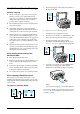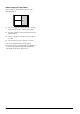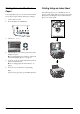Basic Operation Guide Printer RX700
Table Of Contents
- Safety Instructions
- Using the Control Panel
- Basic Copying
- Copying on CD/DVD
- Printing Directly from a Memory Card - Basic Printing
- Printing Directly from a Memory Card - Printing Options
- Printing a Single Photo
- Printing Multiple Photos onto One Sheet
- Printing Enlarged Images
- Printing Photo Stickers
- Printing on CD/DVD
- Printing a CD Jacket
- Printing on EPSON Iron-On Cool Peel Transfer Paper
- Printing Using a Combo Printing Sheet
- Printing with DPOF Functions
- Printing with Photo Frames
- Changing Print Settings
- Printing from Film
- Scanning to a Memory Card
- Printing Directly from a Digital Camera
- Printing Directly from an External Device
- Replacing Ink Cartridges
- Maintenance and Transporting
- Troubleshooting
- Customer Support
- Product Specifications
- Summary of Panel Settings
- Index
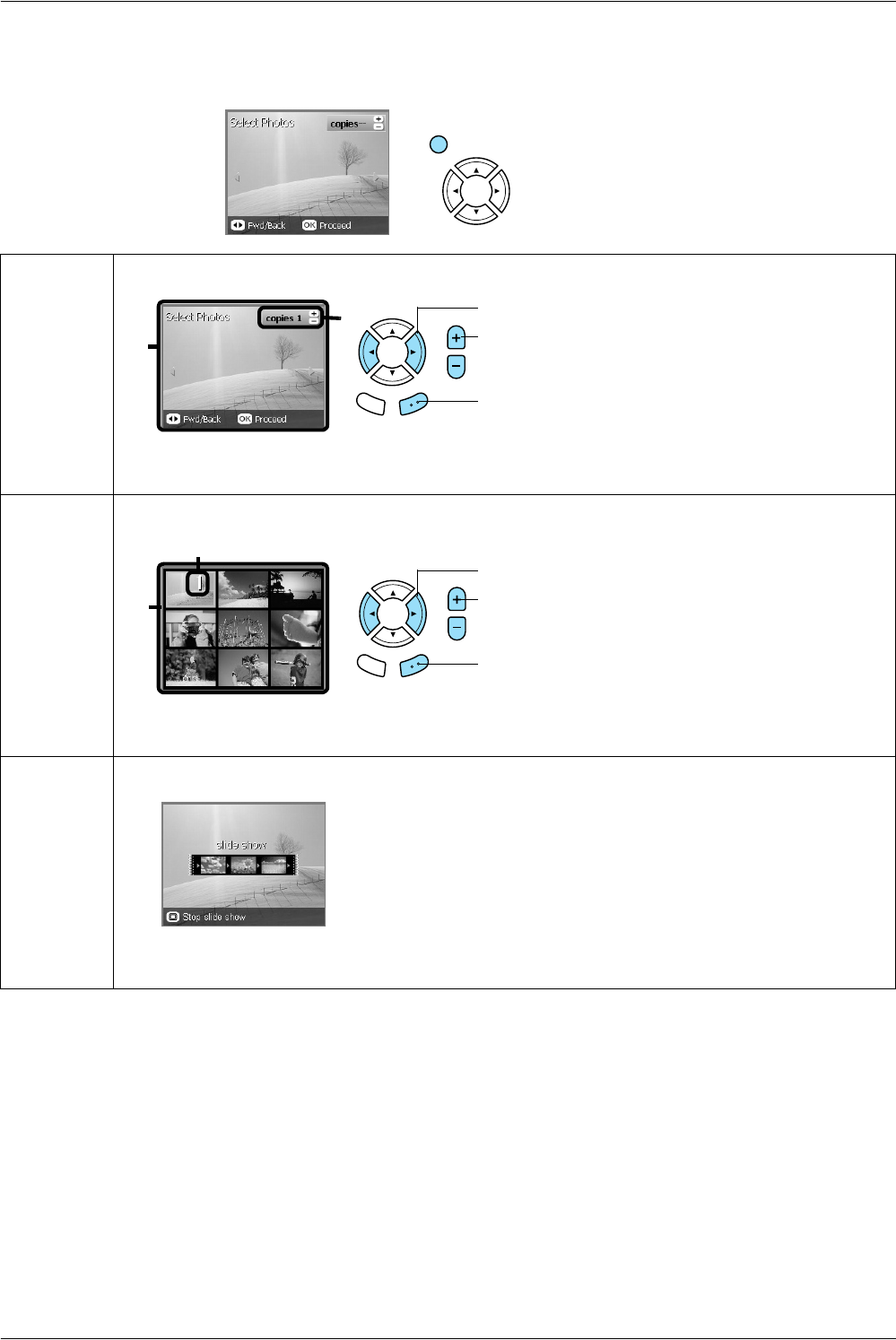
18 Printing Directly from a Memory Card - Basic Printing
Changing the View of Photos on the LCD Panel and Selecting Photos
You can change the view of photos by pressing the Screen View button when selecting photos.
One photo Displays one photo stored on the memory card at a time.
Note:
You can set up to 99 as the number of prints.
Nine photos Displays nine photos stored on the memory card at a time.
Note:
You can set up to 99 as the number of prints.
Slide Show Displays one photo stored on the memory card at a time and advances to the next photo automatically.
Note:
You cannot set the number of prints when running Slide Show.
Screen View
1. Select the desired photo.
2. Set the number of prints.
3. Press the OK button.
2
1
2
1
1. Select the desired photo.
2. Set the number of prints.
3. Press the OK button.