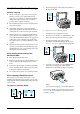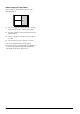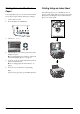Basic Operation Guide Printer RX700
Table Of Contents
- Safety Instructions
- Using the Control Panel
- Basic Copying
- Copying on CD/DVD
- Printing Directly from a Memory Card - Basic Printing
- Printing Directly from a Memory Card - Printing Options
- Printing a Single Photo
- Printing Multiple Photos onto One Sheet
- Printing Enlarged Images
- Printing Photo Stickers
- Printing on CD/DVD
- Printing a CD Jacket
- Printing on EPSON Iron-On Cool Peel Transfer Paper
- Printing Using a Combo Printing Sheet
- Printing with DPOF Functions
- Printing with Photo Frames
- Changing Print Settings
- Printing from Film
- Scanning to a Memory Card
- Printing Directly from a Digital Camera
- Printing Directly from an External Device
- Replacing Ink Cartridges
- Maintenance and Transporting
- Troubleshooting
- Customer Support
- Product Specifications
- Summary of Panel Settings
- Index
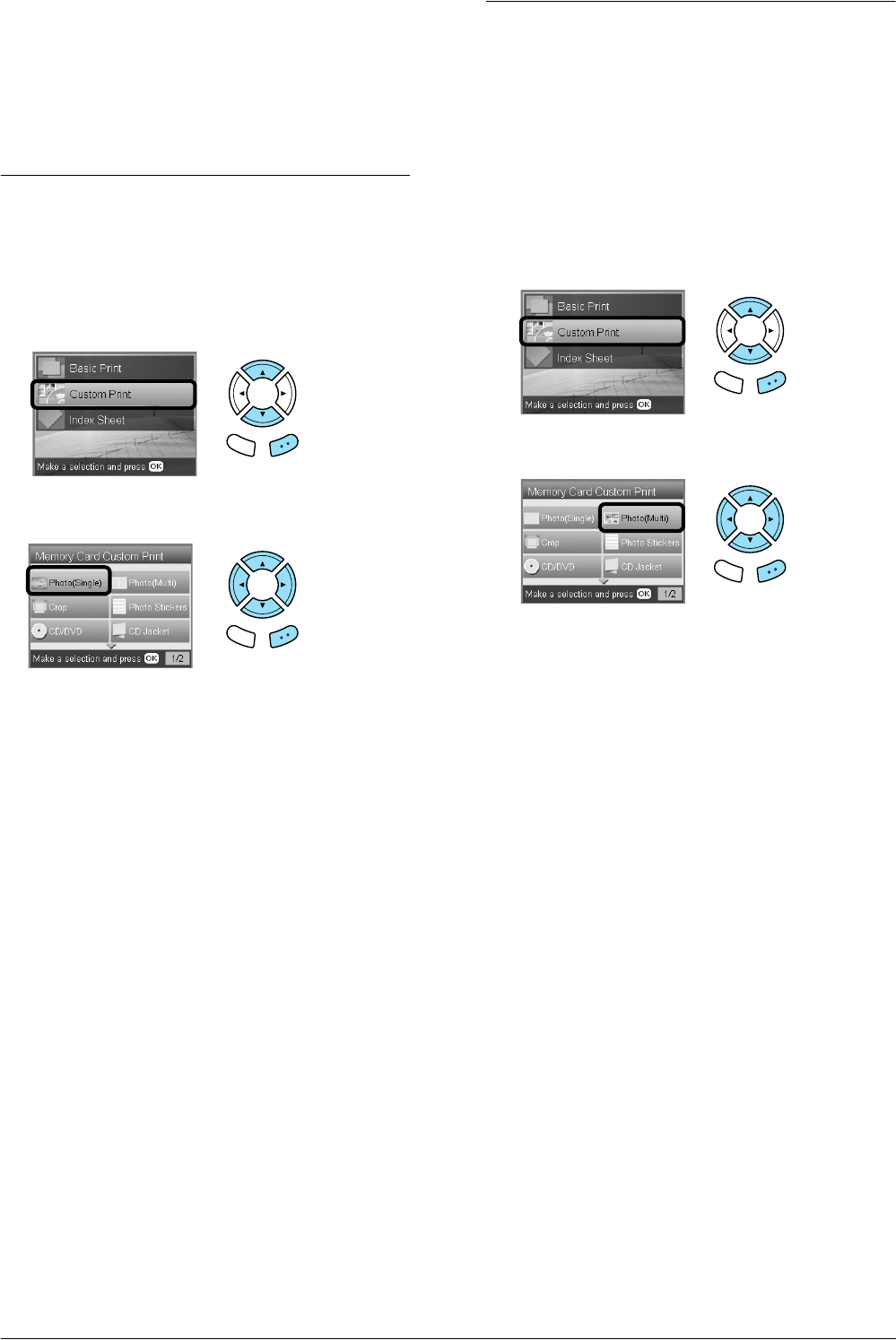
20 Printing Directly from a Memory Card – Printing Options
Printing Directly from a
Memory Card – Printing
Options
Printing a Single Photo
1. Load a memory card.
2. Press the Memory Card button.
3. Select Custom Print.
4. Select Photo (Single).
5. Change the print setting.
& See “Changing Print Settings” on page 28
6. Select the photo which you want to print and set
the number of copies.
& See “Changing the View of Photos on the LCD
Panel and Selecting Photos” on page 18
7. Load the appropriate paper.
& See “Loading Paper” on page 5
8. Press the x Color button or x B&W button to
start printing.
Note:
If you need to stop printing, press the y Stop button.
Printing Multiple Photos onto
One Sheet
You can print multiple photos in the memory card
onto one sheet. You can print in 2-up, 4-up, 8-up,
20-up and 80-up layouts.
1. Load a memory card.
2. Press the Memory Card button.
3. Select Custom Print.
4. Select Photo (Multi).
5. Change the print setting.
& See “Changing Print Settings” on page 28
6. Select the photo which you want to print and set
the number of copies.
& See “Changing the View of Photos on the LCD
Panel and Selecting Photos” on page 18
7. Load the appropriate paper.
& See “Loading Paper” on page 5
8. Press the x Color button or x B&W button to
start printing.
Note:
If you need to stop printing, press the y Stop button.
Back OK
Back OK
Back OK
Back OK