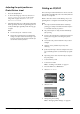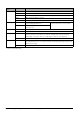Basic Operation Guide Printer RX700
Table Of Contents
- Safety Instructions
- Using the Control Panel
- Basic Copying
- Copying on CD/DVD
- Printing Directly from a Memory Card - Basic Printing
- Printing Directly from a Memory Card - Printing Options
- Printing a Single Photo
- Printing Multiple Photos onto One Sheet
- Printing Enlarged Images
- Printing Photo Stickers
- Printing on CD/DVD
- Printing a CD Jacket
- Printing on EPSON Iron-On Cool Peel Transfer Paper
- Printing Using a Combo Printing Sheet
- Printing with DPOF Functions
- Printing with Photo Frames
- Changing Print Settings
- Printing from Film
- Scanning to a Memory Card
- Printing Directly from a Digital Camera
- Printing Directly from an External Device
- Replacing Ink Cartridges
- Maintenance and Transporting
- Troubleshooting
- Customer Support
- Product Specifications
- Summary of Panel Settings
- Index
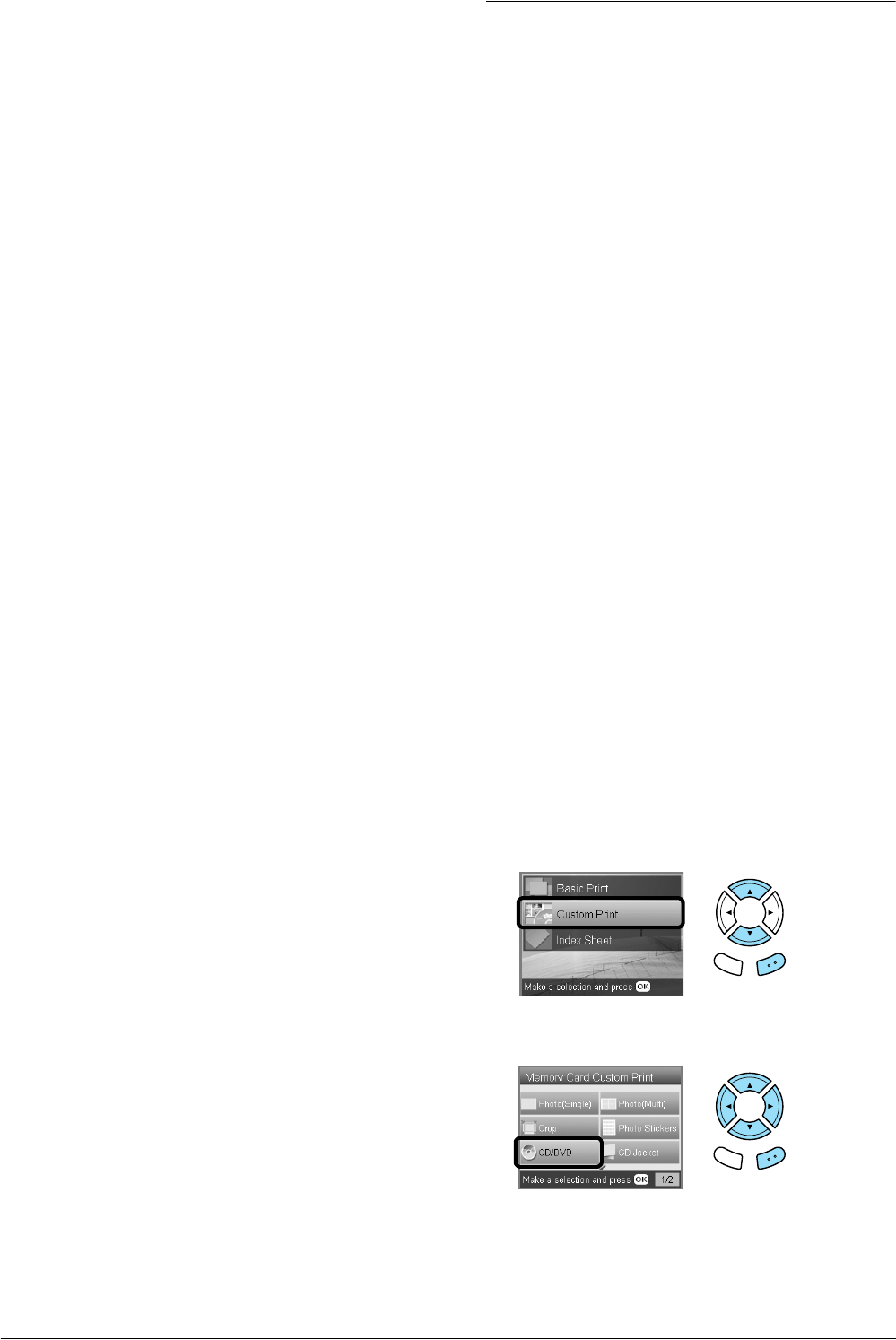
22 Printing Directly from a Memory Card – Printing Options
Adjusting the print position on
Photo Stickers sheet
1. Press the Setup button.
2. To move the image up or down, select Photo
Stickers Position Up/Down. To move the
image left or right, select Photo Stickers
Position Left/Right.
3. Select the amount to move the image. Select the
minus quantity when moving the image down
or left, and the plus quantity when moving up
or right.
Note:
❏ You can select from –2.5mm to 2.5mm.
❏ This product remembers the print adjustment
settings even after it has been turned off, so you
do not need to adjust the position each time you
use the Photo Stickers function.
Printing on CD/DVD
This section provides information on how to use the
LCD panel to print directly onto a CD/DVD, without
the use of a computer.
Refer to the User
’s Guide on the desktop if you are
printing from a computer connected to the printer.
Note:
❏ Use only CD/DVD media labelled as suitable for
printing, for example “Printable on the label surface”
or “Printable with ink jet printers”.
❏ The printed surface is easily smeared immediately
after printing.
❏ Be sure to let CD/DVD dry completely more than 24
hours before using them or touching the printed
surface.
❏ Do not allow the printed CD/DVD to dry in direct
sunlight.
❏ Moisture on the printable surface may cause
smearing.
❏ If the CD/DVD tray or the inner transparent section
are accidentally printed on, immediately wipe off the
ink.
❏ Reprinting on the same CD/DVD may not improve
the print quality.
1. Load a memory card.
2. Load a CD or DVD.
& See “Loading a CD/DVD” on page 13
3. Press the Memory Card button.
4. Select Custom Print.
5. Select CD/DVD.
6. Change the print setting.
& See “Changing Print Settings” on page 28
Back OK
Back OK