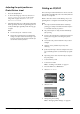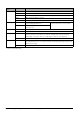Basic Operation Guide Printer RX700
Table Of Contents
- Safety Instructions
- Using the Control Panel
- Basic Copying
- Copying on CD/DVD
- Printing Directly from a Memory Card - Basic Printing
- Printing Directly from a Memory Card - Printing Options
- Printing a Single Photo
- Printing Multiple Photos onto One Sheet
- Printing Enlarged Images
- Printing Photo Stickers
- Printing on CD/DVD
- Printing a CD Jacket
- Printing on EPSON Iron-On Cool Peel Transfer Paper
- Printing Using a Combo Printing Sheet
- Printing with DPOF Functions
- Printing with Photo Frames
- Changing Print Settings
- Printing from Film
- Scanning to a Memory Card
- Printing Directly from a Digital Camera
- Printing Directly from an External Device
- Replacing Ink Cartridges
- Maintenance and Transporting
- Troubleshooting
- Customer Support
- Product Specifications
- Summary of Panel Settings
- Index
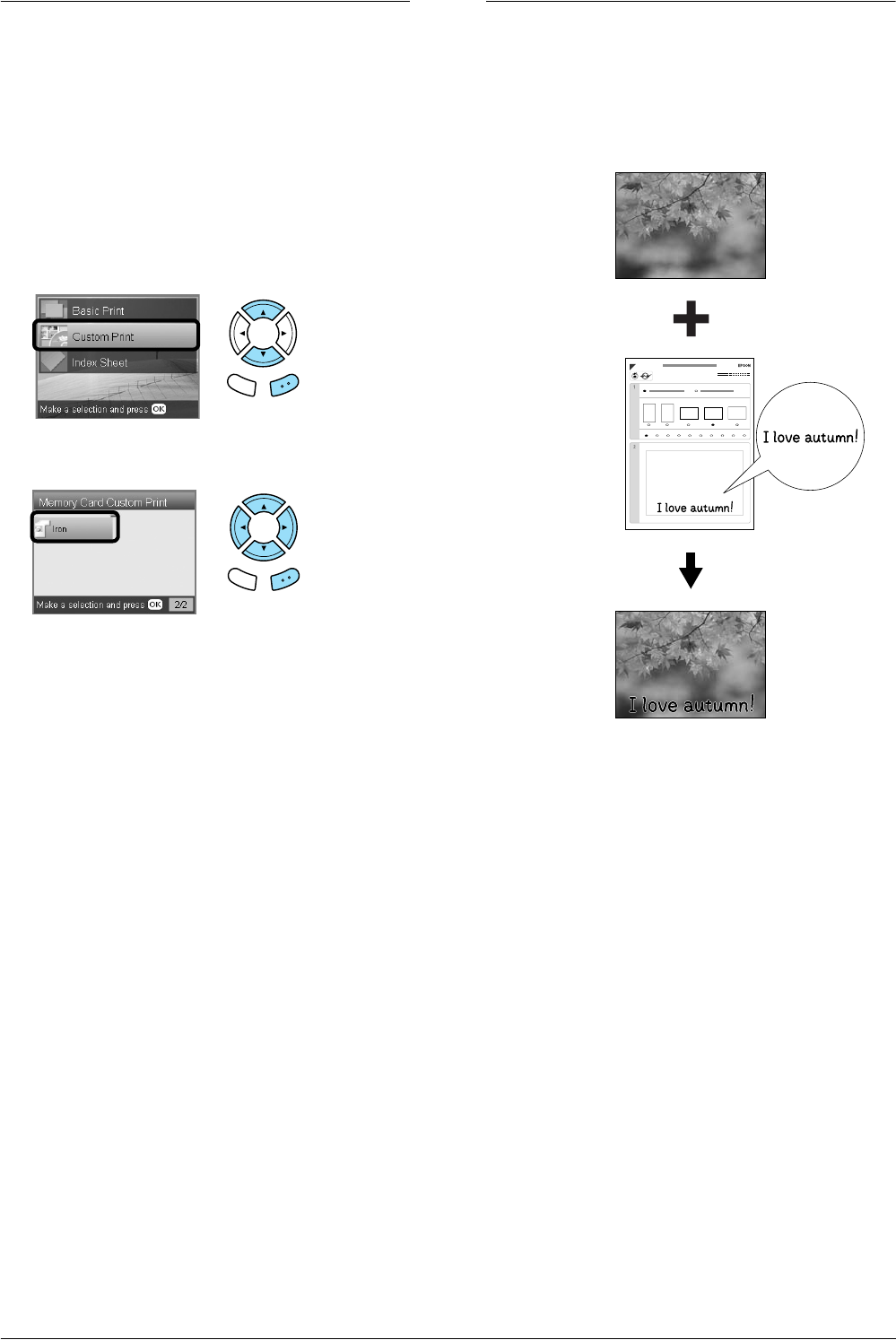
24 Printing Directly from a Memory Card – Printing Options
Printing on EPSON Iron-On Cool
Peel Transfer Paper
You can print an image on EPSON Iron-On Cool Peel
Transfer Paper and copy the printed image onto
fabric using an iron.
1. Load a memory card.
2. Press the Memory Card button.
3. Select Custom Print.
4. Select Iron.
5. Change the layout.
& See “Changing Print Settings” on page 28
6. Select the photo which you want to print and set
the number of copies.
& See “Changing the View of Photos on the LCD
Panel and Selecting Photos” on page 18
7. Load EPSON Iron-On Cool Peel Transfer Paper
into the back tray.
& See “Loading paper into the back tray” on
page 6
8. Press the x Color button or x B&W button to
start printing.
Note:
If you need to stop printing, press the y Stop button.
Printing Using a Combo Printing
Sheet
You can add handwritten letters or drawings to your
favorite photographs using the Combo Printing
Sheet.
Back OK
Back OK
ABCABCABC
ABC
ABC
1 2 3 4 5 6 7 8 9 10