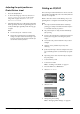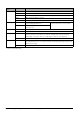Basic Operation Guide Printer RX700
Table Of Contents
- Safety Instructions
- Using the Control Panel
- Basic Copying
- Copying on CD/DVD
- Printing Directly from a Memory Card - Basic Printing
- Printing Directly from a Memory Card - Printing Options
- Printing a Single Photo
- Printing Multiple Photos onto One Sheet
- Printing Enlarged Images
- Printing Photo Stickers
- Printing on CD/DVD
- Printing a CD Jacket
- Printing on EPSON Iron-On Cool Peel Transfer Paper
- Printing Using a Combo Printing Sheet
- Printing with DPOF Functions
- Printing with Photo Frames
- Changing Print Settings
- Printing from Film
- Scanning to a Memory Card
- Printing Directly from a Digital Camera
- Printing Directly from an External Device
- Replacing Ink Cartridges
- Maintenance and Transporting
- Troubleshooting
- Customer Support
- Product Specifications
- Summary of Panel Settings
- Index
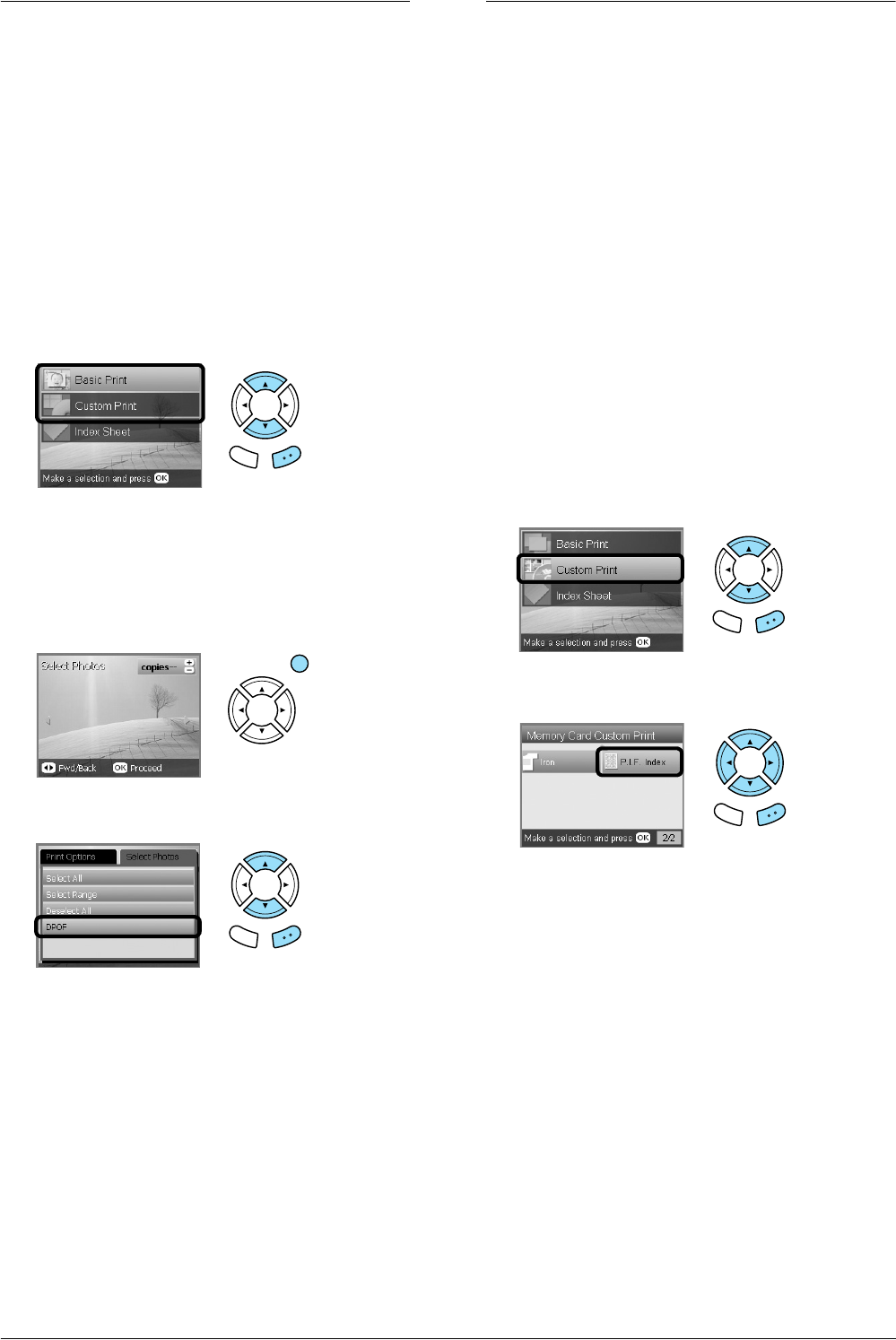
26 Printing Directly from a Memory Card – Printing Options
Printing with DPOF Functions
DPOF (Digital Print Order Format) is an
industry-standard print file request format. This
product conforms to DPOF version 1.10. DPOF lets
you select photos and the number of copies for
photos stored on a digital camera, before you start
printing. To create DPOF date, you must use a digital
camera that supports DPOF. For details on DPOF,
refer to the documentation of your digital camera.
1. Load a memory card which contains DPOF data.
2. Press the Memory Card button.
3. Select Basic Print or Custom Print.
4. When you select Custom Print, change the print
setting.
& See “Changing Print Settings” on page 28
5. Press the Options button once the Select photos
screen is displayed.
6. Select DPOF.
7. Load appropriate paper.
& See
“Loading Paper” on page 5
8. Press the x Color or x B&W button (for Custom
Print only) to start printing.
Note:
If you need to stop printing, press the y Stop button.
Printing with Photo Frames
You can add colorful and creative frames to your
favorite photographs by editing frames using the PIF
DESIGNER software and saving them with the
EPSON PRINT Image Framer Tool software. Choose
from a variety of ready made frames in the software
CD-ROM and save the frames to a memory card in
advance. For details, see the documentation of each
application.
Printing a list of all frame data
You can print the thumbnails and filenames of your
PRINT Image Framer data for checking before
printing photos with frames.
1. Load a memory card containing PRINT Image
Framer data.
2. Press the Memory Card button.
3. Select Custom Print.
4. Select P.I.F. Index.
5. Load A4 plain paper into the front tray.
& See “Loading A4 plain paper into the front
tray” on page 5
6. Press the x Color button.
Note:
If you need to stop printing, press the y Stop button.
Back OK
Back OK
Back OK
Back OK