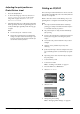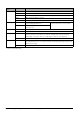Basic Operation Guide Printer RX700
Table Of Contents
- Safety Instructions
- Using the Control Panel
- Basic Copying
- Copying on CD/DVD
- Printing Directly from a Memory Card - Basic Printing
- Printing Directly from a Memory Card - Printing Options
- Printing a Single Photo
- Printing Multiple Photos onto One Sheet
- Printing Enlarged Images
- Printing Photo Stickers
- Printing on CD/DVD
- Printing a CD Jacket
- Printing on EPSON Iron-On Cool Peel Transfer Paper
- Printing Using a Combo Printing Sheet
- Printing with DPOF Functions
- Printing with Photo Frames
- Changing Print Settings
- Printing from Film
- Scanning to a Memory Card
- Printing Directly from a Digital Camera
- Printing Directly from an External Device
- Replacing Ink Cartridges
- Maintenance and Transporting
- Troubleshooting
- Customer Support
- Product Specifications
- Summary of Panel Settings
- Index
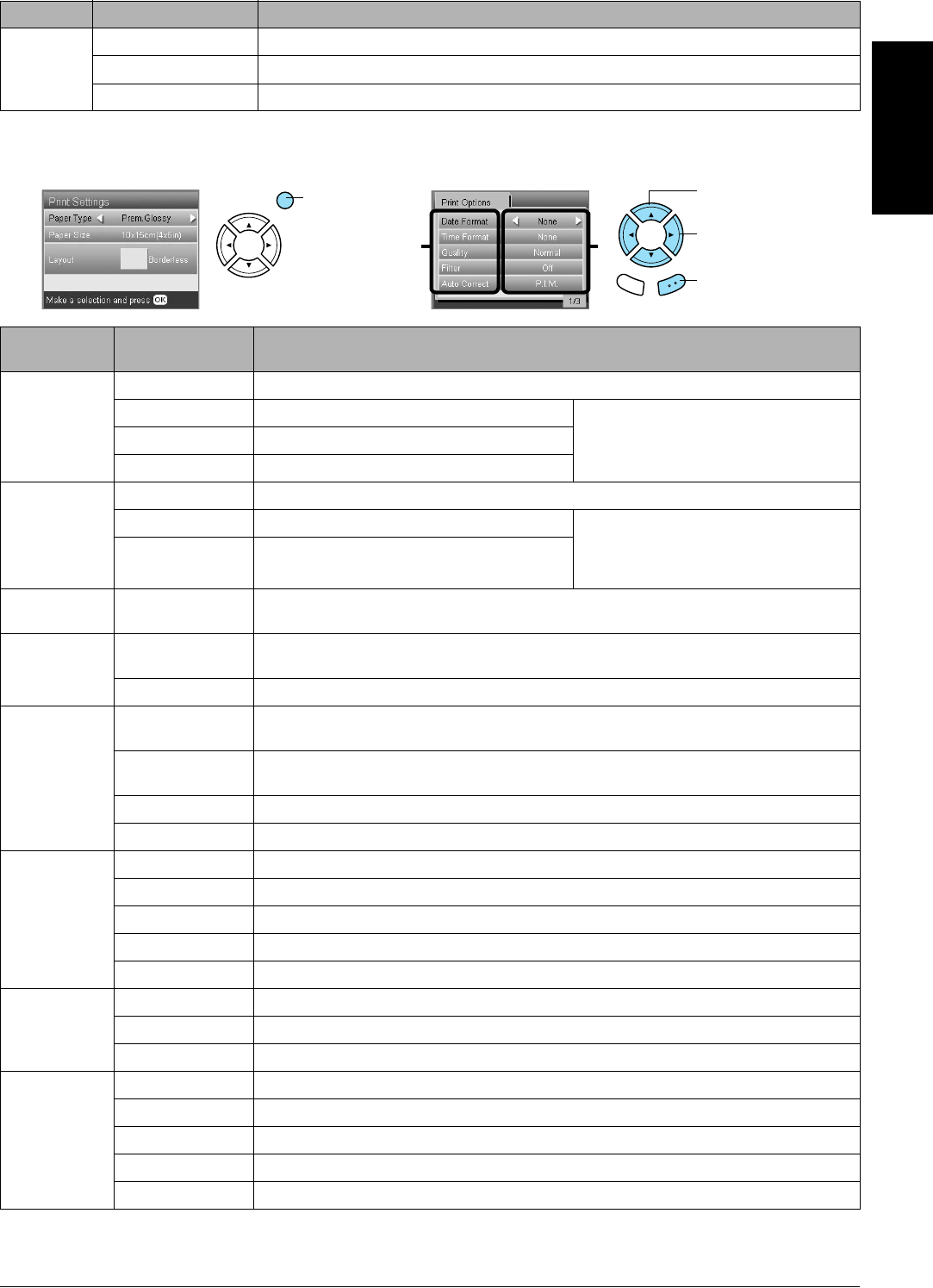
Printing Directly from a Memory Card – Printing Options 29
English
Print detail settings
Density
(only for
CD/DVD)
Normal Makes no adjustment.
Darker Makes printouts slightly darker.
Darkest Makes printouts very dark.
Print Options
Item
Setting Item Description
Date Format
Prints the
shooting date.
None* Prints with no date information.
yyyy.mm.dd e.g. 2005. 05. 15 The date is not printed when printing
images that have already been scanned
and saved to the memory card using this
product.
mmm.dd.yyyy e.g. May. 15. 2005
dd.mmm.yyyy e.g. 15. May. 2005
Time Format
Prints the
shooting time.
None* Prints with no time information.
12-hour system e.g. 10:00 The time is not printed when printing
images that have already been scanned
and saved to the memory card using this
product.
24-hour system e.g. 22:00
Quality Normal, Photo*,
Best Photo
Sets the print quality.
Filter Off* Does not print in sepia tone, but in color or gray scale. If you select Off, P.I.M. is
automatically set as Auto Correct.
Sepia Prints in sepia tone. If you select Sepia, PhotoEnhance is automatically set as Auto Correct.
Auto Correct P.I.M.* Prints using the PRINT Image Matching function. If the photo data does not include P.I.M.,
try printing with PhotoEnhance.
PhotoEnhance Prints enhanced images automatically.
It requires longer time, but gives better quality.
Exif Prints using the Exif Print function. It provides you with high-quality printouts.
None Prints with no automatic correction.
Brightness Darkest Makes printouts very dark.
Darker Makes printouts slightly darker.
Standard* Makes no adjustment.
Brighter Makes printouts slightly brighter.
Brightest Makes printouts very bright.
Contrast Highest Makes contrast of printouts very strong.
Higher Makes contrast of printouts slightly stronger.
Default* Makes no adjustment.
Sharpness Sharpest Makes the outline of subjects very sharp.
Sharper Makes the outline of subjects slightly sharper.
Default* Makes no adjustment.
Softer Makes the outline of subjects slightly softer.
Softest Makes the outline of subjects very soft.
Menu Item Setting Item Description
23
1. Press the
Options button.
2. Select the Print
Options Item.
3. Select the
Setting Item.
4. Press the
OK button.
Back OK