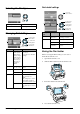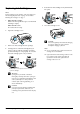Basic Operation Guide Printer RX700
Table Of Contents
- Safety Instructions
- Using the Control Panel
- Basic Copying
- Copying on CD/DVD
- Printing Directly from a Memory Card - Basic Printing
- Printing Directly from a Memory Card - Printing Options
- Printing a Single Photo
- Printing Multiple Photos onto One Sheet
- Printing Enlarged Images
- Printing Photo Stickers
- Printing on CD/DVD
- Printing a CD Jacket
- Printing on EPSON Iron-On Cool Peel Transfer Paper
- Printing Using a Combo Printing Sheet
- Printing with DPOF Functions
- Printing with Photo Frames
- Changing Print Settings
- Printing from Film
- Scanning to a Memory Card
- Printing Directly from a Digital Camera
- Printing Directly from an External Device
- Replacing Ink Cartridges
- Maintenance and Transporting
- Troubleshooting
- Customer Support
- Product Specifications
- Summary of Panel Settings
- Index
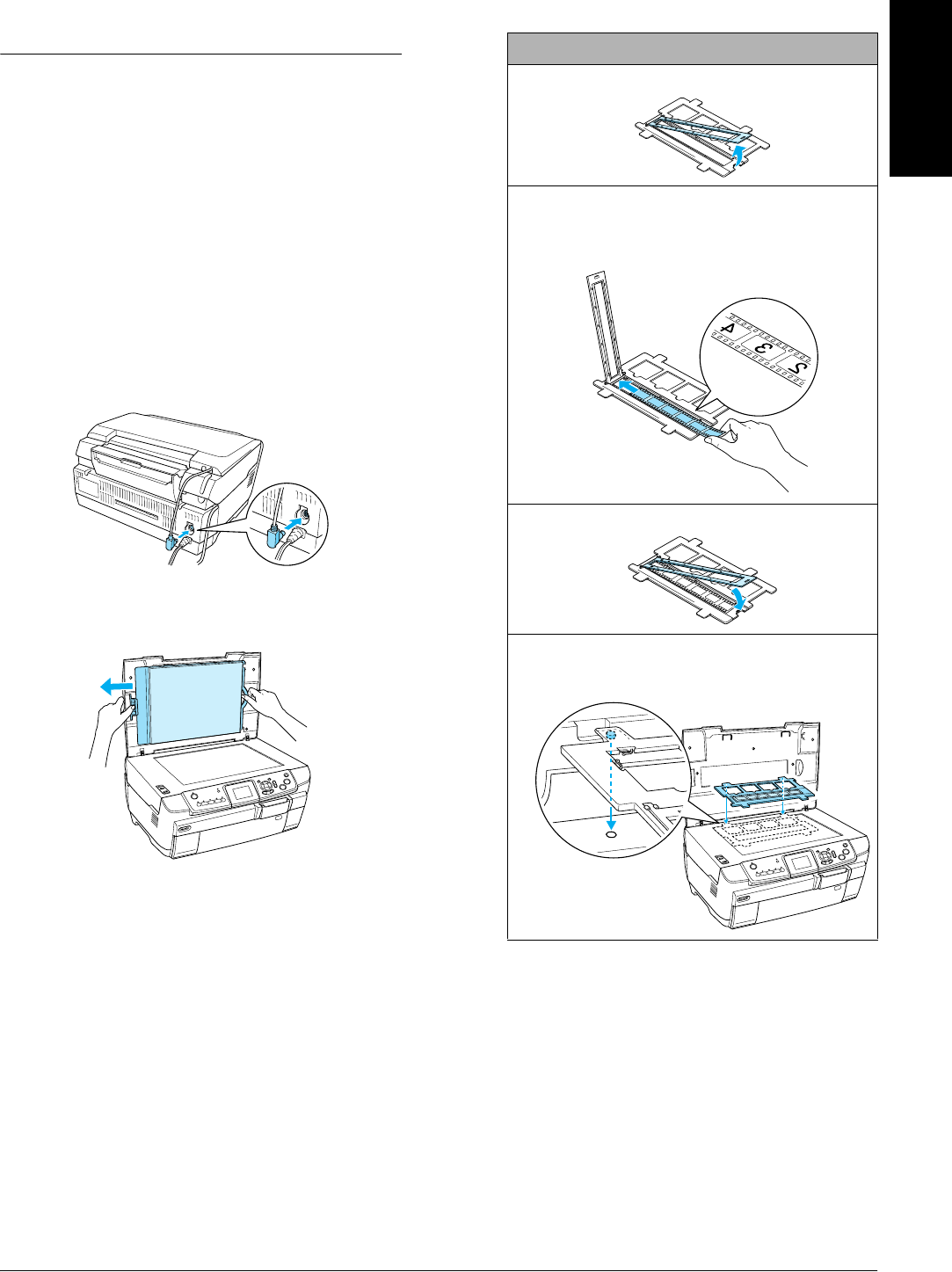
Printing from Film 31
English
Printing from Film
Loading and Setting Film on the
Document Table
c
Caution:
Hold the film at its edges, or else use gloves.
Touching the film surface with bare hands can
leave fingerprints or other traces on the film.
Note:
Wipe the inside of the document cover and the document
table before scanning transparencies.
1. Make sure the document cover’s cable is
connected to the TPU interface connector and
open the document cover.
2. Remove the reflective document mat gently
along the document cover.
3. Load the transparency into the film holder and
position it on the document table. Follow the
instructions below as appropriate to your film.
35 mm film strips
1 Open the film cover.
2 Set the film into the film holder, flush with the edge
and with the front side down. the front side of the
film is the side where the film maker's name and
film ID numbers can be read correctly.
3 Close the film cover.
4 Place the film holder on the document table with
the side where the film is placed facing toward
you.
Top
Bottom