Basic Operation Guide Printer RX700
Table Of Contents
- Safety Instructions
- Using the Control Panel
- Basic Copying
- Copying on CD/DVD
- Printing Directly from a Memory Card - Basic Printing
- Printing Directly from a Memory Card - Printing Options
- Printing a Single Photo
- Printing Multiple Photos onto One Sheet
- Printing Enlarged Images
- Printing Photo Stickers
- Printing on CD/DVD
- Printing a CD Jacket
- Printing on EPSON Iron-On Cool Peel Transfer Paper
- Printing Using a Combo Printing Sheet
- Printing with DPOF Functions
- Printing with Photo Frames
- Changing Print Settings
- Printing from Film
- Scanning to a Memory Card
- Printing Directly from a Digital Camera
- Printing Directly from an External Device
- Replacing Ink Cartridges
- Maintenance and Transporting
- Troubleshooting
- Customer Support
- Product Specifications
- Summary of Panel Settings
- Index
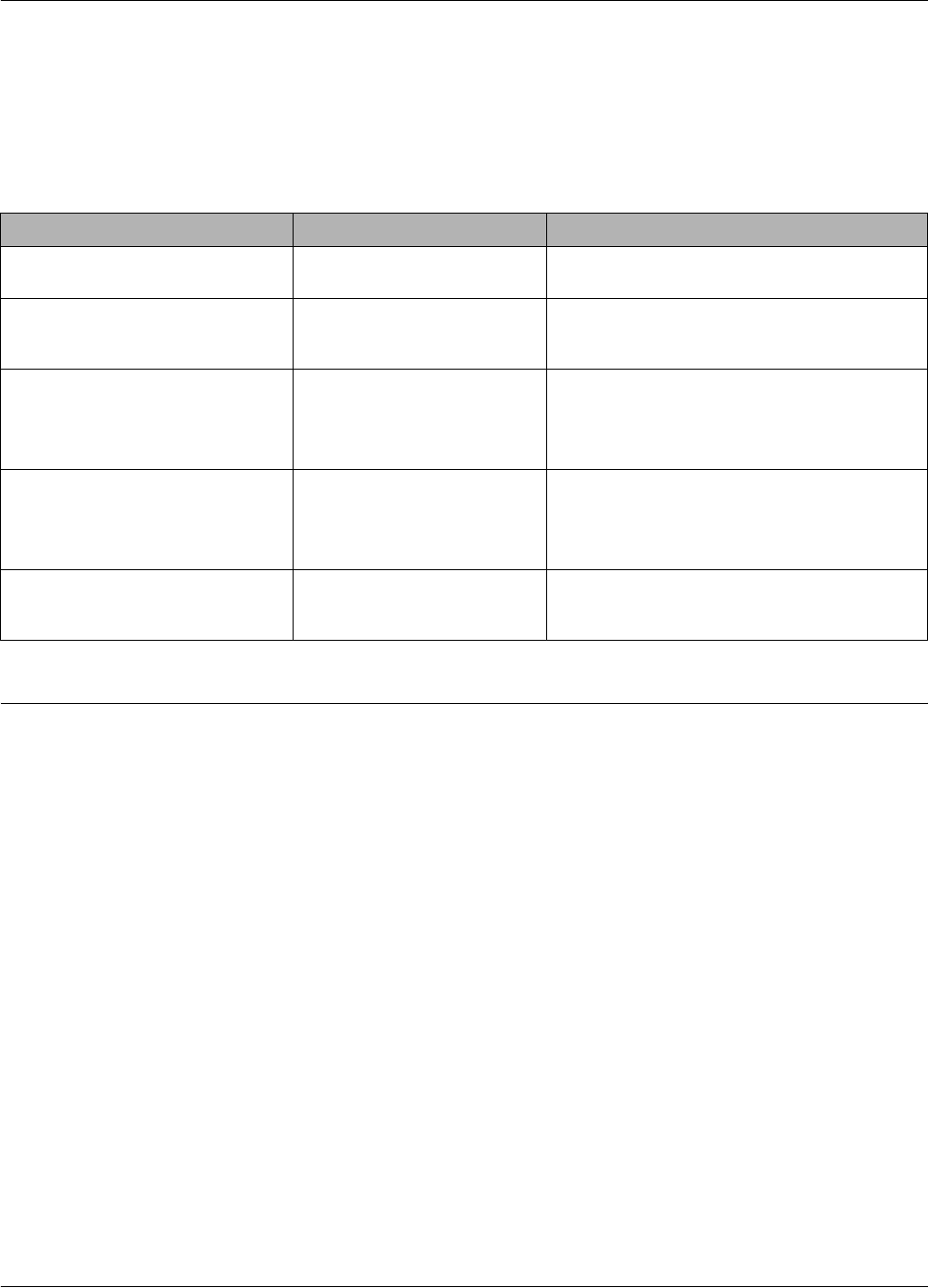
44 Troubleshooting
Troubleshooting
Error Messages
You can diagnose and solve most problems by checking the error messages on the LCD panel. If you cannot solve
the problems by checking the messages, use the following table and try the recommended solution.
Note:
The solutions provided are for problems which may arise when using this product as a stand alone device. Refer to the Online
User’s Guide for detailed solutions regarding printing, scanning, print quality, or computer-related problems.
Clearing the Jammed Paper
If paper is jammed inside this product, an error message appears on the LCD panel. You may be able to clear the
jammed paper using the Control Panel. Follow the instructions below.
1. Press the x Color button to eject the jammed paper. If the jammed paper is not ejected, go on to the next step.
2. Locate where the paper is jammed.
If the paper is jammed at the paper feeding position, remove all of the paper by hand.
If the paper is jammed at the ejecting position, remove the output tray. Remove all of the paper by hand, and
then attach the output tray.
If the paper is jammed inside this product, press the P On button to turn off this product. Open the scanner
unit and the CD/DVD guide. Remove all of the paper inside by hand, including any torn pieces.
3. After clearing the jammed paper, close the scanner unit and the CD/DVD guide, and then press the P On
button.
4. Load a stack of paper in the front or back tray.
Error Messages Problem Solution
Printer error occurred. Please see
documentation.
An error has occurred in the
printer parts.
Turn this product off, and then back on. If the error
message still appears, contact your dealer.
Scanner error occurred. Please see
documentation.
An error has occurred in the
scanner parts.
Turn this product off, and then back on. Then make
sure the transportation lock is released. If the error
message still appears, contact your dealer.
Service required.
Parts inside your printer are at the
end of their service life. See your
printer's documentation for details.
Contact your dealer.
Service required.
Parts inside your printer are at near
end of their service life. See your
printer’s documentation for details.
Contact your dealer.
Format error. An error has occurred during
formatting.
Retry the procedure. If the error reoccurs, there may
be a problem with your memory card or storage
media. Check the media and try again.










