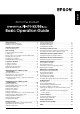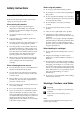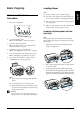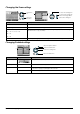Basic Operation Guide Printer RX700
Table Of Contents
- Safety Instructions
- Using the Control Panel
- Basic Copying
- Copying on CD/DVD
- Printing Directly from a Memory Card - Basic Printing
- Printing Directly from a Memory Card - Printing Options
- Printing a Single Photo
- Printing Multiple Photos onto One Sheet
- Printing Enlarged Images
- Printing Photo Stickers
- Printing on CD/DVD
- Printing a CD Jacket
- Printing on EPSON Iron-On Cool Peel Transfer Paper
- Printing Using a Combo Printing Sheet
- Printing with DPOF Functions
- Printing with Photo Frames
- Changing Print Settings
- Printing from Film
- Scanning to a Memory Card
- Printing Directly from a Digital Camera
- Printing Directly from an External Device
- Replacing Ink Cartridges
- Maintenance and Transporting
- Troubleshooting
- Customer Support
- Product Specifications
- Summary of Panel Settings
- Index
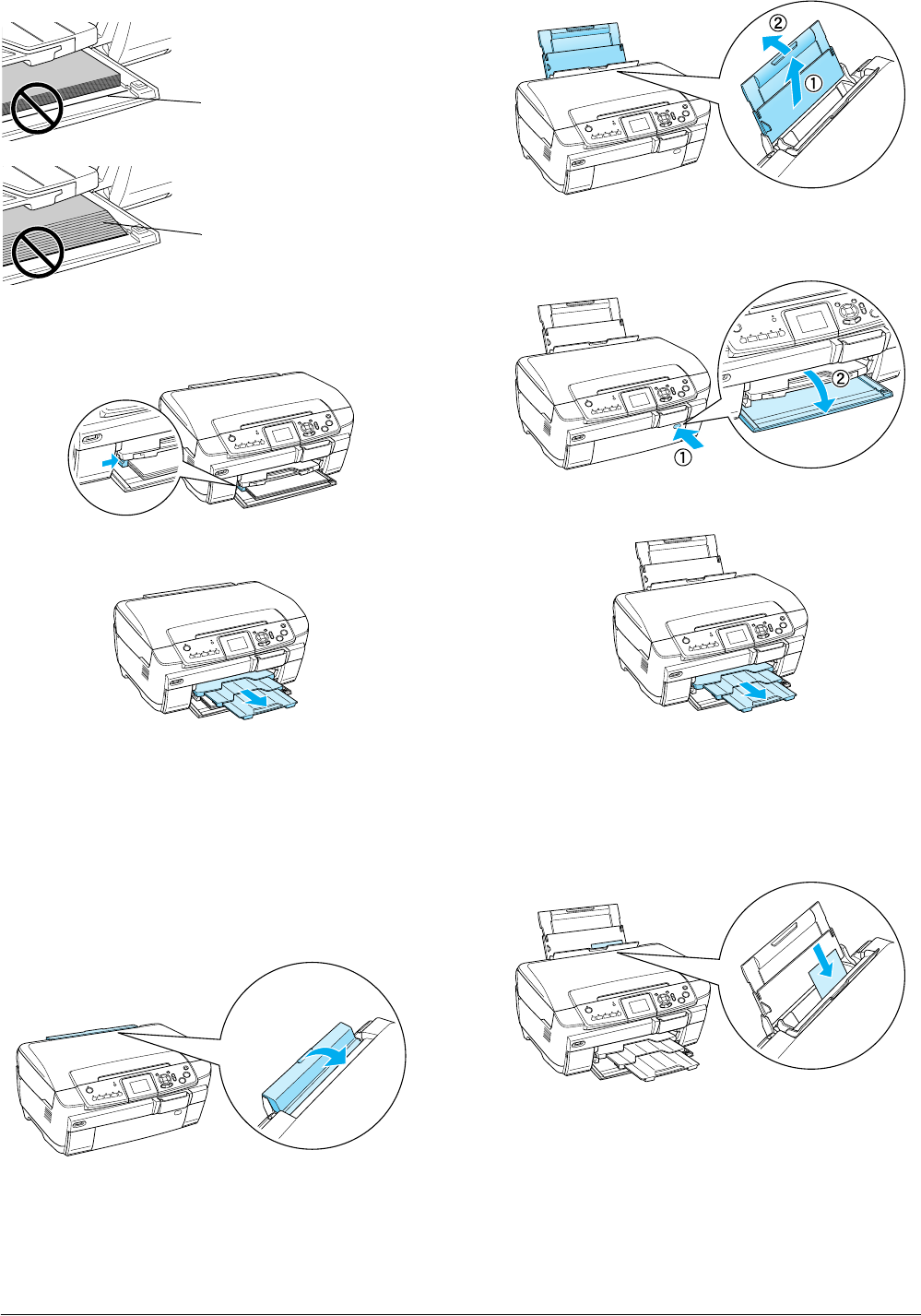
6 Basic Copying
c
Caution:
Do not push the paper too far. If you do so, the
paper is not loaded correctly.
4. Slide the left edge guide so that it meets the left
edge of the paper.
5. Pull the output tray and slide out the extension.
Note:
❏ You can load up to 150 sheets at a time.
❏ You cannot use plain paper when Borderless has been
selected in the Copy Layout.
Loading paper into the back tray
1. Open the feeder guard.
2. Pull the paper support and slide out the
extension.
3. Open the front cover by pressing the hollow
portion as illustrated.
4. Pull the output tray and slide out the extension.
5. Fan a stack of paper, then tap it on a flat surface
to even the edges.
6. Load the paper with the printable side facing up
and so it is against the right edge guide, then
slide it into the back tray.
Note:
Always load paper into the trays by the short edge
first.
The paper is pushed past the
guideline for A4 paper.
Some sheets of paper are
pushed past the guideline
for A4 paper.