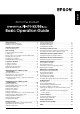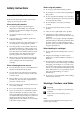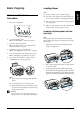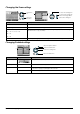Basic Operation Guide Printer RX700
Table Of Contents
- Safety Instructions
- Using the Control Panel
- Basic Copying
- Copying on CD/DVD
- Printing Directly from a Memory Card - Basic Printing
- Printing Directly from a Memory Card - Printing Options
- Printing a Single Photo
- Printing Multiple Photos onto One Sheet
- Printing Enlarged Images
- Printing Photo Stickers
- Printing on CD/DVD
- Printing a CD Jacket
- Printing on EPSON Iron-On Cool Peel Transfer Paper
- Printing Using a Combo Printing Sheet
- Printing with DPOF Functions
- Printing with Photo Frames
- Changing Print Settings
- Printing from Film
- Scanning to a Memory Card
- Printing Directly from a Digital Camera
- Printing Directly from an External Device
- Replacing Ink Cartridges
- Maintenance and Transporting
- Troubleshooting
- Customer Support
- Product Specifications
- Summary of Panel Settings
- Index
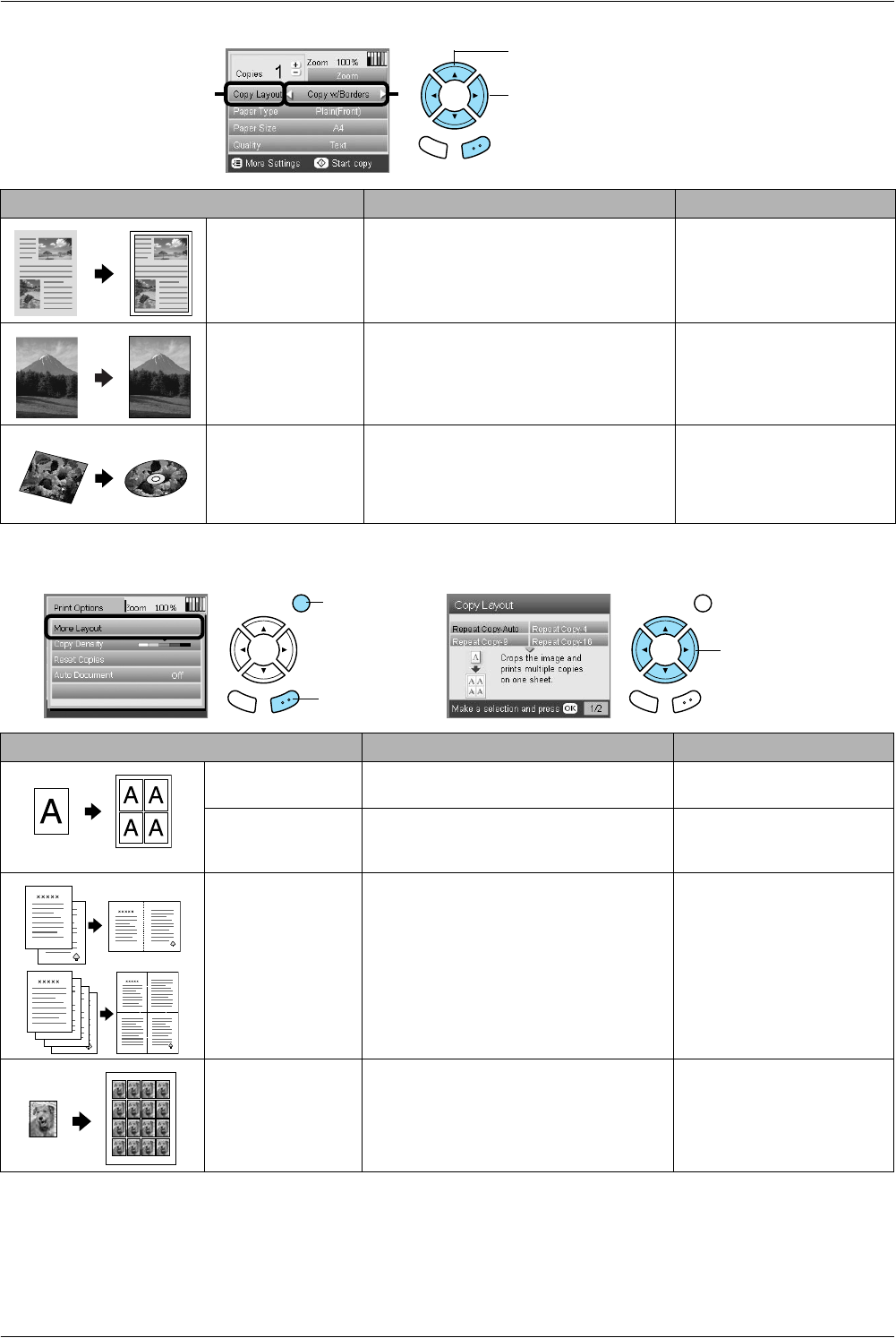
8 Basic Copying
Changing the Copy Layout
Other copy layouts
Note:
The layout that you selected last in More Layout is added to Copy Layout. But this is replaced with the one you select next
time in More Layout.
Copy Layout Feature Useful Information
Copy w/Borders
(Default setting)
Copies with 3 mm margins.
Borderless Copies without margins. See “When copying in
Borderless layout” on page
11
CD Copy Copies an image onto a CD or DVD label. See “Copying on CD/DVD”
on page 13
Back OK
1. Select Copy Layout.
2. Select the Copy Layout.
21
Copy Layout Feature Useful Information
Repeat Copy-Auto Copies an image to its actual size as many
time as it will fit on an A4 page.
Repeat Copy-4
Repeat Copy-9
Repeat Copy-16
Copies an image multiple times onto an
A4 page.
2-up Copy
4-up Copy
Copies several documents onto one A4
page.
See “To copy in 2-up Copy
layout” on page 11
Photo Stickers Copies an image 16 times onto a Photo
Stickers sheet.
For details on adjusting the
Photo Stickers position, see
“Adjusting the print position
on Photo Stickers sheet” on
page 22.
1. Press the
Options button.
3. Select the Copy
Layout.
2. Press the
OK button.