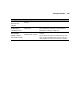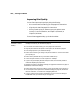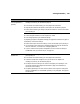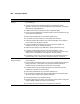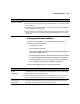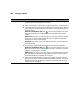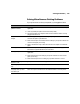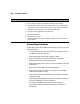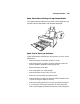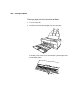User Guide
6-125
Solving Problems | 125
Solving Operational Problems
If you can’t turn the printer on, if it stops printing unexpectedly, or if
nothing prints, check the following:
• The printer is turned on.
• Paper is loaded in the printer.
• The printer is plugged securely into a working electrical outlet that’s not
controlled by a switch or timer.
• The interface cable is securely connected to the printer and your system.
• The voltage supplied by the electrical outlet matches the voltage on the
printer’s rating label. If not, turn off the power and unplug the power
cord immediately. Contact Epson for assistance (see page 12).
If none of these suggestions help, try the following solutions.
The bottom edge of
your print is smeared.
◗ The paper is curled toward the printable side. Flatten it or curl it the other way.
◗ Make sure the Media Type setting in your printer software is correct for the media
you’re printing on.
◗ If you’re printing on non-Epson media, you may need to adjust the paper thickness
setting or drying time. See page 42.
◗ If you’re printing on thick paper, the platen gap setting may be too narrow. Use the
printer’s menu system to change the setting to WIDE or WIDER. See page 42 for
instructions.
Problem Solution
Problem Solution
The printer stops
printing
unexpectedly.
◗ If the
P Power light is flashing, the printer is performing a maintenance procedure
or waiting for ink to dry. Check the display message and lights on the control panel.
Wait until the P Power light stops flashing.
◗ Check the display message and lights on the control panel to see if an error has
occurred. Follow the instructions for the messages beginning on page 114.
The printer sounds as
if it’s printing, but
nothing prints.
◗ Follow the instructions beginning on page 90 to clean the print head.
◗ Communication between the computer and printer may have been momentarily
interrupted. Try restarting the computer and printing again.