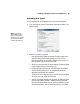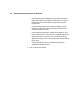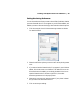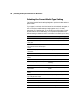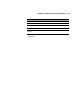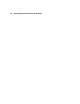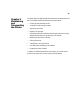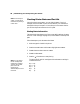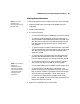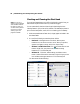User Guide
5-89
Maintaining and Transporting the Printer | 89
Viewing Status Information
To view printer status information instead of printing it, follow these steps:
1. Press the
Menu r button and then d until PRINTER STATUS is
highlighted.
2. Press r to select
VERSION.
3. Do one of the following:
• To check the firmware version, press r again. When done, press l.
• To check the number of pages that can be printed with each ink
cartridge, press d to select
PRINTABLE PAGES, then press r. Press
d or u to scroll through the ink cartridges and see approximately
how many pages can be printed with each ink cartridge. When
done, press l.
• To check the ink status, press d to select INK LEVEL, then press r.
You see
MATTE BLACK and the ink status for that cartridge. Press
d or u to scroll through the ink cartridges and see their status.
When done, press l.
• To check how much of the maintenance cartridge has been used,
press d to select
MAINTENANCE CART, then press r. You see
how much capacity remains in the cartridge. When done, press l.
• To check the total amount of ink used (in milliliters), press d to
select
USAGE COUNT, then press r. When done, press l.
You can clear this setting with the
CLEAR USAGE COUNT option.
• To check job history, press d to select JOB HISTORY, then
press r. For the last 10 print jobs saved in the printer, you see the
total ink used (in milliliters) and the paper size used most recently.
The most recent job is saved as No. 0. When done, press l.
• To check the total number of prints, press d to select TOTAL
PRINTS
, then press r. You see the total number of pages that have
been printed. When done, press l.
4. Press the +
Cancel/Reset button to exit the menu.
Note: Some status
information is a
projection based on the
last print made.
Note: You can change
the units of
measurement from
meters to inches and
feet using the printer’s
maintenance mode.
Seepage103 for
instructions.