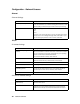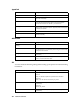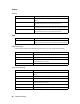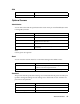Network Guide
32 Network Software
Configuration - Network Screens
Ethernet
Ethernet Settings
TCP/IP
IP Address Settings
DNS Server Address Settings
Items Descriptions
Ethernet Speed/Duplex Select the appropriate Ethernet speed and duplex setting. Normally,
Auto can be selected. If you select a setting other than Auto, make
sure the setting matches the type of hub or switch you are using.
Port Type Select the port type:
Auto
MDI
MDI-X
Normally, Auto can be selected. If you are connecting the printer
directly to a PC with a straight-through cable, select MDI-X. If you
are connecting the printer to a hub or switch, select MDI.
Items Descriptions
Method for Acquiring the IP
Address
Select a method for acquiring IP addresses. If Auto is selected, DHCP
becomes available. To use the DHCP server, make sure it is installed
on your computer and correctly configured. See your operating
system’s online help for detailed instructions.
To set the IP address manually, select Manual.
IP Address Enter an IP address for the network interface. Be sure the IP address
does not conflict with any other devices on the network.
Subnet Mask Set the subnet mask.
Default Gateway Set the gateway address if needed.
Set Using Automatic Private IP
Addressing (APIPA)
Select Enable to get a private address between 169.254.1.1 and
169.254.254.254 automatically when an IP address cannot be
obtained by the DHCP server; otherwise, select Disable.
Set Using PING Enables or disables IP address setting using the ping command.
Items Descriptions
Acquire DNS Server Address
Automatically
Select either Enable or Disable to acquire the DNS server address
from the DHCP server.
DNS Server Address Enter the DNS server address. When the DHCP server does not
respond even when Enable is selected for Acquire DNS server
address automatically, the DNS server address set here is used.