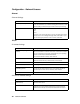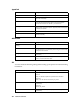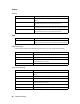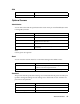Network Guide
40 Troubleshooting
The message “Could not complete communicating configuration
data” appears when you send settings to the network interface.
Unable to start EpsonNet Config with Web Browser.
Unable to set the IP address using the arp/ping commands.
The Model Name and IP Address do not appear in the EpsonNet
Config dialog box.
Cause What to do
This may happen when using a dial-up
router.
Run Command Prompt from the computer on which
EpsonNet Config is installed, and then enter the following
command:
Format: >ROUTE_ADD_the IP address of the network
interface_ the IP address of the computer (the under bar
represents one space)
Example: >ROUTE ADD 192.168.192.168 22.33.44.55.
Cause What to do
You have not set an IP address for the
network interface.
Set an IP address for the network interface using EpsonNet
Config for Windows or Macintosh, the printer’s control panel,
or the arp/ping commands. You can check the IP address
on a status sheet. See the EpsonNet Config User’s Guide.
Cause What to do
The network interface is not connected
to the network.
Connect the network interface to the network, and check
the network environment.
The printer is located beyond the router. The printer and the computer must be in the same segment.
Cause What to do
If the valid IP address is not set, the items
indicated in the dialog box mentioned
above may not appear.
Set a valid IP address.
Refresh the status by selecting Refresh from the View menu.
Increase the length of time before a timeout. To do this,
select Options from the Tool menu, and then select
Timeout. Note that doing so can cause EpsonNet Config
to run more slowly.