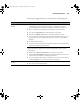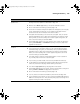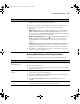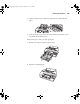User`s guide
155
Solving Problems | 155
Solving Miscellaneous Printing Problems
If your printouts are not what you expected, try the suggestions below:
Nothing prints. ◗ Turn off the printer and computer. Make sure the interface cable is securely
plugged in. Then restart the printer and computer.
◗ Make sure the interface cable meets the requirements; see page 11 or 12.
◗ The printer port setting doesn’t match the printer connection port
(Windows).
Windows 8.x: Navigate to the Apps or All Apps screen. Select Control
Panel > Hardware and Sound > Devices and Printers. Right-click the icon
for your printer, then select Properties or Printer Properties. Click the Ports
tab and make sure your printer port is selected.
Windows 7 & Windows Vista: Click > Control Panel > Hardware and
Sound > Devices and Printers. Right-click the icon for your printer, then
select Properties. Click the Ports tab and make sure your printer port is
selected.
Windows XP: Click Start > Control Panel > Printers and Other Hardware
> Printers and Faxes. Right-click the icon for your printer, then select
Properties. Click the Ports tab and make sure your printer port is selected.
◗ Download and install the latest driver for OS X or Windows from the Epson
website at www.proimaging.epson.com.
Problem Solution
Problem Solution
Your print has incorrect or
garbled characters.
◗ Make sure your software is installed correctly and the printer is selected.
◗ Clear any stalled print jobs.
◗ Turn off the printer and computer. Make sure the interface cable is securely
plugged in at both ends.
Your print has incorrect
margins.
◗ Check the page size or paper size settings in your application. Make sure
they are within the printer’s printable area.
◗ Make sure the Paper Size and Borderless settings in your printer software
are correct for the paper you’re using.
◗ The ROLL PAPER MARGIN setting on the PRINTER SETUP menu is
incorrect.
Your image is inverted. ◗ Turn off the Flip Horizontal or Mirror Image setting in your printer software.
See page 94 (OS X) or page 73 (Windows) for instructions.
SP4900_uguide.book Page 155 Tuesday, December 9, 2014 12:30 PM