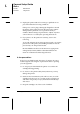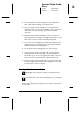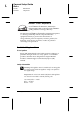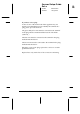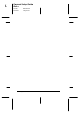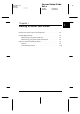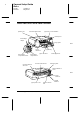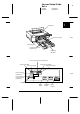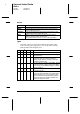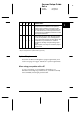Installation Instructions
Buttons
Button Function
Operate
Turns the printer on and off.
Reset
Clears print data in the printer memory if pressed and
held for three seconds.
Cleaning
Cleans the print head (when the ink out lights are off) if
pressed and held for three seconds.
Eject
When paper is not loaded, loads and ejects paper.
When paper is loaded, ejects paper.
If a paper mismatch error occurs, continues printing.
Lights
The lights on the front of the printer indicate the printer status,
such as receiving data, paper jam, or low on ink. The following
table describes what the lights mean.
*
Printer status
----
Printer is on.
----
Receiving data, charging ink, or cleaning
the print head.
- ---
Ink low. The ink cartridge (whose
corresponding ink out light is flashing) is
nearly empty. Prepare a replacement ink
cartridge for that color.
- ---
Ink out or the ink cartridge not installed. The ink
cartridge (whose corresponding ink out light is
on) is empty or not installed. Replace or install
the ink cartridge.
-- --
Paper out. Load paper in the front or rear
manual feed slot.
--- -
Paper out, paper does not feed, or the
paper tray is not installed. Load paper in the
standard paper tray, or remove the paper,
fan it, and reload it if it is already loaded. If
the paper tray is not installed, install it and
make sure paper is loaded.
L
Keywest Setup Guide
Rev.c
A5 size Chapter 1
10-09-97 DR, pass 0
1-4
Getting to Know Your Printer