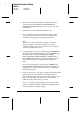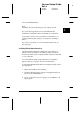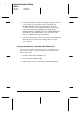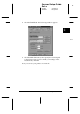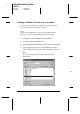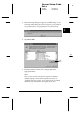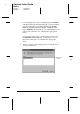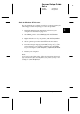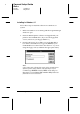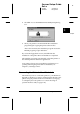Installation Instructions
5. Make sure your printer model name is displayed on the
screen. Then click the
Driver from disk provided by
hardware manufacturer
button. Do not select any of the
other buttons.
6. Click
OK
. You see the Install From Disk screen.
7. See your printer software CD-ROM to determine which
version of the printer software you have, and insert the
CD-ROM (or floppy disk) in the appropriate drive.
Note:
There are two versions of the Printer Software CD-ROM, a
multiple-language version and an English only version. If
“Multiple-Language Version” is not written on the CD-ROM,
you have the English-only version.
8. For the English-only version CD-ROM, type
D:\WIN95
and
click
OK
. For the multiple-language version CD-ROM, type
D:\
followed by your preferred language:
English
,
Francais
,
German
,
Italian
,
Portugal
, or
Spanish
. Then
type
\WIN95
, and click
OK
. (If your CD-ROM drive uses a
drive letter other than “D”, substitute the appropriate
letter.)
If you use the floppy disk version, type
A:\WIN95
in the
Copy manufacturer’s files from
box and click
OK
. If your
floppy drive uses a drive letter other than “A”, substitute
the appropriate letter.
9. At the next screen you can type a unique name for the printer
in the Printer name box. EPSON recommends that you
keep the model name as shown. The program will copy the
files to your hard disk and add an icon to the Printers
folder using the printer name you assign.
If you see a message asking whether you want to use this
printer as the default printer for Windows 95 applications,
select
Yes
. (
No
is the default setting.)
L
Keywest Setup Guide
Rev.c
A5 size Chapter 2
10-09-97 DR, pass 0
2-14
Getting Started