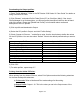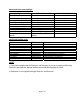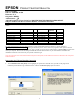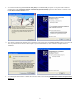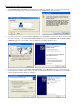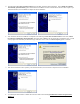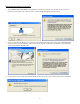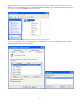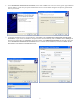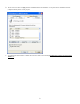Product Support Bulletin
Page 2 of 3
Downloading the Output profiles:
1) Open "Profile Manager". Refer to the RIP Station 5100 Series III “Color Guide” for details on
using ColorWise ProTools.
2) Click "Browse", and select Profile Folder [Color (PC) or ColorSync (Mac)]. If the view in
Profile Manager is set for description, you will see several descriptions listed on the left hand
side of the screen. Please see "[Media and Profile]" for information about media and
description of the ICC profiles.
3) Click a profile and download to Output.
4) Select the ICC profile in Output, and click "Profile Setting".
5) Check "Appear in Driver as...” and define a value. Use the chart below to define the values
for the ICC profiles. You can also select “Default” if that is the default profile/media you want to
use.
Profile Appear in Driver As
Photo Glossy Paper 1
Photo Semigloss Paper 2
Premium Luster Photo Paper 3
Smooth Fine Art Paper 4
Textured Fine Art Paper 5
Canvas 6
Synthetic Paper 7
Adhesive Vinyl 8
Tyvek Brillion 9
Heavyweight Polyester Banner Paper 10
6) Click "OK".
7) For other profiles, repeat steps 3-7.
Printing from the Adobe PS Driver:
When printing from the Adobe PS driver, select Print Options and set the following selections
for the new media/profile selections.
a) Print mode: Refer to Media and Print mode settings for this setting.
b) Output Profile: Output 1-10. This is the value you set in the Output menu of the
Profile Manager.