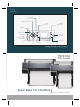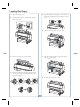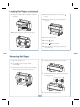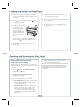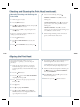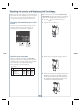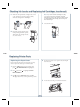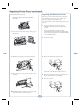User`s guide
Before you begin a large print job, you should check your
ink levels. If one of your cartridges is low, you can replace
it before you start. Or you can wait until the ink runs
out, replace the cartridge, and then continue the job.
Checking Ink and Maintenance Tank
Levels
The easiest way to check ink levels is from the control
panel. The numbers above the ink cartridge icons
correspond to the 5 cartridge slots in the printer.
Ink gauges for
5 cartridges
listed below
Maintenance
tank gauges
(one tank for
Pro 7700)
Replacing Ink Cartridges
When one of the ink icons fl ashes, and INK LOW is
displayed on the LCD, the cartridge is nearly expended.
Check the LCD to see which cartridge is low, and make
sure you have the correct replacement cartridge.
Epson UltraChrome
®
with Vivid Magenta
ink cartridges
Slot
no. Cartridge 350 ml 700 ml 150 ml
1
2
3
4
5
Vivid Magenta (VM)
Cyan (C)
Photo Black (PK)
Yellow (Y)
Matte Black (MK)
T596300
T596200
T596100
T596400
T596800
T636300
T636200
T636100
T636400
T636800
T642300
T642200
T642100
T642400
T642800
When one of the icons has an X and REPLACE INK
CARTRIDGE is displayed, the cartridge is expended. To
replace the cartridge, fi rst make sure the printer is on.
1 Press the button to release the ink cover.
2 Open the ink cover all the way.
3 Push in the low or expended cartridge to release it.
4 Remove the expended ink cartridge from the printer.
Warning: Do not shake the expended cartridge, or
ink may leak. If ink gets on your hands, wash them
thoroughly with soap and water. If ink gets in your
eyes, fl ush them immediately with water.
6
Checking Ink Levels and Replacing Ink Cartridges