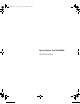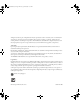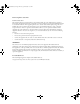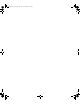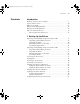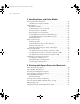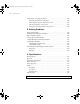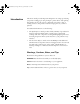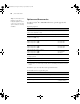7800-9800Guide.
7800-9800Guide.book Page 2 Monday, April 10, 2006 11:59 AM All rights reserved. No part of this publication may be reproduced, stored in a retrieval system, or transmitted in any form or by any means, electronic, mechanical, photocopying, recording, or otherwise, without the prior written permission of Seiko Epson Corporation. The information contained herein is designed only for use with these Epson printers. Epson is not responsible for any use of this information as applied to other printers.
7800-9800Guide.book Page 3 Monday, April 10, 2006 11:59 AM FCC Compliance Statement For United States Users This equipment has been tested and found to comply with the limits for a Class B digital device, pursuant to Part 15 of the FCC Rules. These limits are designed to provide reasonable protection against harmful interference in a residential installation.
7800-9800Guide.
7800-9800Guide.book Page 5 Monday, April 10, 2006 11:59 AM Contents | 5 Contents Introduction Warnings, Cautions, Notes, and Tips . . . . . . . . . . . . . . . . . . . . . . . . . . . . 9 Options and Accessories . . . . . . . . . . . . . . . . . . . . . . . . . . . . . . . . . . . . . 10 Where To Get Help . . . . . . . . . . . . . . . . . . . . . . . . . . . . . . . . . . . . . . . . 11 Macintosh System Requirements . . . . . . . . . . . . . . . . . . . . . . . . . . . . . .
7800-9800Guide.book Page 6 Monday, April 10, 2006 11:59 AM 6 | Contents 2 Handling Paper and Other Media Selecting Media for Your Printer . . . . . . . . . . . . . . . . . . . . . . . . . . . . . . . 55 Guidelines for Using Epson Media . . . . . . . . . . . . . . . . . . . . . . . . . . 56 Using Roll Paper . . . . . . . . . . . . . . . . . . . . . . . . . . . . . . . . . . . . . . . . . . . 56 Roll Paper Guidelines . . . . . . . . . . . . . . . . . . . . . . . . . . . . . . . . . . . .
800-9800Guide.book Page 7 Monday, April 10, 2006 11:59 AM Contents | 7 4 Printing with Epson Drivers for Windows Choosing Basic Print Options . . . . . . . . . . . . . . . . . . . . . . . . . . . . . . . . 100 Choosing Paper and Layout Options . . . . . . . . . . . . . . . . . . . . . . . . . . 103 Choosing Roll Paper Options . . . . . . . . . . . . . . . . . . . . . . . . . . . . . 103 Borderless Printing . . . . . . . . . . . . . . . . . . . . . . . . . . . . . . . . . . . . .
7800-9800Guide.book Page 8 Monday, April 10, 2006 11:59 AM 8 | Contents Transporting or Storing the Printer . . . . . . . . . . . . . . . . . . . . . . . . . . . . 144 Preparing the Printer for Shipment . . . . . . . . . . . . . . . . . . . . . . . . 144 Removing the Optional Print Server Card . . . . . . . . . . . . . . . . . . . 146 Moving the Printer on the Stand . . . . . . . . . . . . . . . . . . . . . . . . . . 147 Setting Up the Printer After Transportation . . . . . . . . . . . . . . . . . .
7800-9800Guide.book Page 9 Monday, April 10, 2006 11:59 AM 9 Introduction This Printer Guide provides important information on setting up and using your printer, loading paper, using the Epson® printer drivers, and replacing ink cartridges. It also tells you how to maintain your printer to keep it working at its best, and provides troubleshooting tips in case you have a problem.
7800-9800Guide.book Page 10 Monday, April 10, 2006 11:59 AM 10 | Introduction Tip: Check the Epson Pro Graphics web site at http://prographics.epson. com for accessories and options that are currently available.
7800-9800Guide.book Page 11 Monday, April 10, 2006 11:59 AM Introduction | 11 You can purchase optional equipment and genuine Epson ink and paper from an authorized Epson reseller. To find the nearest reseller, call 800-GO-EPSON (800-463-7766) or visit www.prographics.epson.com. In the U.S., you can also purchase online at www.epsonstore.com. In Canada, you can also purchase at www.epson.ca or 800-807-7766.
7800-9800Guide.book Page 12 Monday, April 10, 2006 11:59 AM 12 | Introduction Macintosh System Requirements To use your printer in either a stand-alone or peer-to-peer network environment, your Macintosh® system should include the requirements listed below: Caution: Using an improperly shielded cable—especially a cable more than 10 feet long—may cause the printer to malfunction. Note: USB 2.0 is required to run the printer at full speed. • Mac OS X 10.3.9 or later (10.4 recommended) • 1.
7800-9800Guide.book Page 13 Monday, April 10, 2006 11:59 AM Introduction | 13 • Quad-speed (4×) CD-ROM or DVD drive for installing the printer software • For USB connection: a Windows-compliant USB 2.
7800-9800Guide.book Page 14 Monday, April 10, 2006 11:59 AM 14 | Introduction Caution: Always turn the printer off using the P Power button. When you press this button, POWER OFF appears on the LCD panel. Do not unplug the printer or turn off the power to the printer until the panel shuts off. This ensures that the print head is safely capped. • The printer’s power cord is designed for use with the printer only. Using it with other equipment may result in fire or electric shock.
7800-9800Guide.book Page 15 Monday, April 10, 2006 11:59 AM Introduction | 15 Ink Cartridge Safety Instructions Caution: Do not use too much force when you shake cartridges that have been previously installed. • Keep ink cartridges out of the reach of children and do not drink the ink. • Store ink cartridges in a cool, dark place. • If ink gets on your skin, wash it off with soap and water. If ink gets in your eyes, flush them immediately with water.
7800-9800Guide.
7800-9800Guide.book Page 17 Monday, April 10, 2006 11:59 AM 17 Chapter 1: Setting Up the Printer This chapter includes the following information: • Unpacking and assembly • Connecting the power cord • Installing ink • Connecting to your system • Connecting to the network • Installing the printer software • Updating the printer firmware Unpacking and Assembling the Epson Stylus Pro 7800 Caution: Two people are required to unpack and set up the printer.
7800-9800Guide.book Page 18 Monday, April 10, 2006 11:59 AM 18 | Setting Up the Printer Unpacking and Assembling the Stand 1. Unpack the stand and make sure you have all these items.
7800-9800Guide.book Page 19 Monday, April 10, 2006 11:59 AM Setting Up the Printer | 19 Note: Make sure you tighten all bolts before moving to the next section. 2. Insert the right leg into the right base as shown. (Note that the bases are labeled L and R.) Use the included hex wrench to fasten the leg with the two base bolts. Bolt holes Underside view of base showing location of bolt holes 3. Assemble the left leg and base in the same way. 4.
7800-9800Guide.book Page 20 Monday, April 10, 2006 11:59 AM 20 | Setting Up the Printer 5. Attach the top horizontal strut as shown. Use the small hex wrench to fasten the hex screws. 6. Make sure each part of the stand is tightened securely. Unpacking the Printer 1. Open the box and remove the roll paper, spindle, polystyrene foam, and cardboard cushions.
7800-9800Guide.book Page 21 Monday, April 10, 2006 11:59 AM Setting Up the Printer | 21 2. Remove the handles from the sides of the box as shown. 3. Lift the box up and away from the printer. Remove the ink cartridges and other accessories from the side as shown below. Remove ink cartridges and accessories Note: The printer includes a Photo Black cartridge. If you prefer to use Matte Black, the Matte Black cartridge can be purchased separately. See page 128. B A 4.
7800-9800Guide.book Page 22 Monday, April 10, 2006 11:59 AM 22 | Setting Up the Printer 5. Remove the cardboard panels and other packing materials from around the printer. Mounting the Printer on the Stand 1. Lock the casters and lower the stabilizer knobs to keep the stand from rolling.
7800-9800Guide.book Page 23 Monday, April 10, 2006 11:59 AM Setting Up the Printer | 23 2. Have two people lift the printer. WARNING: Two or more people are required to lift the printer. 3. Mount the printer on the stand as shown.
7800-9800Guide.book Page 24 Monday, April 10, 2006 11:59 AM 24 | Setting Up the Printer 4. Fasten the printer to the stand with the wing screws and washers. 5. Remove any packing tape. Check these areas: Note: To prevent paper jams, don’t place the bolt back in the printer. • the front cover • the ink compartment covers • the maintenance tank (on the right side near the bottom) 6. Open the front cover. Follow the red wire to locate the bolt and bracket securing the print head.
7800-9800Guide.book Page 25 Monday, April 10, 2006 11:59 AM Setting Up the Printer | 25 Attaching the Paper Basket The paper basket is a cloth sheet that attaches to the printer stand and catches your prints as they come out. 1. Attach the basket hooks as shown. The free ends of the hooks should point outward. 2. Snap the basket’s plastic connectors onto the hooks at the rear of the stand. Make sure the connectors are positioned as shown.
7800-9800Guide.book Page 26 Monday, April 10, 2006 11:59 AM 26 | Setting Up the Printer 3. Rotate the front bar once as shown, so the fabric folds around the bar. 4. Snap the connectors onto the front hooks as shown. 5. If you find that your roll paper is curled too tightly to eject properly, attach the two paper guides to the bottom of the printer. See page 161 for more information. 6. Raise the stabilizer knobs and unlock the casters. Then move the printer to the place of use.
7800-9800Guide.book Page 27 Monday, April 10, 2006 11:59 AM Setting Up the Printer | 27 Unpacking and Assembling the Epson Stylus Pro 9800 WARNING: Two people are required to unpack the printer, and four are needed to set it on the stand. Follow these steps to assemble your printer and its stand. If you have the Epson Stylus Pro 7800, see page 17 instead. Before you begin, make sure you have sufficient space to set up and use the printer.
7800-9800Guide.book Page 28 Monday, April 10, 2006 11:59 AM 28 | Setting Up the Printer Unpacking and Assembling the Stand 1. Open the box and remove the handles from the sides of the box. 2. Lift the box up, then set it aside. 3.
7800-9800Guide.book Page 29 Monday, April 10, 2006 11:59 AM Setting Up the Printer | 29 4. Insert the support bar into one of the base sections as shown. Then attach it with two bolts using the included wrench. Leave the bolts a little loose, so that you can adjust the position when you insert the bolts at the other end. 5. Attach the base section to the other end. 6. Tighten all four bolts securely. Unpacking the Printer 1.
7800-9800Guide.book Page 30 Monday, April 10, 2006 11:59 AM 30 | Setting Up the Printer 2. Lift the box up and away from the printer. Remove the ink cartridges and other accessories from the side as shown below. Remove ink cartridges and accessories B A 3. Remove the cardboard panels from around the printer. 4. Make sure you have all the items shown below, in addition to the printer: Note: The printer includes a Photo Black cartridge.
7800-9800Guide.book Page 31 Monday, April 10, 2006 11:59 AM Setting Up the Printer | 31 Mounting the Printer on the Stand 1. Lock the two casters to keep the stand from rolling. Then extend the stabilizer knobs. Caster lock Stabilizer knob 2.
7800-9800Guide.book Page 32 Monday, April 10, 2006 11:59 AM 32 | Setting Up the Printer 3. Using four people, grasp the printer in the four locations as shown, and set the printer on the stand: WARNING: Do not attempt to lift the printer with fewer than four people. Top view 4. Fasten the printer to the stand with the wing nuts, spring washers, and plain washers.
7800-9800Guide.book Page 33 Monday, April 10, 2006 11:59 AM Setting Up the Printer | 33 5. Remove any packing tape from the front cover, ink compartment covers, and maintenance tank. Check underneath and on the sides of the printer to make sure you remove all the tape. 6. Open the front cover. Follow the red wire to locate the screw and bracket securing the print head. Then unscrew the bolt and remove the bracket, as shown. Save the bolt and bracket in case you need to ship the printer. 7.
7800-9800Guide.book Page 34 Monday, April 10, 2006 11:59 AM 34 | Setting Up the Printer 8. Raise the stabilizer knobs and unlock the casters. Then move the printer to the place of use. (The casters are meant for moving the printer for only a short distance.) Lock the casters and extend the stabilizer knobs after moving. Attaching the Basket 1. Attach the basket hooks to the upper guides on the left and right sides: 2. Turn the basket so its seams face downward, and spread it on the floor.
7800-9800Guide.book Page 35 Monday, April 10, 2006 11:59 AM Setting Up the Printer | 35 3. Pass the basket’s rear bar to the back of the printer. Rotate the bar one revolution so that the fabric folds around the bar. Then insert the plastic pins into the stand as shown. 4. Slide out the upper basket hooks to their full length. Then hook the middle bar of the basket as shown. 5. Insert the lower bars into the holes on the bottom of the base as shown.
7800-9800Guide.book Page 36 Monday, April 10, 2006 11:59 AM 36 | Setting Up the Printer 6. Hook the paper supports so they hang along the inside of the basket. Install them in the order indicated below. 7. If you find that your roll paper is curled too tightly to eject properly, attach the 5 paper guides to the bottom of the printer. See page 161 for more information.
7800-9800Guide.book Page 37 Monday, April 10, 2006 11:59 AM Setting Up the Printer | 37 Note: The illustrations in this section and the following sections show the Epson Stylus Pro 9800, but the instructions are the same for the 7800. Connecting the Power Cord 1. Connect the power cord to the AC inlet on the back of the printer. 2. Route the power cord through one of the hooks on the left or right side as shown. Caution: Do not use an outlet that is controlled by an automatic timer or wall switch.
7800-9800Guide.book Page 38 Monday, April 10, 2006 11:59 AM 38 | Setting Up the Printer Installing Ink Note: The default black ink cartridge is Photo Black. If you prefer to use Matte Black (sold separately; see page 128), you can install the Matte Black cartridge immediately instead of installing the supplied Photo Black cartridge. Use the ink cartridges that came with your printer for initial ink charging.
7800-9800Guide.book Page 39 Monday, April 10, 2006 11:59 AM Setting Up the Printer | 39 4. Install the ink cartridges in the printer. Hold each cartridge with the arrow pointing toward the printer, then insert it into its slot. Make sure you insert each cartridge in the correct slot, and you see the corresponding ink cartridge icon on the LCD display. 5. After installing all 8 cartridges, lower the ink levers. Caution: Charging takes about 10 minutes.
7800-9800Guide.book Page 40 Monday, April 10, 2006 11:59 AM 40 | Setting Up the Printer Note: Epson recommends the USB 2.0 or network connection for the most reliable performance. Connecting to Your System You can use either USB or FireWire connections. Make sure your system has the appropriate port, and you have a standard, shielded cable 10 feet long or less. USB cable (not included) FireWire cable (included) 1. Make sure that both the printer and the computer are off. 2.
7800-9800Guide.book Page 41 Monday, April 10, 2006 11:59 AM Setting Up the Printer | 41 Connecting to the Network Note: The print server card is included with the Professional Edition of the printer. If you plan to connect the printer to your network, you need the optional EpsonNet print server card. The EpsonNet print server is a 10/100 BaseTX Type-B Ethernet interface card (part number C12C824341).
7800-9800Guide.book Page 42 Monday, April 10, 2006 11:59 AM 42 | Setting Up the Printer Make sure you keep the screws in case you need to remove the card and replace the cover. 5. Slide the card along the slots inside the compartment. Push it in firmly to fully insert the connector into the printer’s internal slot. 6. Use the two screws included with the card to secure it. 7. Connect one end of the appropriate cable to the card.
7800-9800Guide.book Page 43 Monday, April 10, 2006 11:59 AM Setting Up the Printer | 43 Installing the Software for Macintosh Note: You can check for a newer version of your printer driver on the Epson support site at http://support.epson.com. Follow the steps below to install the software on a Macintosh. For Windows, see page 48. 1. Turn on your Macintosh and your printer. 2. Insert the printer software CD-ROM. If necessary, double-click the Epson CD-ROM to open its window. 3.
7800-9800Guide.book Page 44 Monday, April 10, 2006 11:59 AM 44 | Setting Up the Printer 5. Enter your password and follow the on-screen instructions to install your printer driver. 6. Enter your password again and follow the on-screen instructions to install the EPSON LFP Remote Panel. 7. Double-click Install Additional Color Profiles to install the profiles for your printer. 8. Double-click Install Reference Guide and wait while the guide is installed. 9.
7800-9800Guide.book Page 45 Monday, April 10, 2006 11:59 AM Setting Up the Printer | 45 Adding the Printer in Mac OS X 10.4 1. Open the Apple menu, select System Preferences, then open the Print & Fax Utility. Click here to add your printer 2. Click the + plus sign. You see your printer in the Printer Browser: Tip: If you want to rename the printer for easier identification, enter a new name for it in the Name field on this screen. 3.
7800-9800Guide.book Page 46 Monday, April 10, 2006 11:59 AM 46 | Setting Up the Printer Your printer appears in the Print & Fax utility: 4. Close the utility. Go to page 50 to update your printer firmware, if necessary. Adding the Printer in Mac OS X 10.3 1. Open the Applications folder, then open the Utilities folder and open the Printer Setup Utility. 2. If you see a message like this, click Add, then skip to step 4.
7800-9800Guide.book Page 47 Monday, April 10, 2006 11:59 AM Setting Up the Printer | 47 3. Click the Add icon at the top of the Printer List window. 4. Pull down the menu and select the connection you are using—either EPSON USB, EPSON FireWire, or EPSON TCP/IP. The Stylus Pro 7800 or 9800 appears on the screen. Tip: If you want to rename the printer for easier identification, select the printer name in the list and click Show Info. Type a new name and click Apply Changes. 5.
7800-9800Guide.book Page 48 Monday, April 10, 2006 11:59 AM 48 | Setting Up the Printer You see your printer in the Printer List. 6. Go to page 50 to update your printer firmware, if necessary. Installing the Software for Windows Follow these steps to install the software for Windows. 1. Make sure your printer is turned off. 2. Turn on your computer. 3. Insert the printer software CD-ROM in your computer. The installer starts automatically.
7800-9800Guide.book Page 49 Monday, April 10, 2006 11:59 AM Setting Up the Printer | 49 4. Double-click Install Printer Driver for Stylus Pro 7800 or Install Printer Driver for Stylus Pro 9800, depending on which printer you have. Follow the on-screen instructions to install the software. You see the following window: 5. Press the P Power button to turn on the printer. (Make sure the printer is connected; see page 40.) 6. Click Next. 7.
7800-9800Guide.book Page 50 Monday, April 10, 2006 11:59 AM 50 | Setting Up the Printer 12. Close the installer, then remove the CD-ROM. Go to the next section to update the printer firmware, if necessary. Updating Your Printer Firmware To keep your printer features and functionality up to date, you should check for a newer version of firmware on the Epson support site and update your printer, if necessary. Downloading the Firmware 1. Navigate to http://support.epson.com in your browser. 2.
7800-9800Guide.book Page 51 Monday, April 10, 2006 11:59 AM Setting Up the Printer | 51 Note: Although the illustrations in this section show Macintosh screens, the procedure is the same in Windows. Updating the Firmware 1. Double-click the firmware file to extract it. 2. Click the EPSON LFP Remote Panel icon on your desktop. You see the LFP Remote Panel. Make sure your printer is selected. Tip: For best results, use a USB connection when you update the firmware on your printer.
7800-9800Guide.book Page 52 Monday, April 10, 2006 11:59 AM 52 | Setting Up the Printer You see the Firmware Updater window. Caution: Don’t turn off the printer while the firmware is updating. 4. Make sure your printer is on, its LCD is set to Ready, and it is connected to your computer, then choose your printer in the Printer list. 5. Click Browse and find the firmware file that you just downloaded and extracted. Select the file and click Choose. 6.
7800-9800Guide.book Page 53 Monday, April 10, 2006 11:59 AM Setting Up the Printer | 53 Configuring the Printer for Your Network Once the printer is connected to your network, follow these steps to configure it: 1. Turn on the printer and press the small black button on the back of the card to make sure the configuration page prints. 2. Start the EpsonNet print server software.
7800-9800Guide.
7800-9800Guide.book Page 55 Monday, April 10, 2006 11:59 AM 55 Chapter 2: Handling Paper and Other Media The Epson Stylus Pro 7800 and 9800 print on a variety of media, including roll paper and cut sheets up to 44 inches wide (9800) or 24 inches wide (7800). You can also use heavy stock, such as posterboard up to 59 mil (1.5 mm) thick.
7800-9800Guide.book Page 56 Monday, April 10, 2006 11:59 AM 56 | Handling Paper and Other Media Guidelines for Using Epson Media Follow these guidelines, as well as those included in your paper package, when printing on Epson paper and other media: • Avoid touching the printable surface with your bare hands. Fingerprints may affect print quality. Handle media by the edges or use cotton gloves. • Always choose the correct Media Type setting in your printer driver software before you send your job.
7800-9800Guide.book Page 57 Monday, April 10, 2006 11:59 AM Handling Paper and Other Media | 57 Roll Paper Guidelines When printing on roll paper, be sure to follow the media handling guidelines on page 56, as well as these special guidelines for roll paper: Tip: To avoid wasting paper, chose , then turn off the Auto Cut setting after the printer is ready (if you don’t want to have the paper cut automatically).
7800-9800Guide.book Page 58 Monday, April 10, 2006 11:59 AM 58 | Handling Paper and Other Media Note: The spindle accommodates both 2-inch and 3-inch roll paper cores. To switch between different size cores, see page 62. Avoid touching the printable surface of the paper as much as possible. Oils from your skin can affect print quality. Loading the Paper onto the Spindle Follow these steps to attach the roll to the spindle: 1. Slide the black paper stop (flange) off the left end of the spindle. 2.
7800-9800Guide.book Page 59 Monday, April 10, 2006 11:59 AM Handling Paper and Other Media | 59 Placing the Paper in the Printer Follow these steps to place the paper in the printer: 1. Open the roll paper cover. 2. Place the roll paper in the printer as shown. (The gray end of the spindle goes on the right.) Caution: To avoid feeding excess paper, make sure you don’t when you’re select using roll paper. 3.
7800-9800Guide.book Page 60 Monday, April 10, 2006 11:59 AM 60 | Handling Paper and Other Media 5. Feed the paper into the slot. 6. Pull the paper down so it extends all the way through the slot. If the paper doesn’t come out, you may need to adjust the suction. If you are loading heavy paper, press the u Paper Feed button to increase the suction. If you are loading lightweight paper, press the d Paper Feed button to decrease it.
7800-9800Guide.book Page 61 Monday, April 10, 2006 11:59 AM Handling Paper and Other Media | 61 7. Holding the bottom edge of the paper, turn the roll back to remove any slack. Then align the bottom edge with the horizontal line and the right edge with the vertical line. Note: Opening the front cover causes printing to stop. Do not open the front cover while printing is in progress, or your print quality might be affected. 8. Move the paper lever to the locked position, then close the roll paper cover.
7800-9800Guide.book Page 62 Monday, April 10, 2006 11:59 AM 62 | Handling Paper and Other Media Removing Paper from the Spindle If you need to remove the paper roll from the spindle, follow these steps: 1. Open the roll paper cover. 2. If the paper is loaded for printing, push the paper lever back to the released position, then roll up the paper before removing it. 3. Remove the roll paper and spindle from the printer. 4.
7800-9800Guide.book Page 63 Monday, April 10, 2006 11:59 AM Handling Paper and Other Media | 63 To remove the adapters, press on the four tabs. Press tabs to release Note: A Manual Media Cutting System is available for heavy media. See page 10 for details on ordering it. Cutting Paper Manually with the Built-in Cutter When you’re not using the auto cut setting, you may need to cut the paper manually by pressing the button after your print job is finished.
7800-9800Guide.book Page 64 Monday, April 10, 2006 11:59 AM 64 | Handling Paper and Other Media Printing Trim Lines You can print trim lines on the right edge of your pages (if you’re using auto cut) or on the right and bottom edge (if you’re not using auto cut). Follow these steps: 1. Press the Menu button. 2. Press the Menu button again to select the Printer Setup menu and highlight PLATEN GAP. 3. Press the d button to highlight PAGE LINE. 4. Press the Menu button. 5. Press the d button to highlight ON.
7800-9800Guide.book Page 65 Monday, April 10, 2006 11:59 AM Handling Paper and Other Media | 65 Loading Cut Sheets Follow these steps to load cut sheet paper. 1. Make sure the printer is on and the roll paper cover is closed. 2. Press the l Paper Source button until the display. Tip: You can also load cut sheet paper without releasing the paper lever. This method is recommended for small sheets or fine art paper. Note: For heavy paper, you may need to increase the suction by pressing the u button.
7800-9800Guide.book Page 66 Monday, April 10, 2006 11:59 AM 66 | Handling Paper and Other Media Loading Small Cut Sheets or Fine Art Paper You can load paper without releasing the paper lever. This prevents scratching that might damage fine art paper, and is also easier, especially when you are loading small sheets. 1. Make sure the printer is on and the roll paper cover is closed. 2. Press the l Paper Source button until the display. icon appears on the LCD 3.
7800-9800Guide.book Page 67 Monday, April 10, 2006 11:59 AM Handling Paper and Other Media | 67 Printing on Posterboard You can print on Epson Enhanced Matte Posterboard or other heavy stock up to 30 × 40 inches (9800) or 24 × 30 inches (7800). Follow these instructions when you print on posterboard or other media more than 19 mil (0.5 mm) thick. 1. Set the paper basket to catch your printouts in front of the printer. See pages 71 or 72 for instructions. 2. Make sure no other paper is loaded for printing.
7800-9800Guide.book Page 68 Monday, April 10, 2006 11:59 AM 68 | Handling Paper and Other Media 5. Open the front cover. (The cover has special tabs that act as paper supports when the cover is open.) Note: If you’re using stock more than 39 inches long, load it long-edge first, in landscape orientation (9800 only). 6. Feed the posterboard into the paper slot until it meets resistance. 7. Align the board with the scale on the roll paper cover.
7800-9800Guide.book Page 69 Monday, April 10, 2006 11:59 AM Handling Paper and Other Media | 69 8. Pull the paper lever forward, to the locked position. Then close the front cover. 9. Press the Pause button. The board feeds into printing position automatically and READY appears on the control panel. 10. Print your page. After it is finished, the posterboard stays in the printer. 11. To remove the print, hold it while releasing the paper lever.
7800-9800Guide.book Page 70 Monday, April 10, 2006 11:59 AM 70 | Handling Paper and Other Media Caution: To avoid damaging the printer, make sure you do not select the Narrow setting when you print on thick media. 6. Press the Pause button to exit the menu.
7800-9800Guide.book Page 71 Monday, April 10, 2006 11:59 AM Handling Paper and Other Media | 71 Catching Printouts From the Epson Stylus Pro 7800 To catch printouts in front of the printer, pull the paper basket forward as shown below. Use this method for posterboard or any prints that are 36 inches or more in length.
7800-9800Guide.book Page 72 Monday, April 10, 2006 11:59 AM 72 | Handling Paper and Other Media If the basket is loose, tighten it as shown: Catching Printouts in Front of the Epson Stylus Pro 9800 Follow the steps below to set up the basket in front of the printer. Use this method for posterboard or any prints that are 62 inches or more in length. 1. If you are using the paper guides, make sure they are in front of the basket, as shown below. 2. Slide the upper metal rods all the way in.
7800-9800Guide.book Page 73 Monday, April 10, 2006 11:59 AM Handling Paper and Other Media | 73 3. Make sure the surface of the basket is taut. If there is any slack, the paper may not slide properly to the floor. Catching Printouts Under the Epson Stylus Pro 9800 Follow these steps to catch printouts under the printer: 1. Remove the metal rod from the upper basket hooks. 2. Pull the upper hooks out all the way, and place the metal rod back on the hooks.
7800-9800Guide.book Page 74 Monday, April 10, 2006 11:59 AM 74 | Handling Paper and Other Media 3. Hook the basket rings on the upper hooks. Note: If printouts on matte paper have banding, pull the paper guides forward. 4.
7800-9800Guide.book Page 75 Monday, April 10, 2006 11:59 AM Handling Paper and Other Media | 75 Optimizing the Settings for Your Paper When you choose a media type in your Epson printer software, the driver automatically determines the best settings for your paper. However, you may want to fine-tune how the printer handles various media—especially if you use non-Epson paper or a paper not supported by the driver. Use the paper configuration settings described on page 75.
7800-9800Guide.book Page 76 Monday, April 10, 2006 11:59 AM 76 | Handling Paper and Other Media 7. Examine the printed pattern for the most evenly overlapping lines. Choose the number with the most even lines. In the example shown above, the lines under number 4 are the most even. After printing the pattern, THICKNESS NUMBER is highlighted. 8. Press the d button to select the number that you noted in step 7, then press . 9. Press the l button, then the d button for the menu options shown below.
7800-9800Guide.book Page 77 Monday, April 10, 2006 11:59 AM Handling Paper and Other Media | 77 Printing Your Paper Configurations You can print a list showing the settings for all your paper configurations. This makes it easy to select the configuration you want for a particular type of paper. 1. Press the r Menu button, then press the d button to highlight TEST PRINT. Press Menu again. 2. Press the d button until CUSTOM PAPER is highlighted, then press Menu. 3.
00-9800Guide.
7800-9800Guide.book Page 79 Monday, April 10, 2006 11:59 AM 79 Chapter 3: Printing with Epson Drivers for Macintosh Your Epson Stylus Pro 7800 or 9800 comes with drivers and utilities that let you print and manage print jobs. For the best black and white photography output, the Epson driver offers an Advanced Black and White Photo mode. ICC profiles for ColorSync® are included, so you can use color management features in Adobe® Photoshop® or other applications, or in the driver itself.
7800-9800Guide.book Page 80 Monday, April 10, 2006 11:59 AM 80 | Printing with Epson Drivers for Macintosh Choosing Page Setup Options Note: Many application settings override the printer’s page setup options. Always verify settings to get the results you expect. If you need more information about print options, click the Help button. Before you print, make sure you have installed the Epson printer driver and utilities from the CD-ROM.
7800-9800Guide.book Page 81 Monday, April 10, 2006 11:59 AM Printing with Epson Drivers for Macintosh | 81 3. Click the Paper Size drop-down menu. • If you’re printing on a cut sheet, choose the size of the paper you are using and one of the options listed below. Then continue with step 7. • If you’re using roll paper, Epson recommends that you create a custom paper size to make the best use of your paper. See page 82 for instructions.
7800-9800Guide.book Page 82 Monday, April 10, 2006 11:59 AM 82 | Printing with Epson Drivers for Macintosh • Roll Paper - Banner prints a series of continuous images without any margin space between them, but with normal side borders. • Roll Paper - Borderless (Auto Expand) prints without borders on roll paper and enlarges your image (up to 3%) to fit the size of the paper. This selection is recommended for borderless printing with minimal clipping of your image. See page 90 for more information.
7800-9800Guide.book Page 83 Monday, April 10, 2006 11:59 AM Printing with Epson Drivers for Macintosh | 83 7. Choose the appropriate Orientation and Scale for printing. 8. Click OK. Then continue with the instructions in the next section to select additional settings for printing. Choosing Basic Print Options Once you have selected your page setup options, you need to select printing options. The Epson driver offers automatic settings that optimize print quality and speed when you’re using Epson media.
7800-9800Guide.book Page 84 Monday, April 10, 2006 11:59 AM 84 | Printing with Epson Drivers for Macintosh You see this screen: 4. Select the Media Type that corresponds to the paper you are printing on. If you are using a color-managed workflow, make sure you choose media type and resolution settings that match the ICC profile you are using. Note: Check the web site (http://prographics. epson.com) or your authorized Epson dealer for other media that may be available.
7800-9800Guide.book Page 85 Monday, April 10, 2006 11:59 AM Printing with Epson Drivers for Macintosh | 85 5. For the Color setting, select Color for any type of photographic printing. Choose Advanced B&W Photo if you are printing black and white photos using this unique printer technology on select paper types. See page 94 for more information. (For paper types that don’t support this option, print black and white photos with the Color setting.
7800-9800Guide.book Page 86 Monday, April 10, 2006 11:59 AM 86 | Printing with Epson Drivers for Macintosh 7. Choose one of the following Print Quality settings: Note: The Print Quality settings available depend on the Media Type you selected. Choose lower print quality for faster printing, or SuperPhoto 2880dpi for best quality. • Draft • Normal - 360dpi • Fine - 720dpi • SuperFine - 1440dpi • SuperPhoto - 2880dpi 8. Choose any of the following: • High Speed for fast, bidirectional printing.
7800-9800Guide.book Page 87 Monday, April 10, 2006 11:59 AM Printing with Epson Drivers for Macintosh | 87 Choosing Color Management Options Follow these instructions to use color management in the printer driver. 1. Select Printer Color Management from the drop-down menu, then click Advanced Settings. You see this screen: 2. Select one of the following settings: • Color Controls to choose from four Color Adjustment modes and from three Gamma settings.
7800-9800Guide.book Page 88 Monday, April 10, 2006 11:59 AM 88 | Printing with Epson Drivers for Macintosh Choosing Paper Configuration Options Follow these instructions if you are using non-Epson media and you need to fine-tune its performance. Note: You may need to change the Color Density setting if your custom color profile was created to optimize D-max and color gamut. 1. Select Paper Configuration from the drop-down menu. You see this screen: 2.
7800-9800Guide.book Page 89 Monday, April 10, 2006 11:59 AM Printing with Epson Drivers for Macintosh | 89 • Paper Suction lets you decrease the paper suction level when printing on thinner papers (less than 12 lb), such as CAD drafting paper. • Cut Method decreases the cutting blade pressure for thinner media, or adjusts the speed for thick media. You may need to experiment to determine the best setting for your paper. • Platen Gap lets you fine-tune the setting for various paper thicknesses.
7800-9800Guide.book Page 90 Monday, April 10, 2006 11:59 AM 90 | Printing with Epson Drivers for Macintosh 2. Choose one of the following Auto Cut settings: • Normal Cut allows margin space at the top and bottom of each image. • Double Cut extends the space between the images and trims each print individually. This provides the cleanest edge for borderless printing. • Single Cut causes the images to be printed end-to-end and saves paper.
7800-9800Guide.book Page 91 Monday, April 10, 2006 11:59 AM Printing with Epson Drivers for Macintosh | 91 The Auto Expand setting provides the best solution for borderless printing with minimal image clipping. Using this setting, you can create a custom paper width equal to the width of the roll media. If you use the Retain Size setting, you should create a custom paper width slightly wider than the actual width of the media.
7800-9800Guide.book Page 92 Monday, April 10, 2006 11:59 AM 92 | Printing with Epson Drivers for Macintosh To control the amount of expansion (with the Auto Expand setting), select Expansion from the drop-down menu. You see this screen: Adjust the slider to increase or decrease the amount of expansion. The widths shown in the table on page 91 work with the Standard Expansion setting.
7800-9800Guide.book Page 93 Monday, April 10, 2006 11:59 AM Printing with Epson Drivers for Macintosh | 93 Creating a Custom Preset and Printing Note: If you check the settings on each screen in the drop-down menu, go through them carefully from top to bottom. Avoid cycling through them repeatedly, or you may lose your settings. Caution: Do not open and close the Presets menu without typing a name, or you will lose your settings.
7800-9800Guide.book Page 94 Monday, April 10, 2006 11:59 AM 94 | Printing with Epson Drivers for Macintosh Choosing Advanced Black and White Photo Settings Advanced Black and White Photo mode allows you to easily produce neutral and toned black-and-white prints using your Epson driver. This mode offers an alternative black and white workflow with settings for more advanced control.
7800-9800Guide.book Page 95 Monday, April 10, 2006 11:59 AM Printing with Epson Drivers for Macintosh | 95 5. Select Printer Color Management from the drop-down menu. You see this screen: 6. Choose the settings that are best for your photo. You can use the photo on the screen as a guide. • Color Toning allows you to add tone (hue) to your black and white output. The default is Neutral, which will provide you with a neutral tonal scale print.
7800-9800Guide.book Page 96 Monday, April 10, 2006 11:59 AM 96 | Printing with Epson Drivers for Macintosh • Max Optical Density adjusts the overall density or focus of the print. Create a soft focus print by setting the density lower. • Highlight Point Shift helps to reduce gloss differential by adding density to the highlights of your image. • The tone color circle adjusts the hue of your black and white print.
7800-9800Guide.book Page 97 Monday, April 10, 2006 11:59 AM Printing with Epson Drivers for Macintosh | 97 Note: You can also cancel a print job by pressing the Pause button on the printer and holding it for at least 3 seconds. 2.
7800-9800Guide.book Page 98 Monday, April 10, 2006 11:59 AM 98 | Printing with Epson Drivers for Macintosh 4. Click the EPSON StatusMonitor icon. The software checks the amount of ink in the printer and maintenance tank(s) and displays the StatusMonitor window: 5. To recheck the ink levels, click the Update button. To close the Status Monitor, click OK.
7800-9800Guide.book Page 99 Monday, April 10, 2006 11:59 AM 99 Chapter 4: Printing with Epson Drivers for Windows Your Stylus Pro 7800 or 9800 comes with drivers and utilities that let you print and manage print jobs. For the best black and white photography output, the Epson printer driver offers Advanced Black and White Photo mode. ICC profiles are included, so you can use the color management features in Adobe Photoshop or other applications, or in the driver itself.
7800-9800Guide.book Page 100 Monday, April 10, 2006 11:59 AM 100 | Printing with Epson Drivers for Windows Choosing Basic Print Options Before you print, you need to set basic printing properties. Make sure you have installed the Epson driver and utilities from the CD-ROM. The driver offers automatic settings that optimize print quality and speed when you’re using Epson media. You can also choose advanced settings for more control over your printer and color management options, as described on page 110.
7800-9800Guide.book Page 101 Monday, April 10, 2006 11:59 AM Printing with Epson Drivers for Windows | 101 Note: Check the web site (http://prographics. epson.com) or your authorized Epson dealer for other media that may be available. 3. Select a Media Type setting that corresponds to the paper you are printing on. If you are using a color-managed workflow, make sure you choose media type and resolution settings that match the ICC profile you are using.
7800-9800Guide.book Page 102 Monday, April 10, 2006 11:59 AM 102 | Printing with Epson Drivers for Windows The Charts and Graphs setting intensifies colors and lightens the midtones and highlights of an image. Use this setting for presentation graphics, such as charts and graphs. The EPSON Standard (sRGB) setting increases the contrast in images. Use this setting for color photographs. The Adobe RGB setting matches image colors to the Adobe RGB color standard.
7800-9800Guide.book Page 103 Monday, April 10, 2006 11:59 AM Printing with Epson Drivers for Windows | 103 Note: Many application settings override settings in the printer driver. Always verify settings to get the results you expect. Choosing Paper and Layout Options You can select a variety of settings, such as orientation and sizing your image. Follow the instructions below to select settings for roll paper, or the instructions on page 107 for cut sheets.
7800-9800Guide.book Page 104 Monday, April 10, 2006 11:59 AM 104 | Printing with Epson Drivers for Windows Click the Expansion button to select a borderless sizing option. Choose Auto Expand or Retain Size, then click OK: • Auto Expand enlarges your image (up to 3%) to fit the size of the paper. You can use the slider to adjust the expansion.
7800-9800Guide.book Page 105 Monday, April 10, 2006 11:59 AM Printing with Epson Drivers for Windows | 105 To make the best use of your roll paper, creating a custom paper size is recommended. Select User Defined. You see this screen: Type a name for your custom size, then enter the size in hundredths of an inch (or centimeters) and click Save. Then click OK. 6.
7800-9800Guide.book Page 106 Monday, April 10, 2006 11:59 AM 106 | Printing with Epson Drivers for Windows Borderless Printing For true borderless printing on roll paper, you can select either Auto Expand or Retain Size and create a custom paper size, as described on page 104. Your image may be clipped on the left and right edges, but you can minimize clipping by sizing your image according to the page width and by adjusting the length. For either setting, you should add 0.
7800-9800Guide.book Page 107 Monday, April 10, 2006 11:59 AM Printing with Epson Drivers for Windows | 107 The widths shown in the table on page 106 work with the Standard Expansion setting. If you use the slider to adjust the amount of expansion (as described on page 104), you can calculate the image width as follows: • Using the Min setting, subtract 0.125 inch from the media width to determine the image width. • Using the Max setting, subtract 0.
7800-9800Guide.book Page 108 Monday, April 10, 2006 11:59 AM 108 | Printing with Epson Drivers for Windows Click the Expansion button and choose Auto Expand or Retain Size: • Auto Expand enlarges your image (up to 3%) to fit the size of the paper. You can use the slider to control the amount of expansion. • Retain Size prints your image at the size you specify in your application. You need to size it slightly wider than the paper width if you want to print without borders. 4.
7800-9800Guide.book Page 109 Monday, April 10, 2006 11:59 AM Printing with Epson Drivers for Windows | 109 You can select Fit to Page or select Custom and enter a scaling percentage. 3. If you are enlarging your image beyond the limits of your application program, click Optimize Enlargement. The driver will increase the image size up to 650% and decrease the output resolution to stay within the pixel limitations.
7800-9800Guide.book Page 110 Monday, April 10, 2006 11:59 AM 110 | Printing with Epson Drivers for Windows Note: The Print Quality settings available depend on the Media Type you selected. Choose lower print quality for faster printing, or SuperPhoto 2880dpi for best quality. 3. If necessary, you can change your Media Type and Color settings. 4. Choose one of the following Print Quality settings: • Draft • Normal - 360dpi • Fine - 720dpi • SuperFine - 1440dpi • SuperPhoto - 2880dpi 5.
7800-9800Guide.book Page 111 Monday, April 10, 2006 11:59 AM Printing with Epson Drivers for Windows | 111 Note: You may need to change the Color Density setting if your custom profile was created to optimize D-max and color gamut. You see the following: Select the correct settings to match your ICC profile. These settings override any paper configuration settings you may have made using the printer’s control panel.
7800-9800Guide.book Page 112 Monday, April 10, 2006 11:59 AM 112 | Printing with Epson Drivers for Windows • Platen Gap lets you fine-tune the setting for various paper thicknesses. 8. When you finish setting Paper Configuration options, click OK. 9. Click Save Settings on the Advanced window if you want to have your advanced settings available for reuse. Then type a name for the group of settings and click Save. The name is added to your list of custom settings. 10.
7800-9800Guide.book Page 113 Monday, April 10, 2006 11:59 AM Printing with Epson Drivers for Windows | 113 Note: If Advanced Black and White Photo is not available for your media type, you may need to change your black ink cartridge. See page 132 for more information. 2. Choose Advanced B&W Photo as the Color setting. 3. Click Custom, then click Advanced. You see this screen: 4.
7800-9800Guide.book Page 114 Monday, April 10, 2006 11:59 AM 114 | Printing with Epson Drivers for Windows • Max Optical Density adjusts the overall density or focus of the print. Create a soft focus print by setting the density to lower. • Highlight Point Shift helps to reduce gloss differential by adding density to the highlights of your image. • The tone color circle click adjusts the hue of your black and white print.
7800-9800Guide.book Page 115 Monday, April 10, 2006 11:59 AM Printing with Epson Drivers for Windows | 115 You can use the buttons to cancel, pause, or restart your print job. You also see how much ink you have left and view printing tips. If you don’t want the Progress Meter to appear, you can turn it off. See the following section for instructions.
7800-9800Guide.book Page 116 Monday, April 10, 2006 11:59 AM 116 | Printing with Epson Drivers for Windows 3. Select from the following options: • High Speed Copies speeds up printing of multiple copies of the same document using hard disk space as a cache. If you have multiple hard drives, you can select a different drive to spool to. • Show Progress Meter lets you control whether or not the Progress Meter is displayed when you send a print job.
7800-9800Guide.book Page 117 Monday, April 10, 2006 11:59 AM Printing with Epson Drivers for Windows | 117 4. Click the Monitoring Preferences button. You see the Monitoring Preferences window: 5. Select the notification options you want to use if various printing events occur. 6. If you want to have the Status Monitor 3 icon appear in your Windows taskbar, click the Shortcut Icon checkbox. Then select the icon to use.
7800-9800Guide.
7800-9800Guide.book Page 119 Monday, April 10, 2006 11:59 AM 119 Chapter 5: Maintaining and Transporting the Printer The Epson Stylus Pro 7800/9800 requires little maintenance to keep working at its best.
7800-9800Guide.book Page 120 Monday, April 10, 2006 11:59 AM 120 | Maintaining and Transporting the Printer Checking Printer Status and Part Life Using the control panel, you can check the amount of ink remaining, the total number of prints, and the status of your cutter blade, maintenance tank, and other printer parts. You can print out a status check or view the printer’s status on the LCD display.
7800-9800Guide.book Page 121 Monday, April 10, 2006 11:59 AM Maintaining and Transporting the Printer | 121 Viewing Status Information To view printer status information instead of printing it, follow these steps: 1. Press the Menu button. 2. Press the d button until PRINTER STATUS is highlighted, then press Menu. 3. Do one of the following: • To check the firmware version, press Menu again. When done, press the l button.
7800-9800Guide.book Page 122 Monday, April 10, 2006 11:59 AM 122 | Maintaining and Transporting the Printer • To check job history, press d to highlight JOB HISTORY, then press Menu. For the last 10 print jobs saved in the printer, you see the ink used (in milliliters) and paper used (in square centimeters). The most recent job is saved as No. 0. When done, press the l button. • To check the total number of prints, press d to highlight TOTAL PRINTS, then press Menu. When done, press the l button.
7800-9800Guide.book Page 123 Monday, April 10, 2006 11:59 AM Maintaining and Transporting the Printer | 123 Running the Nozzle Check and Head Cleaning Utilities Follow these steps to use your printer software to check the print head nozzles and clean them if necessary: 1. Make sure paper is loaded in the printer. 2. Do one of the following to access the printer utilities: • Mac OS X: Open the Epson Printer Utility in your Applications folder. Select your printer and click OK.
7800-9800Guide.book Page 124 Monday, April 10, 2006 11:59 AM 124 | Maintaining and Transporting the Printer The nozzle check pattern is printed and automatically read. If the printer finds clogged nozzles, it runs a cleaning cycle. If the nozzles do not clear after a few cleaning cycles, run a power cleaning cycle, as described on page 125. Using the Control Panel Menu Follow these steps to have the printer check the print head nozzles and clean them if necessary. 1. Press the Menu button. 2.
7800-9800Guide.book Page 125 Monday, April 10, 2006 11:59 AM Maintaining and Transporting the Printer | 125 7. After the pattern is printed, use at least a 10× eye loupe to examine it. • If the pattern looks good as shown below, the print head is clean. • If any dots or segments are missing or deflected as shown below, run a cleaning cycle by pressing and holding the Menu button for at least 3 seconds. Then print another nozzle check pattern to make sure the nozzles are clean.
7800-9800Guide.book Page 126 Monday, April 10, 2006 11:59 AM 126 | Maintaining and Transporting the Printer 7. When cleaning is finished and the Pause light stops flashing, print the nozzle check again to confirm that the head is clean. Note: You must use at least a 10× eye loupe to examine the nozzle check pattern for deflected nozzles. For effective cleaning, always run a nozzle check between cycles.
7800-9800Guide.book Page 127 Monday, April 10, 2006 11:59 AM Maintaining and Transporting the Printer | 127 7. Press the Menu button to highlight AUTO, then press Menu again. UNI-D (uni-directional) is highlighted. This is the type of alignment to start with. 8. Press the button to start the alignment process. Each head alignment takes about 7 minutes. The printer’s white beam sensor reads the alignment pattern and adjusts the printer automatically.
7800-9800Guide.book Page 128 Monday, April 10, 2006 11:59 AM 128 | Maintaining and Transporting the Printer When the red B ink light is flashing (and INK LOW appears on the LCD display), the indicated cartridge is almost out of ink. Make sure you have a replacement cartridge. When the light stays on and INK OUT is displayed, the cartridge is empty. You must replace the cartridge before you can continue printing. You can install any combination of 110 ml and 220 ml cartridges.
7800-9800Guide.book Page 129 Monday, April 10, 2006 11:59 AM Maintaining and Transporting the Printer | 129 2. Press the ink compartment covers to open them. 3. Raise the ink levers to the unlocked position. WARNING: Do not shake the empty cartridge, or ink may leak out. If ink gets on your hands, wash them thoroughly with soap and water. If ink gets in your eyes, flush them immediately with water. 4. Remove the empty ink cartridge from the printer.
7800-9800Guide.book Page 130 Monday, April 10, 2006 11:59 AM 130 | Maintaining and Transporting the Printer 5. Make sure the replacement cartridge is the correct color and remove it from its package. 6. Gently shake the cartridge before installing it. Note: If you can’t insert the cartridge smoothly, you may have the wrong cartridge. Check the package and product code. If the B ink light remains on after installing the cartridge, it may not be inserted fully. 7.
7800-9800Guide.book Page 131 Monday, April 10, 2006 11:59 AM Maintaining and Transporting the Printer | 131 8. Lower the ink levers to their locked position. Caution: Do not remove and re-insert cartridges more often than necessary. Doing so can compromise the needle valve seal and allow air to enter the ink tubes, causing nozzle damage. 9. Close the ink compartment covers. Once the cartridge is installed, the printer returns to its READY state.
7800-9800Guide.book Page 132 Monday, April 10, 2006 11:59 AM 132 | Maintaining and Transporting the Printer Switching Black Ink Cartridges Caution: To avoid interrupting the ink switching process, do not turn off the printer, open the front cover, release the paper lever, remove the ink cartridges, remove the maintenance tank, or unplug the power cord. Do not leave the printer unattended during this process. Note: If a power failure occurs during this procedure, turn the printer on again.
7800-9800Guide.book Page 133 Monday, April 10, 2006 11:59 AM Maintaining and Transporting the Printer | 133 5. Press the button. 6. Follow the instructions on the LCD display to raise the ink levers. 7. When REMOVE ALL FOUR INK CARTRIDGES ON THE RIGHT SIDE appears, remove all four ink cartridges from the right ink compartment. Note: If REPLACE CONVERSION CRTG appears, press the Pause button.
7800-9800Guide.book Page 134 Monday, April 10, 2006 11:59 AM 134 | Maintaining and Transporting the Printer 9. When LOWER THE RIGHT INK LEVER appears on the LCD display, lower the ink lever on the right ink compartment. The printer starts draining ink and DRAINING INK XX% appears on the LCD display. Wait until draining is complete. Installing the New Black Ink Cartridge 1. When draining is complete, RAISE THE RIGHT INK LEVER appears on the LCD. Raise the ink lever on the right ink compartment. 2.
7800-9800Guide.book Page 135 Monday, April 10, 2006 11:59 AM Maintaining and Transporting the Printer | 135 4. When LOWER THE RIGHT INK LEVER appears, lower the ink lever on the right ink compartment. Repeat this step for the left ink compartment. 5. When RAISE THE RIGHT INK LEVER appears, raise the ink lever on the right ink compartment. Repeat this step for the left ink compartment. The printer starts charging ink. After a while, ink lever messages appear on the LCD display. 6.
7800-9800Guide.book Page 136 Monday, April 10, 2006 11:59 AM 136 | Maintaining and Transporting the Printer Note: You can use the PRINTER SETUP menu to enable the roll paper counter, paper size check, and several other printer features. For more information, see your electronic Reference Guide. Changing the Date and Time 1. Press the Menu button. 2. Press the d button until MAINTENANCE is highlighted, then press Menu. 3. Press the d button until you see CLOCK SETTINGS, then press Menu. 4.
7800-9800Guide.book Page 137 Monday, April 10, 2006 11:59 AM Maintaining and Transporting the Printer | 137 Follow these steps to use maintenance mode: 1. Make sure the printer is turned off. 2. Press and hold the Pause button, then press the P Power button and hold it until the printer turns on and displays MAINTENANCE. 3. Use the d and u buttons to select the settings described below. If you need to back up to the previous menu level, press the l button.
7800-9800Guide.book Page 138 Monday, April 10, 2006 11:59 AM 138 | Maintaining and Transporting the Printer • To return all control panel settings to their default values, press the the d button to highlight DEFAULT PANEL, then press Menu to display EXEC. Press to restore the default settings. • To check the ink cartridges, press the d button to highlight INK INFO MENU, then press Menu. Press d to select each cartridge, then press Menu to view the information. 4.
7800-9800Guide.book Page 139 Monday, April 10, 2006 11:59 AM Maintaining and Transporting the Printer | 139 5. Open the front cover. 6. When SEE LABEL TO REPLACE CUTTER is displayed on the LCD display, hold down the side pin as shown and turn the latch to the right. WARNING: The blade is sharp. Be careful when removing it. 7. Release the side pin. The cutter pops out.
7800-9800Guide.book Page 140 Monday, April 10, 2006 11:59 AM 140 | Maintaining and Transporting the Printer 8. Carefully remove the cutter blade. Installing the New Cutter Blade Remove the new blade from its package, then follow these steps to install it: 1. Insert the new cutter as shown.
7800-9800Guide.book Page 141 Monday, April 10, 2006 11:59 AM Maintaining and Transporting the Printer | 141 2. Push down on the side pin while turning the latch to the left. 3. Close the front cover when you see a message prompting you to do so. The cutter moves to the home position and READY appears on the LCD display. Replacing the Maintenance Tank The maintenance tank stores ink that gets flushed from the system during the initial ink charge and manual and automatic print head cleaning.
7800-9800Guide.book Page 142 Monday, April 10, 2006 11:59 AM 142 | Maintaining and Transporting the Printer The icons show the percentage of space remaining in the tank as follows: Note: You can purchase replacement items for your printer from an authorized Epson reseller. To find the nearest reseller, call 800-GO-EPSON (800-463-7766). In the U.S., you can also purchase online at www.epsonstore.com. In Canada, you can also purchase at www. epson.ca or 800-807-7766.
7800-9800Guide.book Page 143 Monday, April 10, 2006 11:59 AM Maintaining and Transporting the Printer | 143 Caution: Be careful not to touch the gears inside the printer. Cleaning the Printer To avoid damaging the components as well as the case, never use alcohol or thinners to clean the printer. 1. Make sure the printer is turned off and all its lights are off. Then unplug the power cord and disconnect the printer from your system.
7800-9800Guide.book Page 144 Monday, April 10, 2006 11:59 AM 144 | Maintaining and Transporting the Printer Transporting or Storing the Printer If you are moving the printer a short distance (for example, in the same building), you can roll it on its stand (see page 147). To ship the printer a longer distance, you should repack it using the original box and packing materials. Follow the instructions below to prepare the printer for shipment.
7800-9800Guide.book Page 145 Monday, April 10, 2006 11:59 AM Maintaining and Transporting the Printer | 145 Tip: For more secure transportation, tape all doors and covers shut. 4. Reinstall the carriage locking bracket and screw that were removed during setup, as shown below. 5. Remove the printer from the stand. First make sure the casters are locked and the two stabilizer knobs are touching the floor. Caster lock Stabilizer knob 6.
7800-9800Guide.book Page 146 Monday, April 10, 2006 11:59 AM 146 | Maintaining and Transporting the Printer WARNING: The Stylus Pro 7800 weighs about 131 lb (59 kg) and should be lifted by two people. 7. Lift the printer using the hand grips where provided. (See the stickers located near the rear hand grips for the correct holding position.) The Stylus Pro 9800 weighs about 198 lb (90 kg) and should be lifted by four people. Stylus Pro 7800 Stylus Pro 9800 8. Keep the printer level while moving it.
7800-9800Guide.book Page 147 Monday, April 10, 2006 11:59 AM Maintaining and Transporting the Printer | 147 Caution: Do not roll the printer on angled or uneven surfaces. Moving the Printer on the Stand When you need to move the printer a short distance, such as within the same building, you can roll the printer on its casters. 1. Make sure the printer is turned off and the carriage is in the home position (on the far right).
7800-9800Guide.book Page 148 Monday, April 10, 2006 11:59 AM 148 | Maintaining and Transporting the Printer 6. Release the front casters and retract the stabilizer knobs. 7. Carefully roll the printer to its new location. Lock the casters and extend the stabilizer knobs after moving. Setting Up the Printer After Transportation Setting up the printer after transporting it is almost identical to setting it up for the first time.
7800-9800Guide.book Page 149 Monday, April 10, 2006 11:59 AM 149 Chapter 6: Solving Problems As you use your printer, you may occasionally experience a problem. You can diagnose the problem following the guidelines in this chapter or check the FAQ at www.prographics.epson.com. Then try the most likely solutions until the problem is fixed.
7800-9800Guide.
7800-9800Guide.book Page 151 Monday, April 10, 2006 11:59 AM Solving Problems | 151 Message Explanation Response COMMAND ERROR You may be using the wrong printer driver. Press and hold the Pause button for 3 seconds to cancel the print job. Make sure you installed the correct driver for your printer. CHECK DRIVER SETTINGS Damaged data was sent to the printer or the data has an incorrect command. The driver’s ink type configuration is not correct for the ink in the printer.
7800-9800Guide.book Page 152 Monday, April 10, 2006 11:59 AM 152 | Solving Problems Message Explanation Response INK CARTRIDGE ERROR CSIC error has occurred. Remove the ink cartridge and reinstall it. If the message remains, replace the cartridge with a new one. One of the ink levers is raised. Pull the lever down to lock the ink cartridges. INK LOW Ink cartridge(s) are nearly empty (printing continues). Make sure you have replacement cartridges available; see page 127.
7800-9800Guide.book Page 153 Monday, April 10, 2006 11:59 AM Solving Problems | 153 Message Explanation Response NO MAINTENANCE TANK Maintenance tank is not installed. INSTALL THE MAINTENANCE TANK Make sure the maintenance tank is fully inserted. For the 9800, note which tank is missing; see page 141. PAPER CUT ERROR Roll paper was not cut correctly. Release the paper lever and finish cutting the paper. Reload paper if necessary. The cutter may be blunt or incorrectly installed.
7800-9800Guide.book Page 154 Monday, April 10, 2006 11:59 AM 154 | Solving Problems Message Explanation Response SENSOR ERROR The loaded paper does not match the selected paper type (roll or sheet). Press the l Paper Source button to select the correct paper type (roll or sheet). The print head is locked. Remove the bracket securing the print head; see page 33. An error has occurred. Note the error number, then turn the printer off. Unplug the printer and wait 30 seconds.
7800-9800Guide.book Page 155 Monday, April 10, 2006 11:59 AM Solving Problems | 155 Problem Solution ◗ If you’re using a third-party RIP and non-Epson media, see if the RIP provides a method for adjusting the paper feed. Try adjusting your paper configuration settings (page 88 for Mac OS X or page 111 for Windows). Check these settings: ◗ Make sure the Paper Thickness setting is correct for the paper you’re printing on. ◗ Use the Paper Feed Adjustment to tune out banding.
7800-9800Guide.book Page 156 Monday, April 10, 2006 11:59 AM 156 | Solving Problems Problem Solution Colors are incorrect or missing. ◗ Make sure the Media Type setting in the printer software is correct for the media you’re printing on. ◗ If you are using the color management features in Photoshop or another application, you must turn off color management in the printer driver. See page 87 (Mac OS X) or page 110 (Windows). ◗ Adjust the Color Density setting in the Paper Configuration utility.
7800-9800Guide.book Page 157 Monday, April 10, 2006 11:59 AM Solving Problems | 157 Problem Solution Your print appears blurry or smeared. ◗ Make sure the Media Type setting in the printer software is correct for the media you’re printing on. ◗ If you’re printing on non-Epson media, you may need to adjust the paper thickness setting, drying time, or color density. Use your printer software (page 88 for Mac OS X or page 111 for Windows) to choose the correct setting.
7800-9800Guide.book Page 158 Monday, April 10, 2006 11:59 AM 158 | Solving Problems Solving Operational Problems If you can’t turn the printer on, if it stops printing unexpectedly, or if nothing prints, check the following: • Paper is loaded correctly. • The printer is plugged securely into a working electrical outlet that’s not controlled by a switch or timer. • The interface cable is securely connected to the printer and your system.
7800-9800Guide.book Page 159 Monday, April 10, 2006 11:59 AM Solving Problems | 159 Solving Miscellaneous Printing Problems If your printouts are not what you expected, try the suggestions below: Problem Solution Your print has incorrect or garbled characters. ◗ Make sure your software is installed correctly and the printer is selected. ◗ Clear any stalled print jobs from the Print Center or Printer Setup Utility (Mac OS X). ◗ Turn off the printer and computer.
7800-9800Guide.book Page 160 Monday, April 10, 2006 11:59 AM 160 | Solving Problems Problem Solution Printing is too slow. ◗ Turn on High Speed in your Advanced settings. ◗ Choose a lower resolution in your printer software for faster printing. ◗ Clear space on your hard drive or run a defragmentation utility. ◗ Don’t run too many applications at the same time. ◗ Turn off virtual memory. ◗ Add RAM to your system.
7800-9800Guide.book Page 161 Monday, April 10, 2006 11:59 AM Solving Problems | 161 Fixing Paper Eject Problems If the paper is curled too tightly to eject properly, you can attach the paper guides to the printer. There are two paper guides for the Epson Stylus Pro 7800 and five for the 9800.
7800-9800Guide.book Page 162 Monday, April 10, 2006 11:59 AM 162 | Solving Problems Note: If banding appears on your print, leave the paper guides in the forward position. • If you are feeding paper backward (under the printer), gently squeeze the paper guides and push them to the backward position, as shown below: Clearing Paper Jams When roll paper gets jammed in the printer, printing stops and you see a PAPER JAM message on the LCD display. Follow these steps to clear a paper jam: 1.
7800-9800Guide.book Page 163 Monday, April 10, 2006 11:59 AM Solving Problems | 163 3. Open the front cover if necessary. 4. Carefully pull down the jammed paper. 5. Close the front cover, if necessary. Press the P Power button to turn the printer off and then back on. 6. Make sure the paper light is on and the following message appears on the LCD display: PAPER OUT. LOAD PAPER. Then reload your paper.
7800-9800Guide.book Page 164 Monday, April 10, 2006 11:59 AM 164 | Solving Problems Uninstalling and Reinstalling the Printer Driver If you need to uninstall and then reinstall the printer driver software for any reason, follow the instructions in the appropriate section below. Macintosh 1. Open the Applications folder, then the Utilities folder. 2. Double-click Printer Setup Utility, select your printer, and then click Delete. Tip: Check the Epson Pro Graphics website at http://prographics.epson.
7800-9800Guide.
7800-9800Guide.book Page 166 Monday, April 10, 2006 11:59 AM 166 | Specifications Dimensions and Weight Specification Stylus Pro 7800 Stylus Pro 9800 Height 22.4 inches (560 mm) 47.84 inches (1196 mm) Width 47.12 inches (1178 mm) 68.08 inches (1702 mm) Depth 20.04 inches (501mm) 27.12 inches (678 mm) Weight (without consumables) 131 lb (59 kg) printer 23.1 lb (10.5 kg) stand 198 lb (90 kg) printer 23.1 lb (10.5 kg) stand Printer Interfaces • USB (1.1 and 2.
7800-9800Guide.book Page 167 Monday, April 10, 2006 11:59 AM Specifications | 167 Note: Since the quality of any particular brand or type of paper may be changed by the manufacturer at any time, Epson cannot attest to the quality of any non-Epson brand or type of paper. Always test samples of paper stock before purchasing large quantities or printing large jobs. Cut Sheets Sizes A4 (8.3 × 11.7 inches) Letter (8.5 × 11 inches) B4 (JB4) (10.1 × 14.2 inches) 11 × 14 inches 30 × 40 cm (11.8 × 15.
7800-9800Guide.book Page 168 Monday, April 10, 2006 11:59 AM 168 | Specifications Printable Area Default roll paper margins are 0.59 inches (15 mm) top and bottom, and 0.12 inches (3 mm) right and left. Using the Menu system, you can set all the margins to 15 mm or 3 mm. The borderless printing feature allows edge-to-edge printing on some media.
7800-9800Guide.
7800-9800Guide.
7800-9800Guide.
7800-9800Guide.
7800-9800Guide.
7800-9800Guide.
7800-9800Guide.
7800-9800Guide.