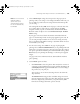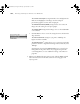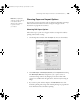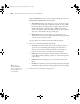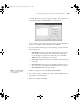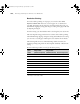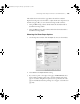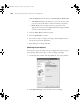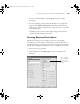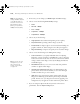Printer User Guide
Table Of Contents
- Front Matter
- Contents
- Introduction
- Chap 1-Setting Up the Printer
- Unpacking and Assembling the Epson Stylus Pro 7800
- Unpacking and Assembling the Epson Stylus Pro 9800
- Connecting the Power Cord
- Installing Ink
- Connecting to Your System
- Connecting to the Network
- Installing the Software for Macintosh
- Installing the Software for Windows
- Updating Your Printer Firmware
- Configuring the Printer for Your Network
- Chap 2-Handling Paper and Other Media
- Chap 3-Printing with Epson Drivers for Macintosh
- Chap 4-Printing with Epson Drivers for Windows
- Chap 5-Maintaining and Transporting the Printer
- Checking Printer Status and Part Life
- Checking and Cleaning the Print Head
- Aligning the Print Head
- Replacing Ink Cartridges
- Switching Black Ink Cartridges
- Changing the Date and Time
- Using Maintenance Mode
- Replacing the Paper Cutter Blade
- Replacing the Maintenance Tank
- Cleaning the Printer
- Transporting or Storing the Printer
- Chap 6-Solving Problems
- Appendix A: Specifications
- Index
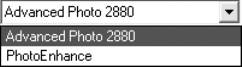
4-102
102 | Printing with Epson Drivers for Windows
The Charts and Graphs setting intensifies colors and lightens the
midtones and highlights of an image. Use this setting for
presentation graphics, such as charts and graphs.
The
EPSON Standard (sRGB) setting increases the contrast in
images. Use this setting for color photographs.
The
Adobe RGB setting matches image colors to the Adobe RGB
color standard.
• Click Custom to choose one of the settings shown at the left in the
drop-down list.
The
Advanced Photo setting lets you print at 2880 dpi, the
highest resolution available.
The
PhotoEnhance
TM
setting allows you to correct noise and other
problems common to digital camera images and automatically select
1440 dpi.
Click Custom, then click the
Advanced button to turn off color
management in the printer driver (if your application performs
color management) or access additional settings, as described on
page 109.
6. When you’re finished choosing print options, click the
Paper tab and
follow the instructions in the next sections for choosing paper and
layout options
.
7800-9800Guide.book Page 102 Monday, April 10, 2006 11:59 AM