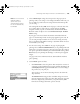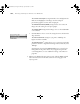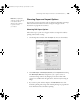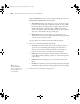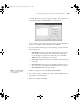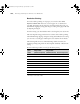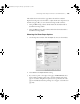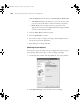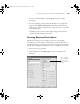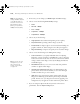Printer User Guide
Table Of Contents
- Front Matter
- Contents
- Introduction
- Chap 1-Setting Up the Printer
- Unpacking and Assembling the Epson Stylus Pro 7800
- Unpacking and Assembling the Epson Stylus Pro 9800
- Connecting the Power Cord
- Installing Ink
- Connecting to Your System
- Connecting to the Network
- Installing the Software for Macintosh
- Installing the Software for Windows
- Updating Your Printer Firmware
- Configuring the Printer for Your Network
- Chap 2-Handling Paper and Other Media
- Chap 3-Printing with Epson Drivers for Macintosh
- Chap 4-Printing with Epson Drivers for Windows
- Chap 5-Maintaining and Transporting the Printer
- Checking Printer Status and Part Life
- Checking and Cleaning the Print Head
- Aligning the Print Head
- Replacing Ink Cartridges
- Switching Black Ink Cartridges
- Changing the Date and Time
- Using Maintenance Mode
- Replacing the Paper Cutter Blade
- Replacing the Maintenance Tank
- Cleaning the Printer
- Transporting or Storing the Printer
- Chap 6-Solving Problems
- Appendix A: Specifications
- Index
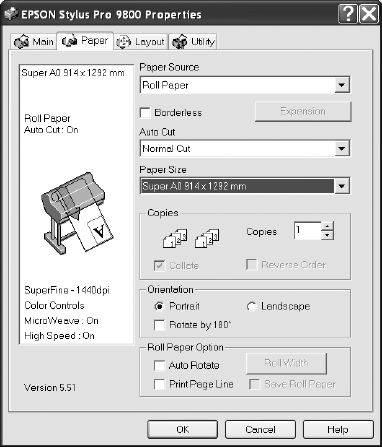
4-103
Printing with Epson Drivers for Windows | 103
Choosing Paper and Layout Options
You can select a variety of settings, such as orientation and sizing your image.
Follow the instructions below to select settings for roll paper, or the
instructions on page 107 for cut sheets.
Choosing Roll Paper Options
Follow these steps to print on roll paper and select settings for borderless
printing and automatic cutting:
1. On the Properties window, click the
Paper tab. You see this window:
2. Select Roll Paper or Roll Paper (Banner) as the Paper Source setting.
The
Roll Paper (Banner) setting allows you to print a series of
continuous images without any margin space between them. This
option is not available with all applications, and is mostly for tiling an
image.
3. If you want to print without margins, click
Borderless. Note that
borderless printing takes longer than normal printing. See page 106 for
more information about borderless printing.
Note: Many application
settings override settings
in the printer driver.
Always verify settings
to get the results
you expect.
7800-9800Guide.book Page 103 Monday, April 10, 2006 11:59 AM