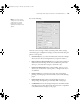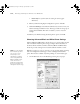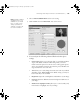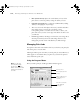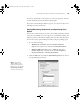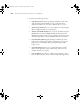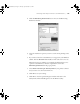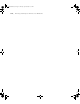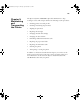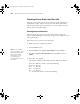Printer User Guide
Table Of Contents
- Front Matter
- Contents
- Introduction
- Chap 1-Setting Up the Printer
- Unpacking and Assembling the Epson Stylus Pro 7800
- Unpacking and Assembling the Epson Stylus Pro 9800
- Connecting the Power Cord
- Installing Ink
- Connecting to Your System
- Connecting to the Network
- Installing the Software for Macintosh
- Installing the Software for Windows
- Updating Your Printer Firmware
- Configuring the Printer for Your Network
- Chap 2-Handling Paper and Other Media
- Chap 3-Printing with Epson Drivers for Macintosh
- Chap 4-Printing with Epson Drivers for Windows
- Chap 5-Maintaining and Transporting the Printer
- Checking Printer Status and Part Life
- Checking and Cleaning the Print Head
- Aligning the Print Head
- Replacing Ink Cartridges
- Switching Black Ink Cartridges
- Changing the Date and Time
- Using Maintenance Mode
- Replacing the Paper Cutter Blade
- Replacing the Maintenance Tank
- Cleaning the Printer
- Transporting or Storing the Printer
- Chap 6-Solving Problems
- Appendix A: Specifications
- Index
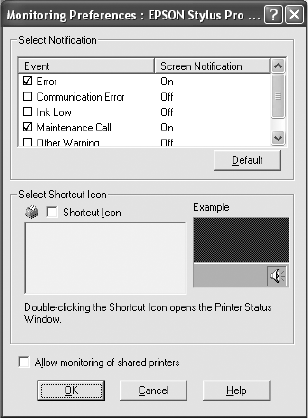
4-117
Printing with Epson Drivers for Windows | 117
4. Click the Monitoring Preferences button. You see the Monitoring
Preferences window:
5. Select the notification options you want to use if various printing events
occur.
6. If you want to have the Status Monitor 3 icon appear in your Windows
taskbar, click the
Shortcut Icon checkbox. Then select the icon to use.
When the shortcut is enabled, you can simply double-click the icon to
open the Status Monitor 3 window or right-click it, then select
Monitoring Preferences in the pop-up menu.
7. Select
Allow monitoring of shared printers if your printer is shared
and you want to let other users monitor it.
8. Click
OK to save your settings.
9. Click
OK to close the Speed & Progress window and return to the
Utility menu. Then click
OK again to exit the Printers utility.
7800-9800Guide.book Page 117 Monday, April 10, 2006 11:59 AM