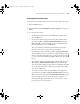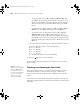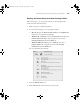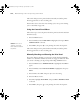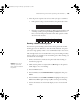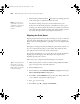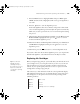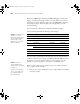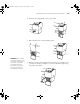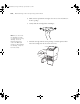Printer User Guide
Table Of Contents
- Front Matter
- Contents
- Introduction
- Chap 1-Setting Up the Printer
- Unpacking and Assembling the Epson Stylus Pro 7800
- Unpacking and Assembling the Epson Stylus Pro 9800
- Connecting the Power Cord
- Installing Ink
- Connecting to Your System
- Connecting to the Network
- Installing the Software for Macintosh
- Installing the Software for Windows
- Updating Your Printer Firmware
- Configuring the Printer for Your Network
- Chap 2-Handling Paper and Other Media
- Chap 3-Printing with Epson Drivers for Macintosh
- Chap 4-Printing with Epson Drivers for Windows
- Chap 5-Maintaining and Transporting the Printer
- Checking Printer Status and Part Life
- Checking and Cleaning the Print Head
- Aligning the Print Head
- Replacing Ink Cartridges
- Switching Black Ink Cartridges
- Changing the Date and Time
- Using Maintenance Mode
- Replacing the Paper Cutter Blade
- Replacing the Maintenance Tank
- Cleaning the Printer
- Transporting or Storing the Printer
- Chap 6-Solving Problems
- Appendix A: Specifications
- Index

5-126
126 | Maintaining and Transporting the Printer
7. When cleaning is finished and the Pause light stops flashing, print the
nozzle check again to confirm that the head is clean.
For effective cleaning, always run a nozzle check between cycles.
If the pattern is still missing segments or has deflections after a power
cleaning cycle, turn the printer off and leave it overnight, then clean the
print head again the following morning with regular cleaning cycles. If
you still see no improvement, contact Epson for assistance.
Aligning the Print Head
Aligning the print head is the most important thing you can do to ensure the
best print quality. If banding appears on your prints, if they look grainy or
blurry, or if you see misregistration or “ghosting,” you need to align the print
head.
Although you can align the print head using the printer utility software, it’s
also easy to align from the printer’s control panel. This will do the most
thorough job in the shortest time, and it’s all automatic.
If you haven’t already done so, it’s a good idea to run a nozzle check before
aligning the print head (page 124). This ensures that the print head
alignment patterns print correctly.
Follow these steps to align the print head using the control panel:
1. Make sure the printer is turned on. Then load Epson Enhanced Matte
paper or the paper that came with the printer.
2. Press the
Menu button.
3. Press the
d button until HEAD ALIGNMENT is highlighted, then press
Menu. PAPER THICKNESS is highlighted.
4. Press
Menu. The STANDARD setting is selected by default. This is the
correct thickness setting for most Epson papers.
5. Press to save the setting.
6. Press l, then press d to highlight
ALIGNMENT.
Note: You must use at
least a 10× eye loupe to
examine the nozzle check
pattern for deflected
nozzles.
Tip: To properly align the
print head, you can also
use Epson Doubleweight
Matte Paper or Premium
Luster Photo Paper.
7800-9800Guide.book Page 126 Monday, April 10, 2006 11:59 AM