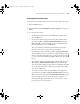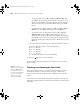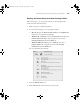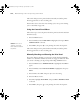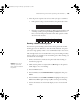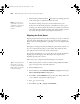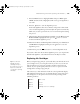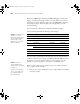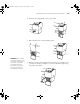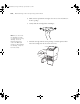Printer User Guide
Table Of Contents
- Front Matter
- Contents
- Introduction
- Chap 1-Setting Up the Printer
- Unpacking and Assembling the Epson Stylus Pro 7800
- Unpacking and Assembling the Epson Stylus Pro 9800
- Connecting the Power Cord
- Installing Ink
- Connecting to Your System
- Connecting to the Network
- Installing the Software for Macintosh
- Installing the Software for Windows
- Updating Your Printer Firmware
- Configuring the Printer for Your Network
- Chap 2-Handling Paper and Other Media
- Chap 3-Printing with Epson Drivers for Macintosh
- Chap 4-Printing with Epson Drivers for Windows
- Chap 5-Maintaining and Transporting the Printer
- Checking Printer Status and Part Life
- Checking and Cleaning the Print Head
- Aligning the Print Head
- Replacing Ink Cartridges
- Switching Black Ink Cartridges
- Changing the Date and Time
- Using Maintenance Mode
- Replacing the Paper Cutter Blade
- Replacing the Maintenance Tank
- Cleaning the Printer
- Transporting or Storing the Printer
- Chap 6-Solving Problems
- Appendix A: Specifications
- Index
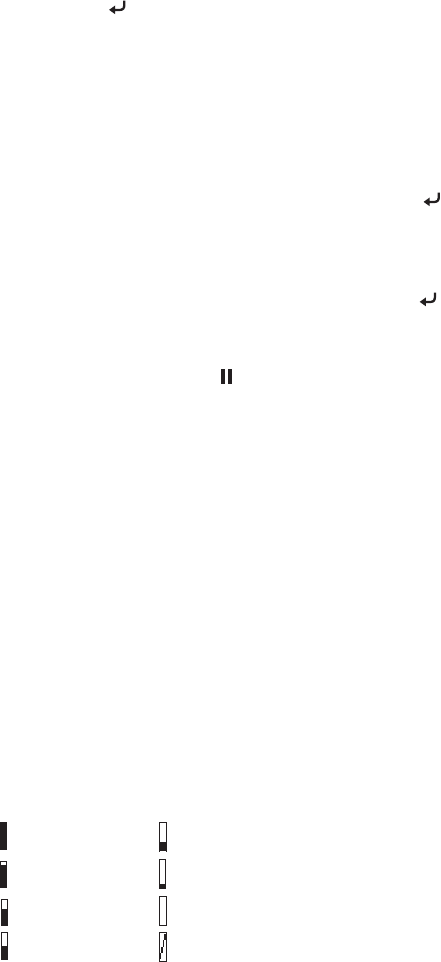
5-127
Maintaining and Transporting the Printer | 127
7. Press the Menu button to highlight AUTO, then press Menu again.
UNI-D (uni-directional) is highlighted. This is the type of alignment to
start with.
8. Press the button to start the alignment process.
Each head alignment takes about 7 minutes. The printer’s white beam
sensor reads the alignment pattern and adjusts the printer automatically.
Make sure you don’t open the front cover or turn off the printer during
this process.
9. When the uni-directional alignment is finished, press the d button until
BI-D 2-COLOR is highlighted. Then press the button to start the
bi-directional black alignment process.
10. When the bi-directional black alignment is finished, press the d button
until
BI-D ALL is highlighted. Then press the button to start the
alignment process.
11. When done, press the
Pause button to exit head alignment mode.
If you want to fine-tune the automatic alignment process, you can perform a
manual head alignment, as described in the electronic Reference Guide.
Replacing Ink Cartridges
Before you begin a large print job, you should check your ink levels. If one of
your cartridges is low, you can replace it before you start. Or you can wait
until the ink runs out, replace the cartridge, and then continue the job
without any loss of print quality. However, it is best to replace a low ink
cartridge before starting a large print job.
The easiest way to check ink levels is from the control panel LCD display.
The numbers below the ink icons on the LCD display correspond to the 8
ink cartridge slots on the printer. The icons show the percentage of ink
remaining as follows:
100–81% 20% or less
80–61% Ink low
60–41% Ink out
40–21% Cartridge error or no cartridge
Tip: You can store
partially used ink
cartridges for up to
6 months. If you do so,
Epson recommends
covering the openings
with tape.
7800-9800Guide.book Page 127 Monday, April 10, 2006 11:59 AM