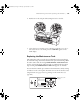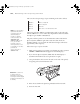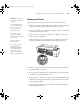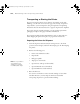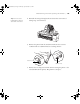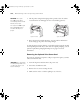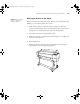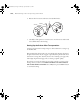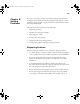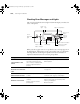Printer User Guide
Table Of Contents
- Front Matter
- Contents
- Introduction
- Chap 1-Setting Up the Printer
- Unpacking and Assembling the Epson Stylus Pro 7800
- Unpacking and Assembling the Epson Stylus Pro 9800
- Connecting the Power Cord
- Installing Ink
- Connecting to Your System
- Connecting to the Network
- Installing the Software for Macintosh
- Installing the Software for Windows
- Updating Your Printer Firmware
- Configuring the Printer for Your Network
- Chap 2-Handling Paper and Other Media
- Chap 3-Printing with Epson Drivers for Macintosh
- Chap 4-Printing with Epson Drivers for Windows
- Chap 5-Maintaining and Transporting the Printer
- Checking Printer Status and Part Life
- Checking and Cleaning the Print Head
- Aligning the Print Head
- Replacing Ink Cartridges
- Switching Black Ink Cartridges
- Changing the Date and Time
- Using Maintenance Mode
- Replacing the Paper Cutter Blade
- Replacing the Maintenance Tank
- Cleaning the Printer
- Transporting or Storing the Printer
- Chap 6-Solving Problems
- Appendix A: Specifications
- Index

5-143
Maintaining and Transporting the Printer | 143
Cleaning the Printer
To keep your printer working at its best, clean it if it becomes soiled.
1. Make sure the printer is turned off and all its lights are off. Then unplug
the power cord and disconnect the printer from your system.
2. Open the roll paper cover and remove the paper. Then use a soft brush
to carefully clean any dust or dirt.
3. Open the front cover and use a soft brush to carefully clean away any
dust or dirt inside the printer.
Some kinds of paper can cause paper dust to accumulate on the paper
feed roller. Clean the area shown in gray below using canned air.
4. Remove the paper basket. Then clean away any dust or dirt around the
leg assembly using a soft brush.
5. If the paper path accidentally gets soiled with ink, gently clean it with a
soft, lint-free cloth dampened with water.
6. If the outer case is dirty, clean it with a soft, clean cloth dampened with
mild detergent. Keep the ink cartridge compartments closed to prevent
water from getting inside.
7. To wash the paper basket, remove the shafts, then machine wash with
mild detergent and air dry.
Caution: Be careful not
to touch the gears inside
the printer.
To avoid damaging the
components as well as
the case, never use
alcohol or thinners to
clean the printer.
Be careful not to get
water on the printer
mechanism or electronic
components.
Don’t use a hard or
abrasive brush.
Don’t spray the inside
of the printer with
lubricants; unsuitable
oils can damage the
mechanism. Contact
Epson if you think the
printer needs lubrication.
7800-9800Guide.book Page 143 Monday, April 10, 2006 11:59 AM