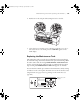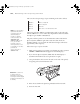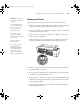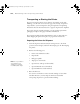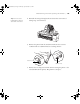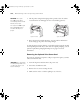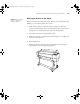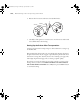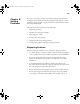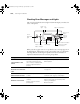Printer User Guide
Table Of Contents
- Front Matter
- Contents
- Introduction
- Chap 1-Setting Up the Printer
- Unpacking and Assembling the Epson Stylus Pro 7800
- Unpacking and Assembling the Epson Stylus Pro 9800
- Connecting the Power Cord
- Installing Ink
- Connecting to Your System
- Connecting to the Network
- Installing the Software for Macintosh
- Installing the Software for Windows
- Updating Your Printer Firmware
- Configuring the Printer for Your Network
- Chap 2-Handling Paper and Other Media
- Chap 3-Printing with Epson Drivers for Macintosh
- Chap 4-Printing with Epson Drivers for Windows
- Chap 5-Maintaining and Transporting the Printer
- Checking Printer Status and Part Life
- Checking and Cleaning the Print Head
- Aligning the Print Head
- Replacing Ink Cartridges
- Switching Black Ink Cartridges
- Changing the Date and Time
- Using Maintenance Mode
- Replacing the Paper Cutter Blade
- Replacing the Maintenance Tank
- Cleaning the Printer
- Transporting or Storing the Printer
- Chap 6-Solving Problems
- Appendix A: Specifications
- Index
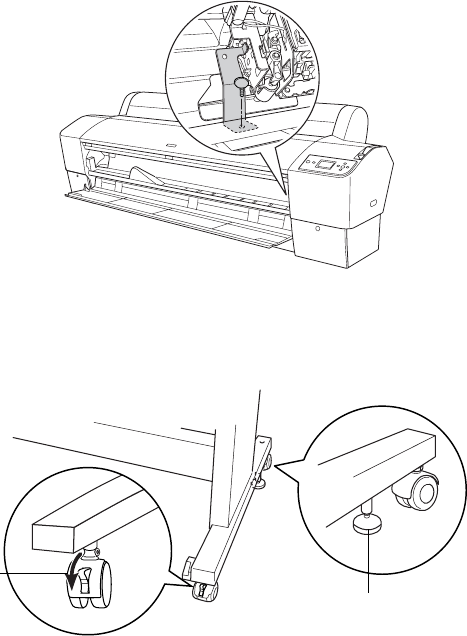
5-145
Maintaining and Transporting the Printer | 145
4. Reinstall the carriage locking bracket and screw that were removed
during setup, as shown below.
5. Remove the printer from the stand. First make sure the casters are
locked and the two stabilizer knobs are touching the floor.
6. Remove the two wing nuts and lock washers securing the printer to the
stand (underneath the printer). Keep them in a safe place.
Tip: For more secure
transportation, tape all
doors and covers shut.
Caster lock
Stabilizer knob
7800-9800Guide.book Page 145 Monday, April 10, 2006 11:59 AM