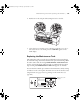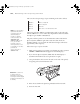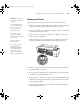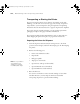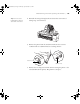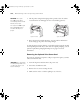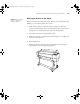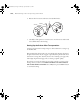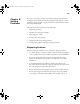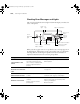Printer User Guide
Table Of Contents
- Front Matter
- Contents
- Introduction
- Chap 1-Setting Up the Printer
- Unpacking and Assembling the Epson Stylus Pro 7800
- Unpacking and Assembling the Epson Stylus Pro 9800
- Connecting the Power Cord
- Installing Ink
- Connecting to Your System
- Connecting to the Network
- Installing the Software for Macintosh
- Installing the Software for Windows
- Updating Your Printer Firmware
- Configuring the Printer for Your Network
- Chap 2-Handling Paper and Other Media
- Chap 3-Printing with Epson Drivers for Macintosh
- Chap 4-Printing with Epson Drivers for Windows
- Chap 5-Maintaining and Transporting the Printer
- Checking Printer Status and Part Life
- Checking and Cleaning the Print Head
- Aligning the Print Head
- Replacing Ink Cartridges
- Switching Black Ink Cartridges
- Changing the Date and Time
- Using Maintenance Mode
- Replacing the Paper Cutter Blade
- Replacing the Maintenance Tank
- Cleaning the Printer
- Transporting or Storing the Printer
- Chap 6-Solving Problems
- Appendix A: Specifications
- Index

5-147
Maintaining and Transporting the Printer | 147
Moving the Printer on the Stand
When you need to move the printer a short distance, such as within the same
building, you can roll the printer on its casters.
1. Make sure the printer is turned off and the carriage is in the home
position (on the far right). If not, turn the printer back on, wait until the
carriage moves to the home position, then turn off the printer.
2. Disconnect the power cord and interface cable.
3. Remove the roll paper spindle and close the roll paper cover. Make sure
the front cover is closed.
4. Raise the ink levers.
5. Push in the metal rods supporting the paper basket, then roll up the
paper basket so it doesn’t drag on the ground.
Caution: Do not roll the
printer on angled or
uneven surfaces.
7800-9800Guide.book Page 147 Monday, April 10, 2006 11:59 AM