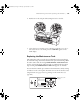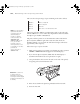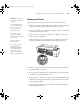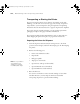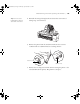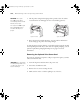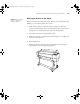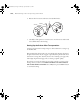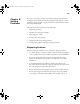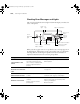Printer User Guide
Table Of Contents
- Front Matter
- Contents
- Introduction
- Chap 1-Setting Up the Printer
- Unpacking and Assembling the Epson Stylus Pro 7800
- Unpacking and Assembling the Epson Stylus Pro 9800
- Connecting the Power Cord
- Installing Ink
- Connecting to Your System
- Connecting to the Network
- Installing the Software for Macintosh
- Installing the Software for Windows
- Updating Your Printer Firmware
- Configuring the Printer for Your Network
- Chap 2-Handling Paper and Other Media
- Chap 3-Printing with Epson Drivers for Macintosh
- Chap 4-Printing with Epson Drivers for Windows
- Chap 5-Maintaining and Transporting the Printer
- Checking Printer Status and Part Life
- Checking and Cleaning the Print Head
- Aligning the Print Head
- Replacing Ink Cartridges
- Switching Black Ink Cartridges
- Changing the Date and Time
- Using Maintenance Mode
- Replacing the Paper Cutter Blade
- Replacing the Maintenance Tank
- Cleaning the Printer
- Transporting or Storing the Printer
- Chap 6-Solving Problems
- Appendix A: Specifications
- Index
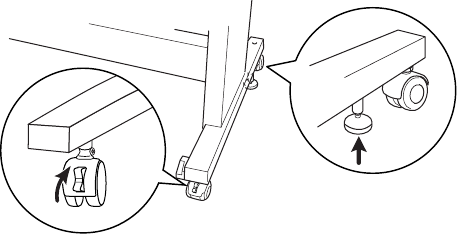
5-148
148 | Maintaining and Transporting the Printer
6. Release the front casters and retract the stabilizer knobs.
7. Carefully roll the printer to its new location. Lock the casters and extend
the stabilizer knobs after moving.
Setting Up the Printer After Transportation
Setting up the printer after transporting it is almost identical to setting it up
for the first time.
Keep in mind that the first time you start printing after moving the printer,
the print head nozzles may be clogged—especially if the printer hasn’t been
turned on for a long time. You may need to run a cleaning cycle (page 122)
and realign the print head (page 126) to ensure good print quality.
If you have not used your printer for more than a month, you may see this
message when you turn it on:
POWER CLEANING. YOU MUST MOVE
INK LEVERS WHEN CLEANING.
Select YES, then press the Menu button
to start head cleaning.
7800-9800Guide.book Page 148 Monday, April 10, 2006 11:59 AM