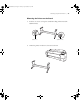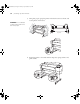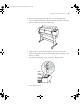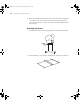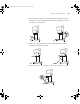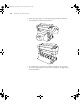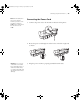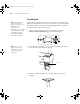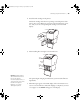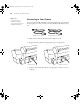Printer User Guide
Table Of Contents
- Front Matter
- Contents
- Introduction
- Chap 1-Setting Up the Printer
- Unpacking and Assembling the Epson Stylus Pro 7800
- Unpacking and Assembling the Epson Stylus Pro 9800
- Connecting the Power Cord
- Installing Ink
- Connecting to Your System
- Connecting to the Network
- Installing the Software for Macintosh
- Installing the Software for Windows
- Updating Your Printer Firmware
- Configuring the Printer for Your Network
- Chap 2-Handling Paper and Other Media
- Chap 3-Printing with Epson Drivers for Macintosh
- Chap 4-Printing with Epson Drivers for Windows
- Chap 5-Maintaining and Transporting the Printer
- Checking Printer Status and Part Life
- Checking and Cleaning the Print Head
- Aligning the Print Head
- Replacing Ink Cartridges
- Switching Black Ink Cartridges
- Changing the Date and Time
- Using Maintenance Mode
- Replacing the Paper Cutter Blade
- Replacing the Maintenance Tank
- Cleaning the Printer
- Transporting or Storing the Printer
- Chap 6-Solving Problems
- Appendix A: Specifications
- Index
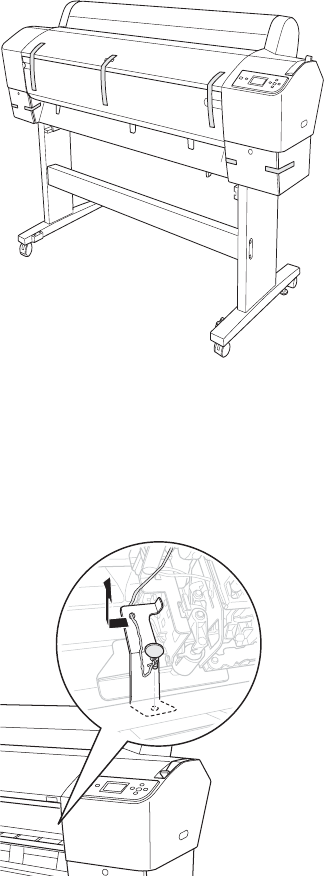
1-33
Setting Up the Printer | 33
5. Remove any packing tape from the front cover, ink compartment
covers, and maintenance tank. Check underneath and on the sides of the
printer to make sure you remove all the tape.
6. Open the front cover. Follow the red wire to locate the screw and
bracket securing the print head. Then unscrew the bolt and remove the
bracket, as shown.
Save the bolt and bracket in case you need to ship the printer.
7. Close the front cover.
7800-9800Guide.book Page 33 Monday, April 10, 2006 11:59 AM