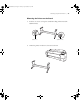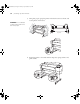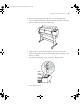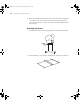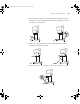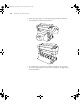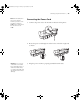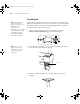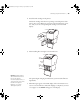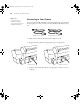Printer User Guide
Table Of Contents
- Front Matter
- Contents
- Introduction
- Chap 1-Setting Up the Printer
- Unpacking and Assembling the Epson Stylus Pro 7800
- Unpacking and Assembling the Epson Stylus Pro 9800
- Connecting the Power Cord
- Installing Ink
- Connecting to Your System
- Connecting to the Network
- Installing the Software for Macintosh
- Installing the Software for Windows
- Updating Your Printer Firmware
- Configuring the Printer for Your Network
- Chap 2-Handling Paper and Other Media
- Chap 3-Printing with Epson Drivers for Macintosh
- Chap 4-Printing with Epson Drivers for Windows
- Chap 5-Maintaining and Transporting the Printer
- Checking Printer Status and Part Life
- Checking and Cleaning the Print Head
- Aligning the Print Head
- Replacing Ink Cartridges
- Switching Black Ink Cartridges
- Changing the Date and Time
- Using Maintenance Mode
- Replacing the Paper Cutter Blade
- Replacing the Maintenance Tank
- Cleaning the Printer
- Transporting or Storing the Printer
- Chap 6-Solving Problems
- Appendix A: Specifications
- Index
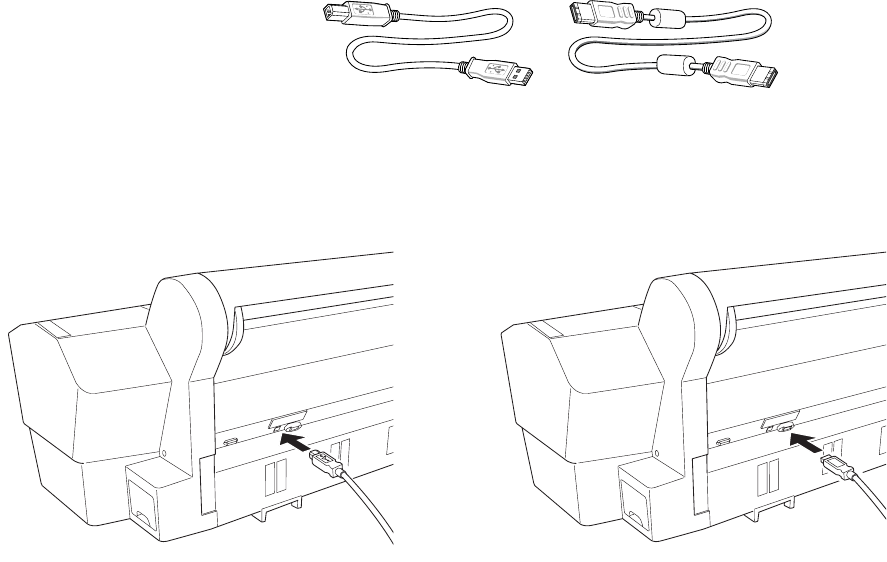
1-40
40 | Setting Up the Printer
Connecting to Your System
You can use either USB or FireWire connections. Make sure your system has
the appropriate port, and you have a standard, shielded cable 10 feet long or
less.
1. Make sure that both the printer and the computer are off.
2. Plug the interface cable into the appropriate port on the printer.
3. Plug the other end of the cable into the appropriate connector on your
computer.
Note: Epson
recommends the
USB 2.0 or network
connection for the most
reliable performance.
USB cable (not included) FireWire cable (included)
FireWire connection
USB connection
7800-9800Guide.book Page 40 Monday, April 10, 2006 11:59 AM