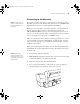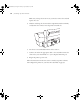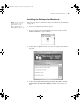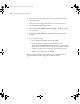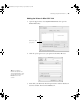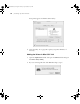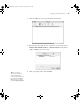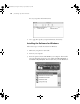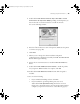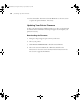Printer User Guide
Table Of Contents
- Front Matter
- Contents
- Introduction
- Chap 1-Setting Up the Printer
- Unpacking and Assembling the Epson Stylus Pro 7800
- Unpacking and Assembling the Epson Stylus Pro 9800
- Connecting the Power Cord
- Installing Ink
- Connecting to Your System
- Connecting to the Network
- Installing the Software for Macintosh
- Installing the Software for Windows
- Updating Your Printer Firmware
- Configuring the Printer for Your Network
- Chap 2-Handling Paper and Other Media
- Chap 3-Printing with Epson Drivers for Macintosh
- Chap 4-Printing with Epson Drivers for Windows
- Chap 5-Maintaining and Transporting the Printer
- Checking Printer Status and Part Life
- Checking and Cleaning the Print Head
- Aligning the Print Head
- Replacing Ink Cartridges
- Switching Black Ink Cartridges
- Changing the Date and Time
- Using Maintenance Mode
- Replacing the Paper Cutter Blade
- Replacing the Maintenance Tank
- Cleaning the Printer
- Transporting or Storing the Printer
- Chap 6-Solving Problems
- Appendix A: Specifications
- Index
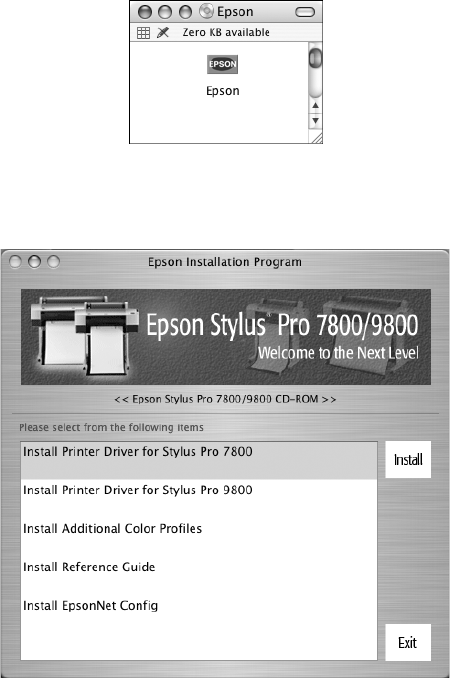
1-43
Setting Up the Printer | 43
Installing the Software for Macintosh
Follow the steps below to install the software on a Macintosh. For Windows,
see page 48.
1. Turn on your Macintosh and your printer.
2. Insert the printer software CD-ROM. If necessary, double-click the
Epson CD-ROM to open its window.
3. Double-click the
Epson installer icon. You see the Epson Installation
Program.
4. Double-click
Install Printer Driver for Stylus Pro 7800 or Install
Printer Driver for Stylus Pro 9800,
depending on the printer you
have.
Note: You can check for a
newer version of your
printer driver on the
Epson support site at
http://support.epson.com.
7800-9800Guide.book Page 43 Monday, April 10, 2006 11:59 AM