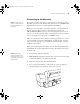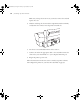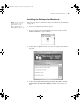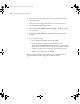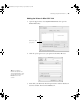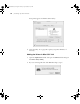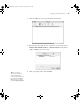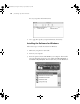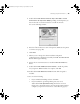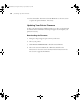Printer User Guide
Table Of Contents
- Front Matter
- Contents
- Introduction
- Chap 1-Setting Up the Printer
- Unpacking and Assembling the Epson Stylus Pro 7800
- Unpacking and Assembling the Epson Stylus Pro 9800
- Connecting the Power Cord
- Installing Ink
- Connecting to Your System
- Connecting to the Network
- Installing the Software for Macintosh
- Installing the Software for Windows
- Updating Your Printer Firmware
- Configuring the Printer for Your Network
- Chap 2-Handling Paper and Other Media
- Chap 3-Printing with Epson Drivers for Macintosh
- Chap 4-Printing with Epson Drivers for Windows
- Chap 5-Maintaining and Transporting the Printer
- Checking Printer Status and Part Life
- Checking and Cleaning the Print Head
- Aligning the Print Head
- Replacing Ink Cartridges
- Switching Black Ink Cartridges
- Changing the Date and Time
- Using Maintenance Mode
- Replacing the Paper Cutter Blade
- Replacing the Maintenance Tank
- Cleaning the Printer
- Transporting or Storing the Printer
- Chap 6-Solving Problems
- Appendix A: Specifications
- Index
1-44
44 | Setting Up the Printer
5. Enter your password and follow the on-screen instructions to install
your printer driver.
6. Enter your password again and follow the on-screen instructions to
install the EPSON LFP Remote Panel.
7. Double-click
Install Additional Color Profiles to install the profiles
for your printer.
8. Double-click
Install Reference Guide and wait while the guide is
installed.
9. Do one of the following:
• If you are finished installing software, click Exit.
•
If you installed the optional EpsonNet print server card,
double-click
Install EpsonNet Config. Enter your password and
follow the on-screen instructions. You can use EpsonNet Config to
configure your printer for network use, as described on page 53.
When you see the prompt, click
Restart.
Remove the printer software CD-ROM and follow the instructions on
page 45 for Mac OS X 10.4 or page 46 for Mac OS X 10.3.
7800-9800Guide.book Page 44 Monday, April 10, 2006 11:59 AM