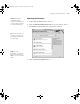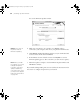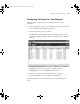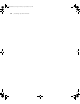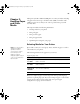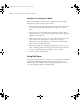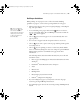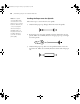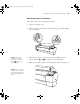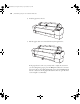Printer User Guide
Table Of Contents
- Front Matter
- Contents
- Introduction
- Chap 1-Setting Up the Printer
- Unpacking and Assembling the Epson Stylus Pro 7800
- Unpacking and Assembling the Epson Stylus Pro 9800
- Connecting the Power Cord
- Installing Ink
- Connecting to Your System
- Connecting to the Network
- Installing the Software for Macintosh
- Installing the Software for Windows
- Updating Your Printer Firmware
- Configuring the Printer for Your Network
- Chap 2-Handling Paper and Other Media
- Chap 3-Printing with Epson Drivers for Macintosh
- Chap 4-Printing with Epson Drivers for Windows
- Chap 5-Maintaining and Transporting the Printer
- Checking Printer Status and Part Life
- Checking and Cleaning the Print Head
- Aligning the Print Head
- Replacing Ink Cartridges
- Switching Black Ink Cartridges
- Changing the Date and Time
- Using Maintenance Mode
- Replacing the Paper Cutter Blade
- Replacing the Maintenance Tank
- Cleaning the Printer
- Transporting or Storing the Printer
- Chap 6-Solving Problems
- Appendix A: Specifications
- Index
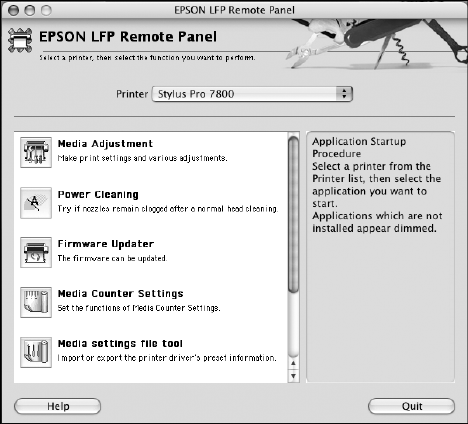
1-51
Setting Up the Printer | 51
Updating the Firmware
1. Double-click the firmware file to extract it.
2. Click the
EPSON LFP Remote Panel icon on your desktop. You see
the LFP Remote Panel. Make sure your printer is selected.
3. Click the
Firmware Updater button.
Note: Although the
illustrations in this
section show Macintosh
screens, the procedure is
the same in Windows.
Note: For more
information on using the
LFP Remote Panel, click
Help to see the electronic
guide.
Tip: For best results, use
a USB connection when
you update the firmware
on your printer.
7800-9800Guide.book Page 51 Monday, April 10, 2006 11:59 AM