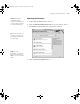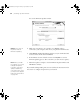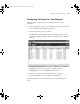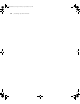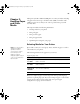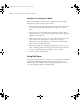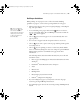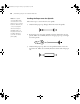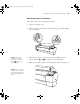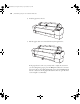Printer User Guide
Table Of Contents
- Front Matter
- Contents
- Introduction
- Chap 1-Setting Up the Printer
- Unpacking and Assembling the Epson Stylus Pro 7800
- Unpacking and Assembling the Epson Stylus Pro 9800
- Connecting the Power Cord
- Installing Ink
- Connecting to Your System
- Connecting to the Network
- Installing the Software for Macintosh
- Installing the Software for Windows
- Updating Your Printer Firmware
- Configuring the Printer for Your Network
- Chap 2-Handling Paper and Other Media
- Chap 3-Printing with Epson Drivers for Macintosh
- Chap 4-Printing with Epson Drivers for Windows
- Chap 5-Maintaining and Transporting the Printer
- Checking Printer Status and Part Life
- Checking and Cleaning the Print Head
- Aligning the Print Head
- Replacing Ink Cartridges
- Switching Black Ink Cartridges
- Changing the Date and Time
- Using Maintenance Mode
- Replacing the Paper Cutter Blade
- Replacing the Maintenance Tank
- Cleaning the Printer
- Transporting or Storing the Printer
- Chap 6-Solving Problems
- Appendix A: Specifications
- Index
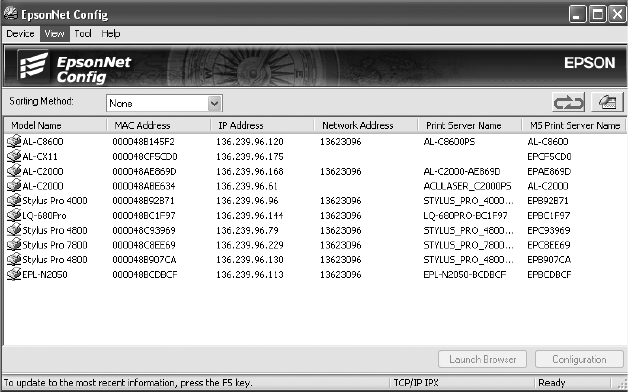
1-53
Setting Up the Printer | 53
Configuring the Printer for Your Network
Once the printer is connected to your network, follow these steps to
configure it:
1. Turn on the printer and press the small black button on the back of the
card to make sure the configuration page prints.
2. Start the EpsonNet print server software.
The EpsonNet Config program searches for all Epson printers on the
network and displays the MAC address for each printer that it finds, for
example:
3. Highlight the printer that you want to configure and click
Configuration to access the TCP/IP selection screen.
4. If necessary, contact your network administrator to assign an
appropriate IP address. A static address is recommended.
For more information, see the documentation that came with the print
server.
7800-9800Guide.book Page 53 Monday, April 10, 2006 11:59 AM