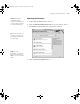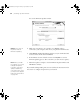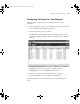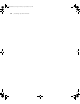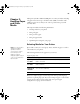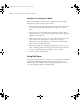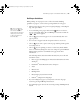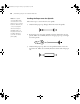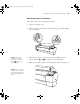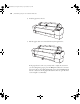Printer User Guide
Table Of Contents
- Front Matter
- Contents
- Introduction
- Chap 1-Setting Up the Printer
- Unpacking and Assembling the Epson Stylus Pro 7800
- Unpacking and Assembling the Epson Stylus Pro 9800
- Connecting the Power Cord
- Installing Ink
- Connecting to Your System
- Connecting to the Network
- Installing the Software for Macintosh
- Installing the Software for Windows
- Updating Your Printer Firmware
- Configuring the Printer for Your Network
- Chap 2-Handling Paper and Other Media
- Chap 3-Printing with Epson Drivers for Macintosh
- Chap 4-Printing with Epson Drivers for Windows
- Chap 5-Maintaining and Transporting the Printer
- Checking Printer Status and Part Life
- Checking and Cleaning the Print Head
- Aligning the Print Head
- Replacing Ink Cartridges
- Switching Black Ink Cartridges
- Changing the Date and Time
- Using Maintenance Mode
- Replacing the Paper Cutter Blade
- Replacing the Maintenance Tank
- Cleaning the Printer
- Transporting or Storing the Printer
- Chap 6-Solving Problems
- Appendix A: Specifications
- Index
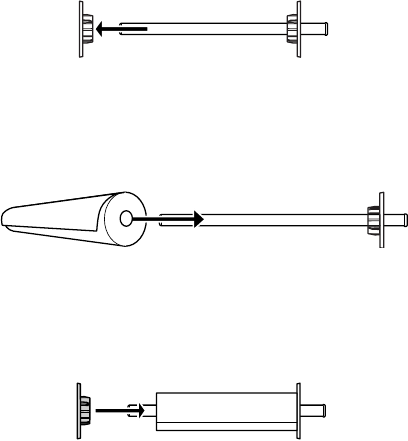
2-58
58 | Handling Paper and Other Media
Loading the Paper onto the Spindle
Follow these steps to attach the roll to the spindle:
1. Slide the black paper stop (flange) off the left end of the spindle.
2. Position the roll so the paper unwinds as shown, then slide it onto the
spindle. Make sure it is firmly fixed onto the gray paper stop at the right
end of the spindle.
3. Slide the black paper stop back onto the spindle and insert it into the
end of the roll.
Make sure it is firmly fixed into the left end of the paper
roll.
Note: The spindle
accommodates both
2-inch and 3-inch roll
paper cores. To switch
between different size
cores, see page 62.
Avoid touching the
printable surface of
the paper as much as
possible. Oils from
your skin can affect
print quality.
7800-9800Guide.book Page 58 Monday, April 10, 2006 11:59 AM