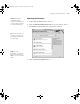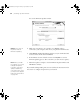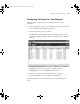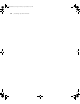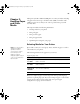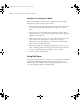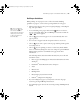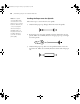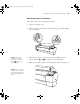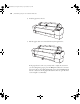Printer User Guide
Table Of Contents
- Front Matter
- Contents
- Introduction
- Chap 1-Setting Up the Printer
- Unpacking and Assembling the Epson Stylus Pro 7800
- Unpacking and Assembling the Epson Stylus Pro 9800
- Connecting the Power Cord
- Installing Ink
- Connecting to Your System
- Connecting to the Network
- Installing the Software for Macintosh
- Installing the Software for Windows
- Updating Your Printer Firmware
- Configuring the Printer for Your Network
- Chap 2-Handling Paper and Other Media
- Chap 3-Printing with Epson Drivers for Macintosh
- Chap 4-Printing with Epson Drivers for Windows
- Chap 5-Maintaining and Transporting the Printer
- Checking Printer Status and Part Life
- Checking and Cleaning the Print Head
- Aligning the Print Head
- Replacing Ink Cartridges
- Switching Black Ink Cartridges
- Changing the Date and Time
- Using Maintenance Mode
- Replacing the Paper Cutter Blade
- Replacing the Maintenance Tank
- Cleaning the Printer
- Transporting or Storing the Printer
- Chap 6-Solving Problems
- Appendix A: Specifications
- Index
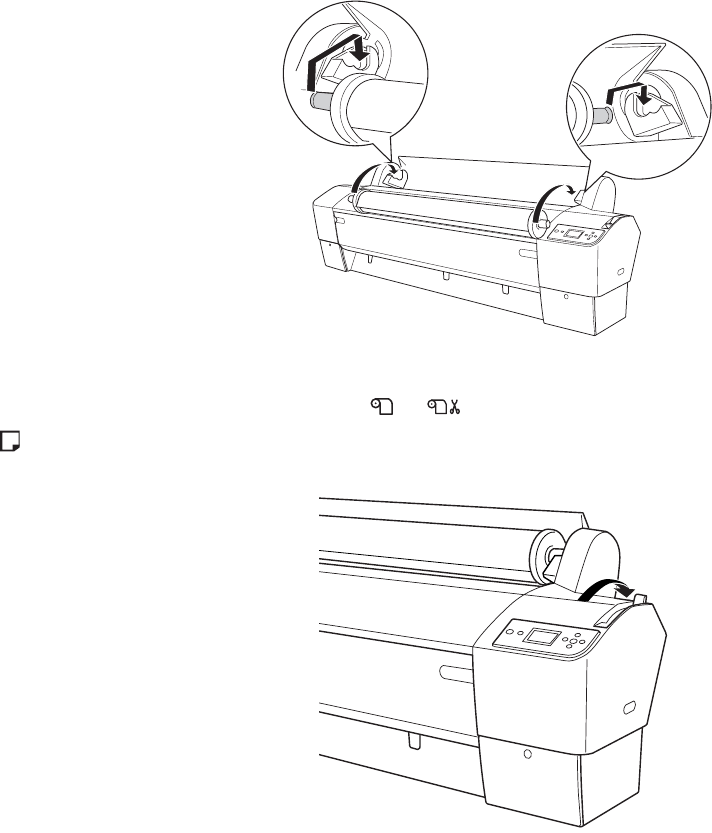
2-59
Handling Paper and Other Media | 59
Placing the Paper in the Printer
Follow these steps to place the paper in the printer:
1. Open the roll paper cover.
2. Place the roll paper in the printer as shown. (The gray end of the spindle
goes on the right.)
3. Make sure the printer is turned on, then press the l Paper Source
button until the
or icon appears on the LCD display.
4. Make sure the P Power light is not flashing, then release the paper lever.
Caution: To avoid
feeding excess paper,
make sure you don’t
select
when you’re
using roll paper.
Caution: Do not release
the paper lever while the
P Power light is flashing,
or you may damage the
printer.
7800-9800Guide.book Page 59 Monday, April 10, 2006 11:59 AM