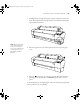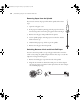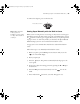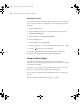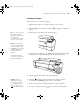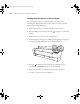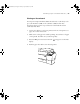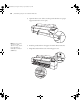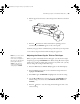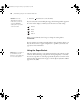Printer User Guide
Table Of Contents
- Front Matter
- Contents
- Introduction
- Chap 1-Setting Up the Printer
- Unpacking and Assembling the Epson Stylus Pro 7800
- Unpacking and Assembling the Epson Stylus Pro 9800
- Connecting the Power Cord
- Installing Ink
- Connecting to Your System
- Connecting to the Network
- Installing the Software for Macintosh
- Installing the Software for Windows
- Updating Your Printer Firmware
- Configuring the Printer for Your Network
- Chap 2-Handling Paper and Other Media
- Chap 3-Printing with Epson Drivers for Macintosh
- Chap 4-Printing with Epson Drivers for Windows
- Chap 5-Maintaining and Transporting the Printer
- Checking Printer Status and Part Life
- Checking and Cleaning the Print Head
- Aligning the Print Head
- Replacing Ink Cartridges
- Switching Black Ink Cartridges
- Changing the Date and Time
- Using Maintenance Mode
- Replacing the Paper Cutter Blade
- Replacing the Maintenance Tank
- Cleaning the Printer
- Transporting or Storing the Printer
- Chap 6-Solving Problems
- Appendix A: Specifications
- Index
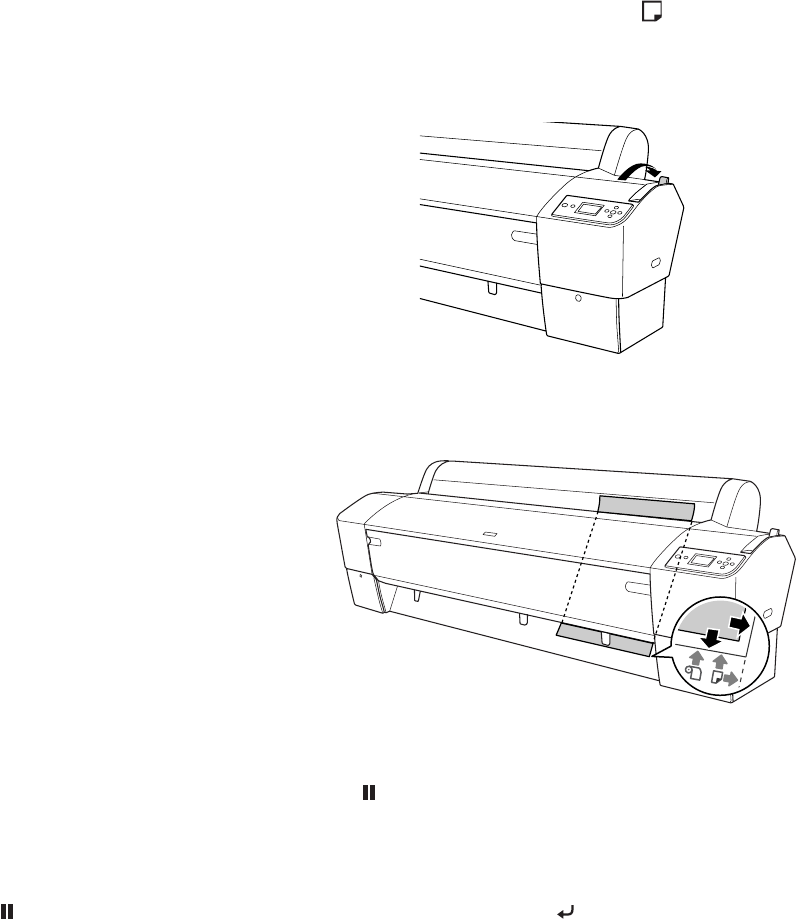
2-65
Handling Paper and Other Media | 65
Loading Cut Sheets
Follow these steps to load cut sheet paper.
1. Make sure the printer is on and the roll paper cover is closed.
2. Press the l Paper Source button until the icon appears on the LCD
display.
3. Push the paper lever back to the released position.
4. Feed the sheet into the paper slot. Make sure the right and bottom edges
of the paper are straight and aligned with the scale on the printer.
5. Pull the paper lever forward, to the secured position.
6. Press the Pause button. The sheet feeds into printing position
automatically and
READY appears on the control panel.
7. Print your page. After it is finished, the sheet stays in the printer.
8. To remove your print, press the button or release the paper lever.
Tip: You can also load cut
sheet paper without
releasing the paper lever.
This method is
recommended for small
sheets or fine art paper.
Note: For heavy paper,
you may need to increase
the suction by pressing
the
u button. This helps
hold the paper in place
during loading and
printing.
For lightweight paper,
decrease the suction by
pressing the
d button.
C
aut
i
on:
T
o avo
id
damaging the printer,
never move the paper
lever during printing, or
while the P Power or
Pause light is flashing.
7800-9800Guide.book Page 65 Monday, April 10, 2006 11:59 AM