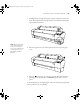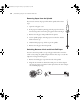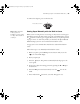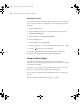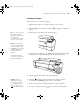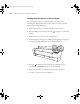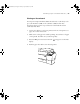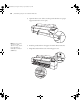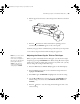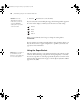Printer User Guide
Table Of Contents
- Front Matter
- Contents
- Introduction
- Chap 1-Setting Up the Printer
- Unpacking and Assembling the Epson Stylus Pro 7800
- Unpacking and Assembling the Epson Stylus Pro 9800
- Connecting the Power Cord
- Installing Ink
- Connecting to Your System
- Connecting to the Network
- Installing the Software for Macintosh
- Installing the Software for Windows
- Updating Your Printer Firmware
- Configuring the Printer for Your Network
- Chap 2-Handling Paper and Other Media
- Chap 3-Printing with Epson Drivers for Macintosh
- Chap 4-Printing with Epson Drivers for Windows
- Chap 5-Maintaining and Transporting the Printer
- Checking Printer Status and Part Life
- Checking and Cleaning the Print Head
- Aligning the Print Head
- Replacing Ink Cartridges
- Switching Black Ink Cartridges
- Changing the Date and Time
- Using Maintenance Mode
- Replacing the Paper Cutter Blade
- Replacing the Maintenance Tank
- Cleaning the Printer
- Transporting or Storing the Printer
- Chap 6-Solving Problems
- Appendix A: Specifications
- Index
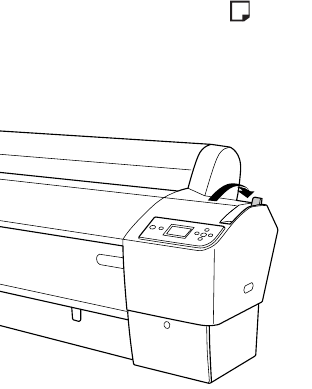
2-67
Handling Paper and Other Media | 67
Printing on Posterboard
You can print on Epson Enhanced Matte Posterboard or other heavy stock
up to 30 × 40 inches (9800) or 24 × 30 inches (7800). Follow these
instructions when you print on posterboard or other media more than
19 mil (0.5 mm) thick.
1. Set the paper basket to catch your printouts in front of the printer. See
pages 71 or 72 for instructions.
2. Make sure no other paper is loaded for printing. You can leave roll paper
on the spindle, but make sure you wind it up fully.
3. Press the l Paper Source button until the
icon appears on the LCD
display.
4. Push the paper lever back to the released position.
7800-9800Guide.book Page 67 Monday, April 10, 2006 11:59 AM