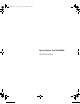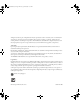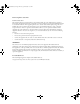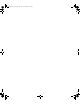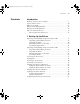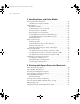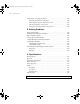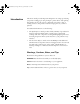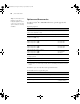Printer User Guide
Table Of Contents
- Front Matter
- Contents
- Introduction
- Chap 1-Setting Up the Printer
- Unpacking and Assembling the Epson Stylus Pro 7800
- Unpacking and Assembling the Epson Stylus Pro 9800
- Connecting the Power Cord
- Installing Ink
- Connecting to Your System
- Connecting to the Network
- Installing the Software for Macintosh
- Installing the Software for Windows
- Updating Your Printer Firmware
- Configuring the Printer for Your Network
- Chap 2-Handling Paper and Other Media
- Chap 3-Printing with Epson Drivers for Macintosh
- Chap 4-Printing with Epson Drivers for Windows
- Chap 5-Maintaining and Transporting the Printer
- Checking Printer Status and Part Life
- Checking and Cleaning the Print Head
- Aligning the Print Head
- Replacing Ink Cartridges
- Switching Black Ink Cartridges
- Changing the Date and Time
- Using Maintenance Mode
- Replacing the Paper Cutter Blade
- Replacing the Maintenance Tank
- Cleaning the Printer
- Transporting or Storing the Printer
- Chap 6-Solving Problems
- Appendix A: Specifications
- Index
-7
Contents | 7
4 Printing with Epson Drivers for Windows
Choosing Basic Print Options . . . . . . . . . . . . . . . . . . . . . . . . . . . . . . . . 100
Choosing Paper and Layout Options . . . . . . . . . . . . . . . . . . . . . . . . . . 103
Choosing Roll Paper Options . . . . . . . . . . . . . . . . . . . . . . . . . . . . . 103
Borderless Printing . . . . . . . . . . . . . . . . . . . . . . . . . . . . . . . . . . . . . 106
Choosing Cut Sheet Paper Options . . . . . . . . . . . . . . . . . . . . . . . . 107
Choosing Layout Options . . . . . . . . . . . . . . . . . . . . . . . . . . . . . . . 108
Choosing Advanced Print Options . . . . . . . . . . . . . . . . . . . . . . . . . . . . 109
Choosing Advanced Black and White Photo Settings . . . . . . . . . . . 112
Managing Print Jobs . . . . . . . . . . . . . . . . . . . . . . . . . . . . . . . . . . . . . . . 114
Using the Progress Meter . . . . . . . . . . . . . . . . . . . . . . . . . . . . . . . . 114
Setting Monitoring Preferences and Optimizing Print Speed . . . . . 115
5 Maintaining and Transporting the Printer
Checking Printer Status and Part Life . . . . . . . . . . . . . . . . . . . . . . . . . 120
Printing Status Information . . . . . . . . . . . . . . . . . . . . . . . . . . . . . . 120
Viewing Status Information . . . . . . . . . . . . . . . . . . . . . . . . . . . . . . 121
Checking and Cleaning the Print Head . . . . . . . . . . . . . . . . . . . . . . . . 122
Running the Nozzle Check and Head Cleaning Utilities . . . . . . . . 123
Using the Control Panel Menu . . . . . . . . . . . . . . . . . . . . . . . . . . . 124
Manually Checking and Cleaning the Print Head . . . . . . . . . . . . . 124
Running a Power Cleaning Cycle . . . . . . . . . . . . . . . . . . . . . . . . . . 125
Aligning the Print Head . . . . . . . . . . . . . . . . . . . . . . . . . . . . . . . . . . . . 126
Replacing Ink Cartridges . . . . . . . . . . . . . . . . . . . . . . . . . . . . . . . . . . . . 127
Switching Black Ink Cartridges . . . . . . . . . . . . . . . . . . . . . . . . . . . . . . . 132
Draining the Old Ink . . . . . . . . . . . . . . . . . . . . . . . . . . . . . . . . . . . 132
Installing the New Black Ink Cartridge . . . . . . . . . . . . . . . . . . . . . 134
Updating the Printer Driver Information . . . . . . . . . . . . . . . . . . . . 135
Changing the Date and Time . . . . . . . . . . . . . . . . . . . . . . . . . . . . . . . . 136
Using Maintenance Mode . . . . . . . . . . . . . . . . . . . . . . . . . . . . . . . . . . . 136
Replacing the Paper Cutter Blade . . . . . . . . . . . . . . . . . . . . . . . . . . . . 138
Removing the Old Blade . . . . . . . . . . . . . . . . . . . . . . . . . . . . . . . . 138
Installing the New Cutter Blade . . . . . . . . . . . . . . . . . . . . . . . . . . . 140
Replacing the Maintenance Tank . . . . . . . . . . . . . . . . . . . . . . . . . . . . . 141
Cleaning the Printer . . . . . . . . . . . . . . . . . . . . . . . . . . . . . . . . . . . . . . . 143
7800-9800Guide.book Page 7 Monday, April 10, 2006 11:59 AM