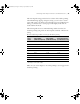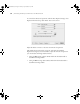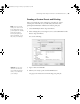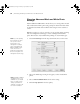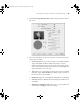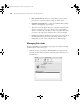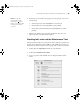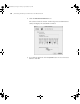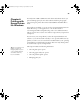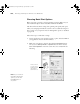Printer User Guide
Table Of Contents
- Front Matter
- Contents
- Introduction
- Chap 1-Setting Up the Printer
- Unpacking and Assembling the Epson Stylus Pro 7800
- Unpacking and Assembling the Epson Stylus Pro 9800
- Connecting the Power Cord
- Installing Ink
- Connecting to Your System
- Connecting to the Network
- Installing the Software for Macintosh
- Installing the Software for Windows
- Updating Your Printer Firmware
- Configuring the Printer for Your Network
- Chap 2-Handling Paper and Other Media
- Chap 3-Printing with Epson Drivers for Macintosh
- Chap 4-Printing with Epson Drivers for Windows
- Chap 5-Maintaining and Transporting the Printer
- Checking Printer Status and Part Life
- Checking and Cleaning the Print Head
- Aligning the Print Head
- Replacing Ink Cartridges
- Switching Black Ink Cartridges
- Changing the Date and Time
- Using Maintenance Mode
- Replacing the Paper Cutter Blade
- Replacing the Maintenance Tank
- Cleaning the Printer
- Transporting or Storing the Printer
- Chap 6-Solving Problems
- Appendix A: Specifications
- Index
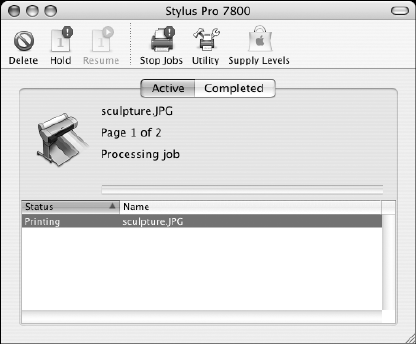
3-96
96 | Printing with Epson Drivers for Macintosh
• Max Optical Density
adjusts the overall density or focus of the
print. Create a soft focus print by setting the density lower.
• Highlight Point Shift helps to reduce gloss differential by adding
density to the highlights of your image.
• The tone color circle adjusts the hue of your black and white print.
Click on any portion of the color wheel or enter corresponding
values to customize the tone (hue) to add to your print. The closer
you select to the edge of the wheel, the more color you will add.
• Preview approximates the image tone based on your settings. Note
that this preview always shows the same image and is not color
managed. It provides a level of feedback as you make changes.
Managing Print Jobs
After you click Print, you can monitor the progress of your print job using
the Print Center. Follow these steps:
1. Click the icon for your printer or
Print Center icon on the Dock. If
necessary, double-click your printer (and print queue) name. You see a
screen like this:
7800-9800Guide.book Page 96 Monday, April 10, 2006 11:59 AM