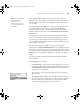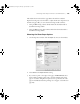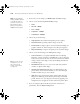user manual
Table Of Contents
- Front Matter
- Contents
- Introduction
- Chap 1-Setting Up the Printer
- Unpacking and Assembling the Epson Stylus Pro 7800
- Unpacking and Assembling the Epson Stylus Pro 9800
- Connecting the Power Cord
- Installing Ink
- Connecting to Your System
- Connecting to the Network
- Installing the Software for Macintosh
- Installing the Software for Windows
- Updating Your Printer Firmware
- Configuring the Printer for Your Network
- Chap 2-Handling Paper and Other Media
- Chap 3-Printing with Epson Drivers for Macintosh
- Chap 4-Printing with Epson Drivers for Windows
- Chap 5-Maintaining and Transporting the Printer
- Checking Printer Status and Part Life
- Checking and Cleaning the Print Head
- Aligning the Print Head
- Replacing Ink Cartridges
- Switching Black Ink Cartridges
- Changing the Date and Time
- Using Maintenance Mode
- Replacing the Paper Cutter Blade
- Replacing the Maintenance Tank
- Cleaning the Printer
- Transporting or Storing the Printer
- Chap 6-Solving Problems
- Appendix A: Specifications
- Index

4-109
Printing with Epson Drivers for Windows | 109
You can select Fit to Page or select Custom and enter a scaling
percentage.
3. If you are enlarging your image beyond the limits of your application
program, click
Optimize Enlargement. The driver will increase the
image size up to 650% and decrease the output resolution to stay within
the pixel limitations.
Depending on the resolution of the original image and the print size,
you may see reduced quality in the print.
Choosing Advanced Print Options
The advanced settings give you complete control over your printing
environment. If you are using color management settings in Photoshop or
another application, it is very important to access the advanced settings and
turn off color management in the printer driver, as described on page 110.
1. Follow the steps on page 100.
2. Click
Custom, then click Advanced. You see a window like the
following:
These settings
give you different
options on the
lower part of the
screen
7800-9800Guide.book Page 109 Monday, April 10, 2006 11:59 AM