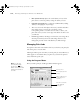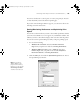user manual
Table Of Contents
- Front Matter
- Contents
- Introduction
- Chap 1-Setting Up the Printer
- Unpacking and Assembling the Epson Stylus Pro 7800
- Unpacking and Assembling the Epson Stylus Pro 9800
- Connecting the Power Cord
- Installing Ink
- Connecting to Your System
- Connecting to the Network
- Installing the Software for Macintosh
- Installing the Software for Windows
- Updating Your Printer Firmware
- Configuring the Printer for Your Network
- Chap 2-Handling Paper and Other Media
- Chap 3-Printing with Epson Drivers for Macintosh
- Chap 4-Printing with Epson Drivers for Windows
- Chap 5-Maintaining and Transporting the Printer
- Checking Printer Status and Part Life
- Checking and Cleaning the Print Head
- Aligning the Print Head
- Replacing Ink Cartridges
- Switching Black Ink Cartridges
- Changing the Date and Time
- Using Maintenance Mode
- Replacing the Paper Cutter Blade
- Replacing the Maintenance Tank
- Cleaning the Printer
- Transporting or Storing the Printer
- Chap 6-Solving Problems
- Appendix A: Specifications
- Index
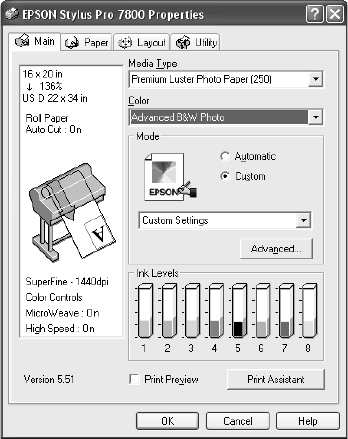
4-112
112 | Printing with Epson Drivers for Windows
• Platen Gap
lets you fine-tune the setting for various paper
thicknesses.
8. When you finish setting Paper Configuration options, click
OK.
9. Click
Save Settings on the Advanced window if you want to have your
advanced settings available for reuse. Then type a name for the group of
settings and click
Save. The name is added to your list of custom
settings.
10. When you’re finished setting advanced printer options, click
OK.
Choosing Advanced Black and White Photo Settings
Advanced Black and White Photo mode allows you to easily produce neutral
and toned black-and-white prints using your Epson driver and offers an
alternative black and white workflow. Advanced Black and White Photo
mode also provides settings for more advanced black and white control.
Whether your photo is color or grayscale, you can use this unique screening
and color management technology to create stunning black-and-white
prints. This mode is available only when printing on certain media types.
1. On the Main tab, choose the Media Type setting for your paper.
Note: If you are printing
from Photoshop, make
sure you do not use
Photoshop’s color
management settings
when using Advanced
Black and White Photo
mode. There are no
profiles associated with
this screening and color
management technology.
7800-9800Guide.book Page 112 Monday, April 10, 2006 11:59 AM