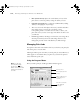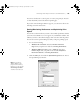user manual
Table Of Contents
- Front Matter
- Contents
- Introduction
- Chap 1-Setting Up the Printer
- Unpacking and Assembling the Epson Stylus Pro 7800
- Unpacking and Assembling the Epson Stylus Pro 9800
- Connecting the Power Cord
- Installing Ink
- Connecting to Your System
- Connecting to the Network
- Installing the Software for Macintosh
- Installing the Software for Windows
- Updating Your Printer Firmware
- Configuring the Printer for Your Network
- Chap 2-Handling Paper and Other Media
- Chap 3-Printing with Epson Drivers for Macintosh
- Chap 4-Printing with Epson Drivers for Windows
- Chap 5-Maintaining and Transporting the Printer
- Checking Printer Status and Part Life
- Checking and Cleaning the Print Head
- Aligning the Print Head
- Replacing Ink Cartridges
- Switching Black Ink Cartridges
- Changing the Date and Time
- Using Maintenance Mode
- Replacing the Paper Cutter Blade
- Replacing the Maintenance Tank
- Cleaning the Printer
- Transporting or Storing the Printer
- Chap 6-Solving Problems
- Appendix A: Specifications
- Index
4-116
116 | Printing with Epson Drivers for Windows
3. Select from the following options:
• High Speed Copies speeds up printing of multiple copies of the
same document using hard disk space as a cache. If you have
multiple hard drives, you can select a different drive to spool to.
• Show Progress Meter lets you control whether or not the Progress
Meter is displayed when you send a print job.
• Always spool RAW datatype lets you spool documents using the
RAW format instead of the EMF (metafile) format. Because the
RAW format requires fewer resources, printing is faster and you can
avoid certain problems, such as insufficient memory or disk space.
• Page Rendering Mode speeds printing by rendering the entire
page. Use this setting if print speed is extremely slow or the print
head stops for a few minutes while printing. Printing will take
longer to start.
• Coarse Rendering allows you to override the length or width
limitations in applications (such as Photoshop) that restrict the
number of pixels you can print.
•Print as Bitmap allows large or complex vector graphics to print
faster in Adobe Acrobat
®
or any other non-image based application.
7800-9800Guide.book Page 116 Monday, April 10, 2006 11:59 AM